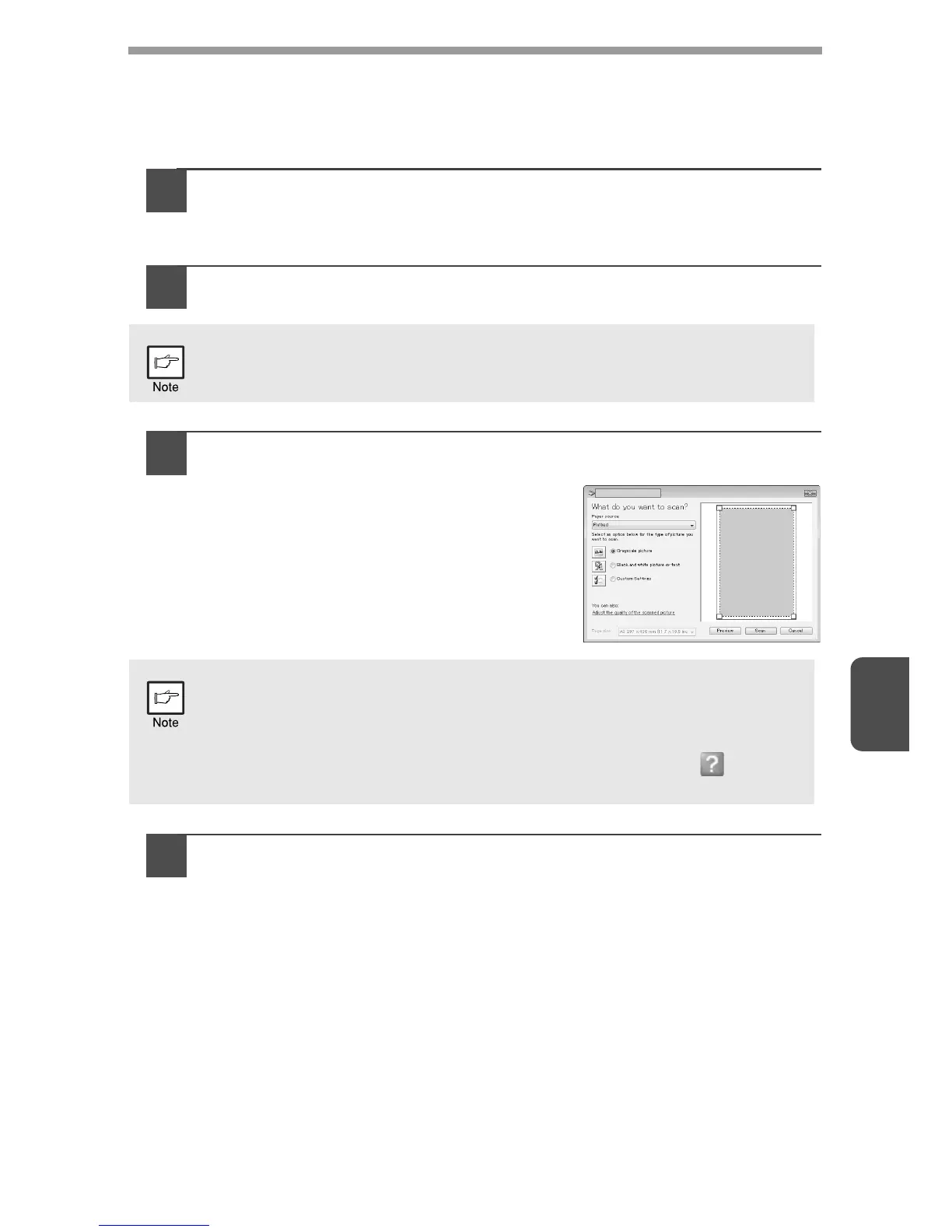6
58
Scanning from a WIA-compliant application
(Windows XP/Vista/7)
If you are using Windows XP/Vista/7, you can use the WIA driver to scan from WIA-
compliant applications.
1
Place the original that you wish to scan on the document glass/
SPF.
For the procedure for placing the original, see "ORIGINAL PLACEMENT"
(p.26).
2
After starting WIA-compliant application, click the "File" menu
and select a menu to scan.
3
Select the paper source and picture type, and click the
"Preview" button.
The preview image will appear.
If you placed the original on the document
glass, select "Flatbed" for the "Paper
source".
If you placed the original in the SPF, select
"Document Feeder" for the "Paper source"
and specify the original size in "Page size".
4
Click the "Scan" button.
Scanning begins and the image is acquired into Paint.
Use "Save" in your application to specify a file name and folder for the
scanned image, and save the image.
To cancel a scanning job after clicking the "Scan" button, click the "Cancel"
button.
The method for accessing the menu to select the scanner depends upon
the application. For more information, refer to the manual or the help file
of your application.
• If you select "Document Feeder" for the "Paper source" and click the
"Preview" button, the top original in the SPF is previewed. The
previewed original is sent to the original exit area, so you will need to
return it to the SPF before starting the scanning job.
• In Windows XP, you can view Help for a setting. Click the button in
the upper right-hand corner of the window and then click the setting.
