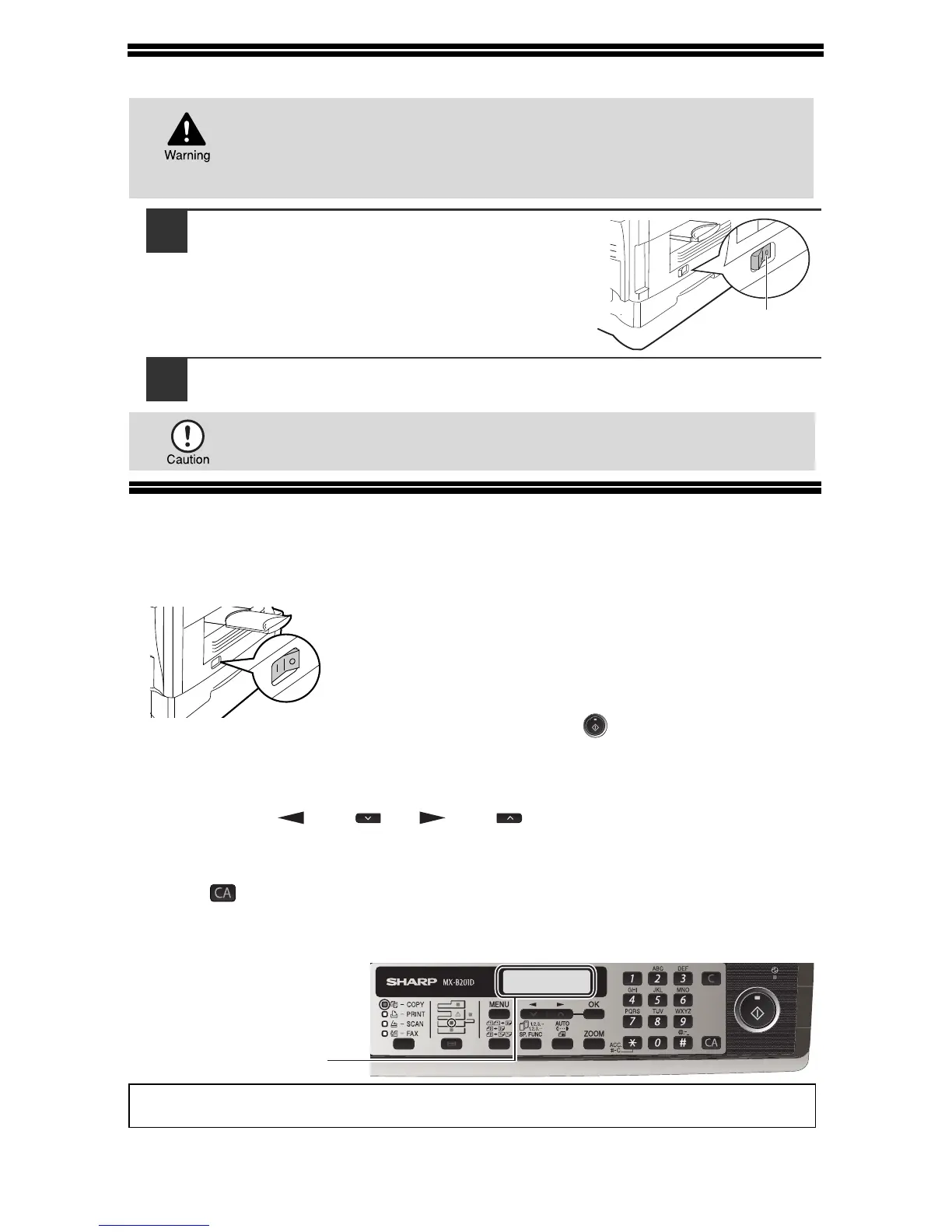9
CONNECTING THE POWER CORD
1
Ensure that the power switch of the
unit is in the OFF position.
2
Plug the power cord into the nearest outlet.
POWER ON AND OFF
The power switch is located on the left side of the machine.
Power on
Turn the power switch to the "ON" position.
The ready indicator will light up and other indicators
which show the initial settings of the display will also
light up to indicate the ready condition. For the initial
settings, see the "Initial settings" (below).
You can select copy settings and press the [START] key ( ) after the power switch is
turned on. Copying will start automatically.
Language setting
The first time the power is turned on after shipment from the factory, a message will
appear in English in the display prompting you to select the language. Select the
language with the [ ] key ( ) or [ ] key ( ) and then press the [OK] key. The
language can also be changed in the user programs (p.77).
Initial settings
The machine reverts to the initial settings when it is first turned on, when the [CLEAR
ALL] key ( ) is pressed, or when no keys are pressed for the preset "AUTO CLEAR"
time following the end of a copy job. When the machine reverts to the initial settings, all
settings and functions selected to that point are cancelled. The "AUTO CLEAR" can be
changed in the user programs. (p.74)
Scanning unit (scan head)
When the machine is able to copy or scan (the ready indicator is on), the scanning unit is lit.
If you use the machine in a country other than the country where
the machine was purchased, you will need to make sure that your
local power supply is compatible with your model. If you plug the
machine into an incompatible power supply, irreparable damage
to the machine will result.
• Only insert the power cord into a properly grounded wall socket.
• Do not use extension cords or power strips.
Copy ratio: 100%, Exposure: Automatic
Copy quantity: 0, All special copier modes: Off
