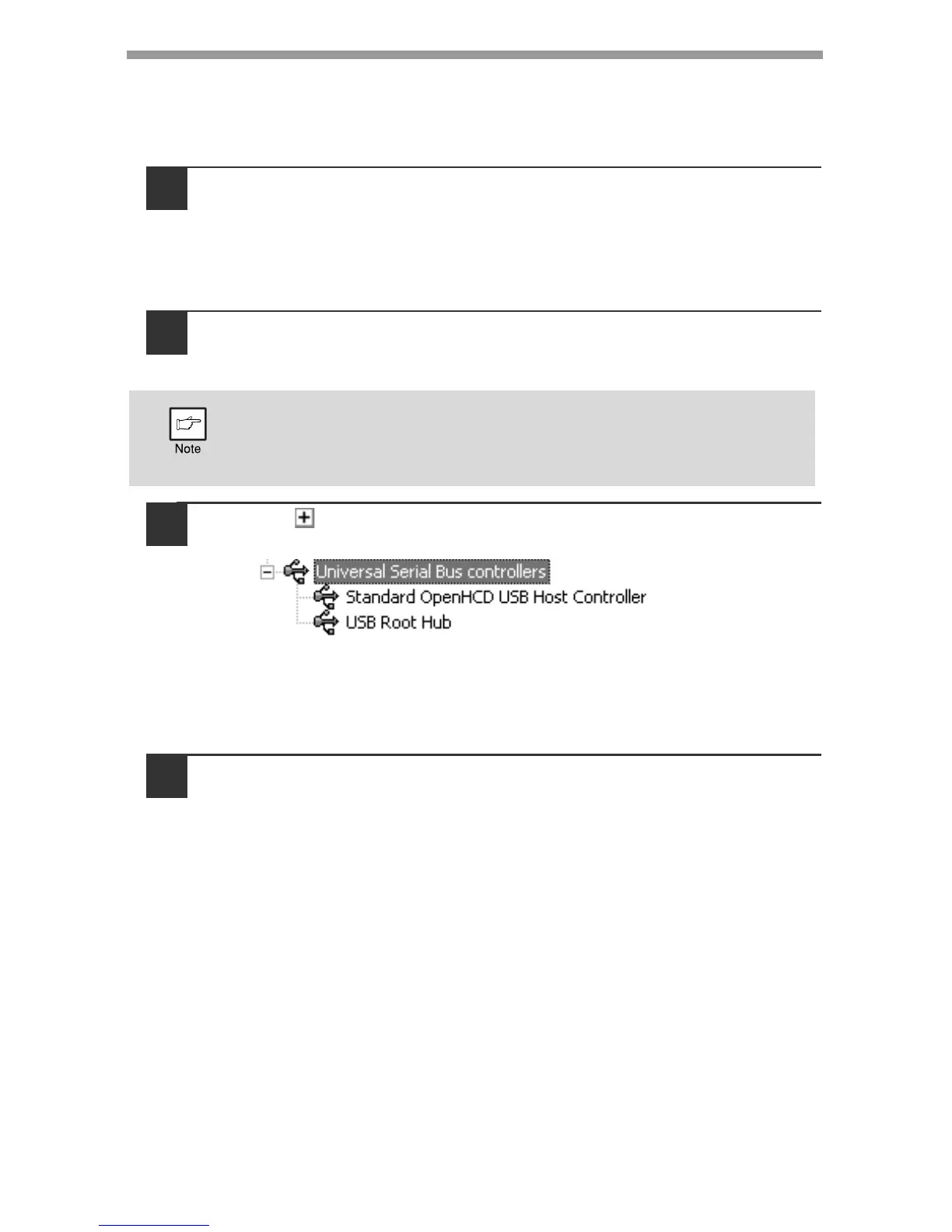TROUBLESHOOTING AND MAINTENANCE
99
Plug and play screen does not appear
If the Plug and Play screen does not appear after you connect the machine to your
computer with a USB cable and turn on the machine, follow the steps below to verify
that the USB port is available.
1
Click the "start" button, click "Control Panel", and then click
"Performance and Maintenance".
• On Windows Vista/7, click the "Start" button, select "Control Panel", and
then click "System and Maintenance".
• On Windows 2000, click the "Start" button, select "Settings", and then
click "Control Panel".
2
Click "System", click the "Hardware" tab, and click the "Device
Manager" button.
"Universal Serial Bus controllers" will appear in the list of devices.
3
Click the icon beside "Universal Serial Bus controllers".
Two items should appear: your controller chipset type and Root Hub. If
these items appear, you can use the USB port. If the "Universal Serial Bus
controllers" shows a yellow exclamation point or does not appear, you must
check your computer manual for USB troubleshooting or contact your
computer manufacturer.
4
Once you have verified that the USB port is enabled, install the
software as explained in "INSTALLING THE SOFTWARE".
• On Windows 2000, double-click the "System" icon, click the
"Hardware" tab, and click the "Device Manager" button.
• On Windows Vista/7, click the "Device Manager", and if a message
screen appears asking you for confirmation, click "Continue".
