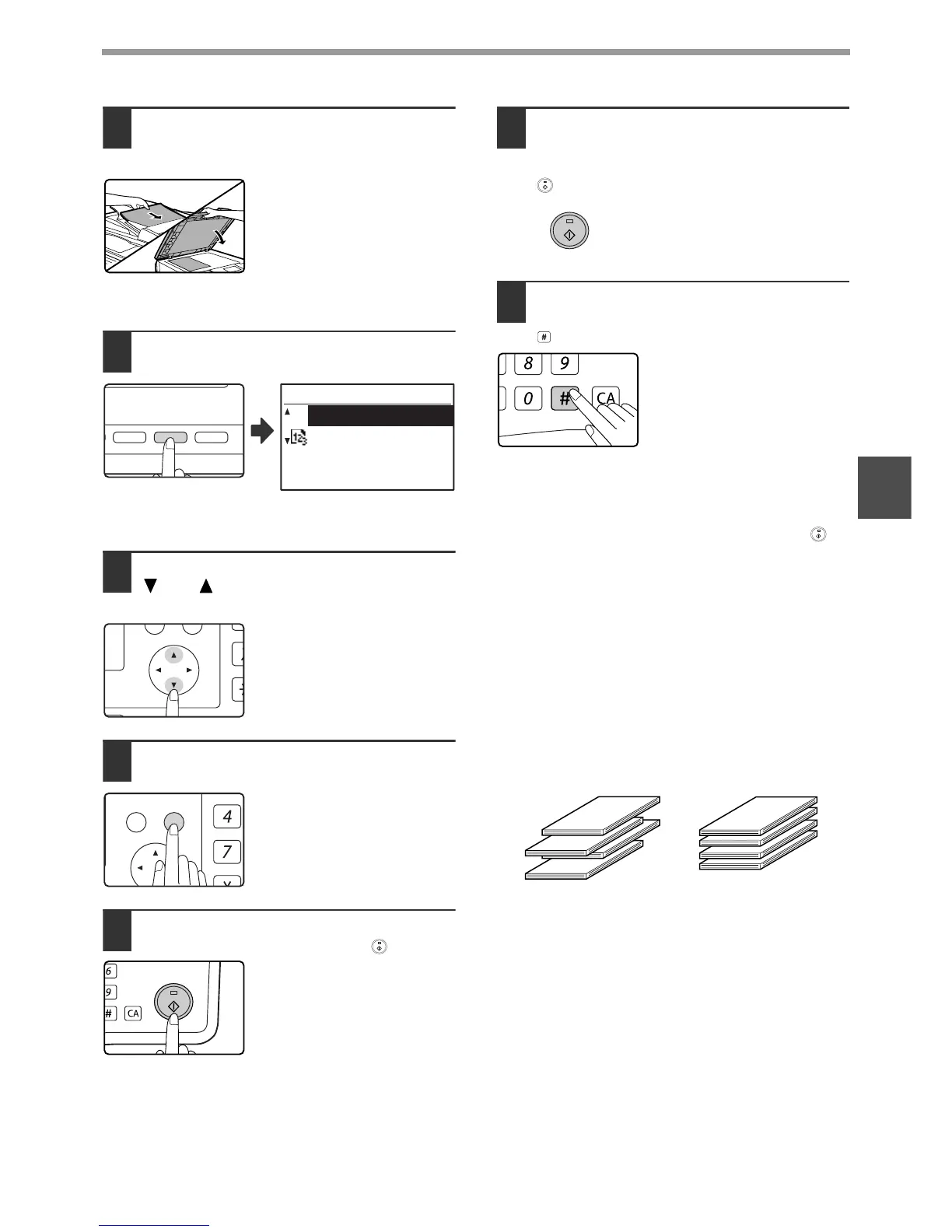50
COPY FUNCTIONS
3
1
Place the originals in the document
feeder tray or the first original on the
document glass.
If the originals are placed in the
document feeder tray, sort
mode will be automatically
selected. This can be changed
to no sort in the system settings.
(p.123)
If the first original is placed on the document glass, no
sort mode will be automatically selected.
2
Press the [OUTPUT] key.
The output mode
selection screen will
appear.
3
Select "NO SORT" or "SORT" with the
[ ] or [ ] key, or with the [OUTPUT]
key.
4
Press the [OK] key.
You will return to the base
screen.
5
Select other copy settings as needed
and press the [START] key ( ).
If you placed the originals in the
document feeder tray in step 1,
copying will start. If you
selected "SORT" in step 3 and
placed the first original on the
document glass, follow steps 6
and 7. Note that if you selected
"NO SORT" in step 3, copying
will begin.
6
When the START indicator lights,
replace the original with the next
original and press the [START] key
().
Repeat step 6 until all originals
have been scanned.
7
When all originals have been
scanned, press the [READ-END] key
().
• Copying will start.
• If the memory becomes full while the originals are
being scanned, "Memory is full." will appear in the
display. To start copying the originals that have been
scanned to that point, press the [START] key ( ).
To cancel the copy job, press the [CA] key.
•
The optional memory board (MX-EB14) can be installed
to increase the number of originals that can be scanned.
The memory can be expanded up to a maximum of 256
MB (the amount expanded is 128 MB).
Offset function
This function offsets each set of copies from the
previous set in centre tray, making it easy to separate
sets of copies. The offset function can be disabled in
the system settings. (p.117)
* This function is not available in some countries and
regions.
