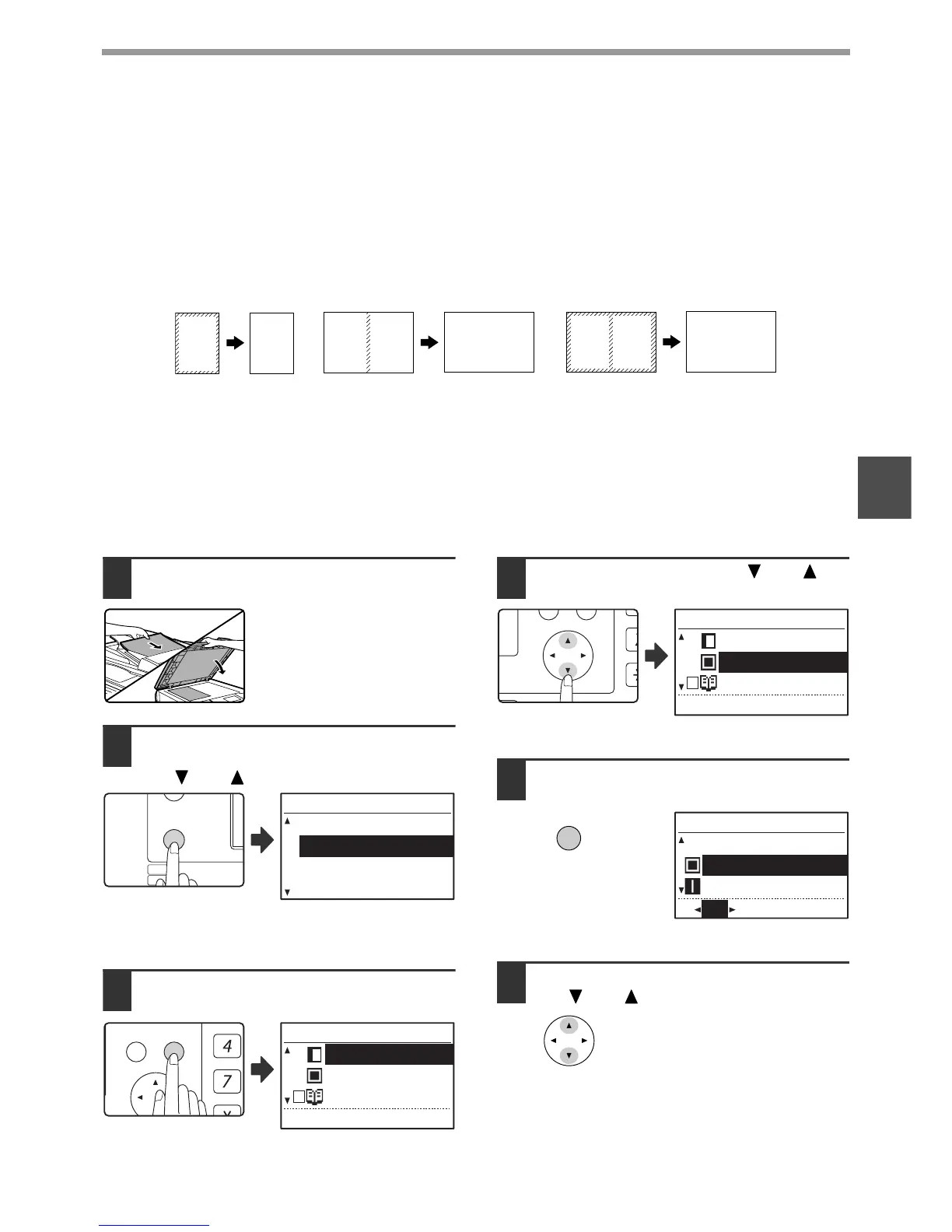54
COPY FUNCTIONS
3
ERASING SHADOWS AROUND THE EDGES OF A
COPY (Erase Copy)
● This feature is used to erase shadows that appear around the edges of copies of books and other thick originals.
(EDGE ERASE)
● The feature can also erase the shadow that appears down the centre of books and other originals that open up.
(CENTRE ERASE)
● The factory default setting for the width of the erasure is approximately 10 mm (1/2"). The width can be changed
in the system settings. (p.121)
• Five selections are available for the erasure width: 0 mm, 5 mm, 10 mm, 15 mm, 20 mm (0", 1/4", 1/2", 3/4", 1").
(The default setting is 10 mm (1/2").)
• Centre erase / Edge + Centre erase cannot be used in combination with dual page copy (p.47).
• Edge erase cannot be used in combination with 2 in 1 / 4 in 1 copy (p.51).
• Edge erase cannot be used when paper is fed from the bypass tray.
• Edge erase cannot be used in combination with card shot (p.56).
• Edge erase cannot be used when copying a special size original.
• Note that if the width of the erasure is too large, the edge of the image may be partially erased.
• The default setting for the erasure width can be changed. (p.121)
1
Place the original in the document
feeder tray or on the document glass.
2
Press the [SPECIAL FUNCTION] key
and select "SPECIAL MODES" with
the [ ] or [ ] key.
The function screen appears with "SPECIAL MODES"
selected.
3
Press the [OK] key.
The special modes
screen will appear.
4
Select "ERASE" with the [] or []
key.
The edge erase settings
screen will appear.
5
Press the [OK] key.
The edge erase settings
screen will appear.
6
Select the desired erase mode with
the [ ] or [ ] key.
"EDGE", "CENTRE" or
"EDGE+CENTRE" can be
selected.
A
A
A B
A B
A B
A B
Edge erase Centre erase Edge + Centre erase
