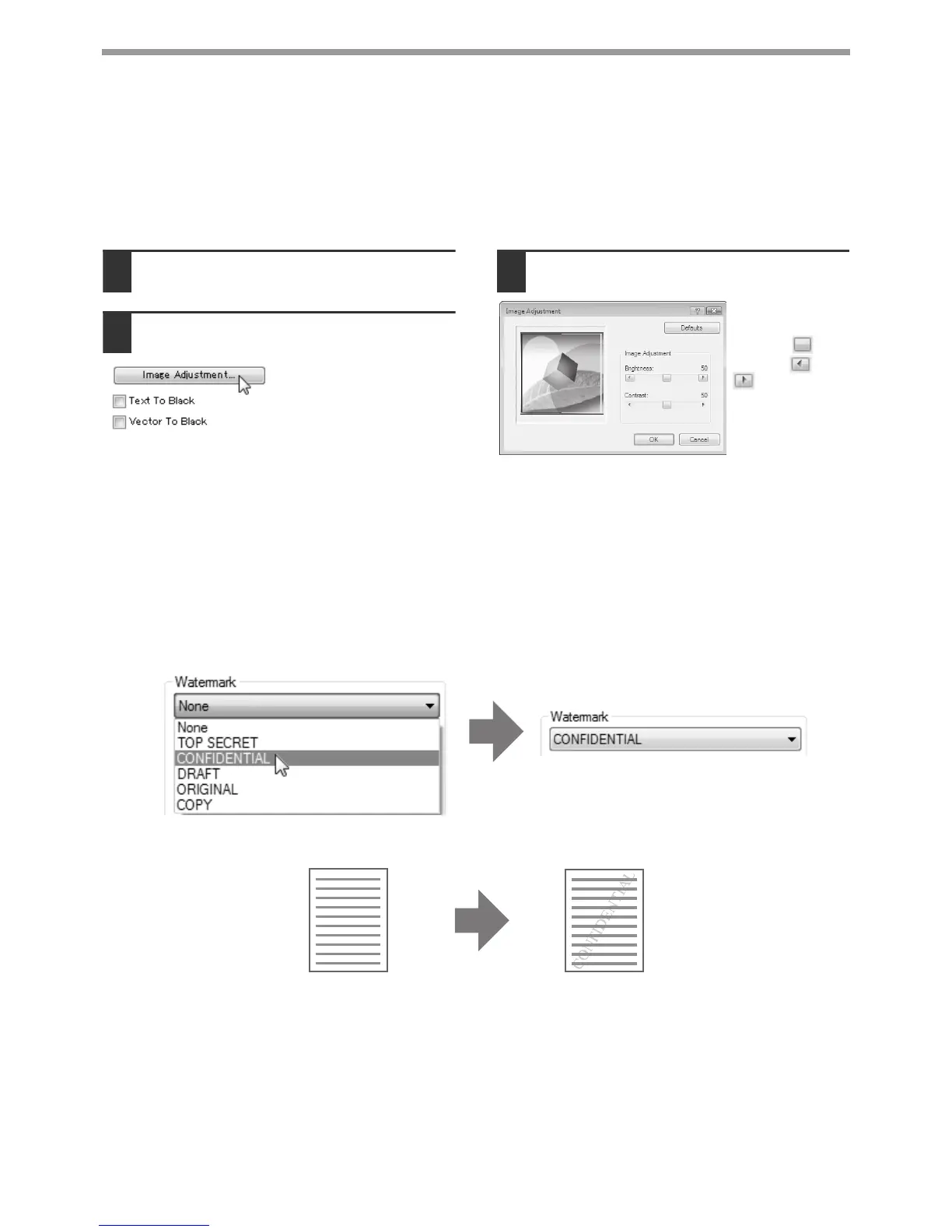67
PRINTER FUNCTIONS
ADJUSTING THE BRIGHTNESS AND CONTRAST OF
THE IMAGE (Image Adjustment)
The brightness and contrast can be adjusted in the print settings when printing a photo or other image. These
settings can be used for simple corrections when you do not have image editing software installed on your
computer.
1
Click the "Advanced" tab in the printer
driver setup screen.
2
Click the "Image Adjustment" button.
3
Adjust the image settings.
To adjust a
setting, drag the
slide bar or
click the or
button.
PRINTING A WATERMARK
You can print a watermark such as "CONFIDENTIAL" on your document. To print a watermark, open the printer
driver setup screen, click the [Watermarks] tab, and follow the steps below.
To open the printer driver, see "BASIC PRINTING" (p.60).
How to Print a Watermark
From the "Watermark" drop-down list, select the watermark that you wish to print (for example "CONFIDENTIAL"),
and start printing.
You can enter text to create your own custom watermark. For details on watermark settings, view printer driver Help.
"PRINTER DRIVER SETTING SCREEN" (p.63)
Print sample
