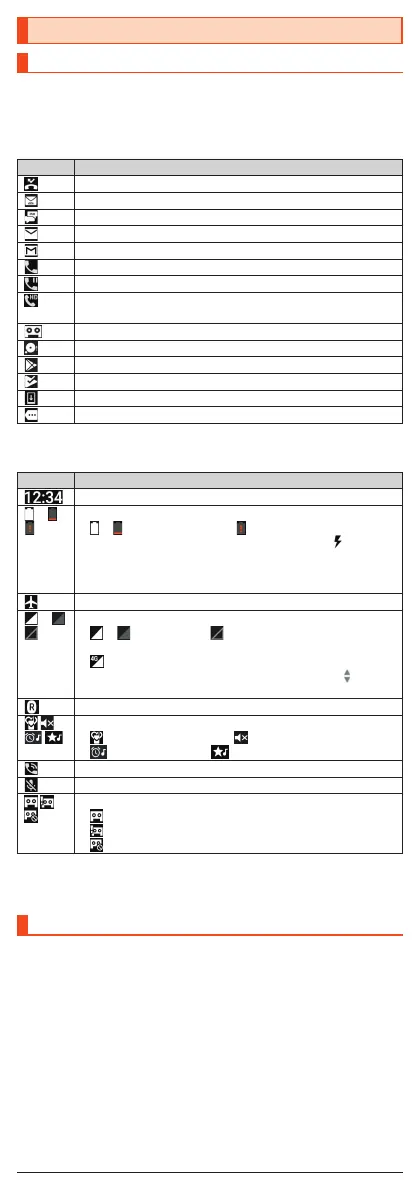Checking Product Status
Icons
The notification icons to notify you of a missed call, a new mail message, a
running operation, etc. are displayed on the left side of the status bar, while
the status icons to show the status of the product are on the right side.
■ Main Notification Icons
Icon Description
Missed call
New au-mail message
New SMS message
New PC-mail message
New Gmail™ message
Making a call, talking, receiving a call
Call on hold
Talking in high quality sound with a model supporting VoLTE
provided by au.
Answering memo information
Available space on the internal memory being run out
Update available
Installation completion of application
Software update available
Icons collected
■ Main Status Icons
Icon Description
Time
~
Battery level
~ : Battery level display : No battery
•
While charging, the battery icon is displayed with
superimposed.
•
Percentage of the remaining battery level appears on the left
side of the battery icon.
Airplane mode set
~
Signal strength (Receiving electric field)
~ : Level display : Out of service area
•
The icon indicating network is displayed at the upper left.
: LTE/WiMAX 2+ available*
•
During a communication, the icon is displayed with
superimposed.
Roaming
Manner mode status
: Standard manner mode : Total silence mode
: Alarms only mode : Priority only mode
During a call using hands-free
Microphone set to “Mute” during a call
Answering memo set
: No Answering memo
: Answering memo (one to nine entries)
: Answering memo (ten entries)
* Both “LTE” and “WiMAX 2+” networks are available. “4G” is displayed for either
network. Your cell phone connects to the network deemed to be the least congested
according to the network traffic.
Using the Notification/Status Panel
In the notification/status panel, you can check the details on notification icons
and status icons or activate an application corresponding to the icon.
You can also set the manner mode, Airplane mode, etc.
■ Displaying the notification panel
1
Slide the status bar down.
■ Displaying the status panel
1
Drag the status bar down with your two fingers.
14
