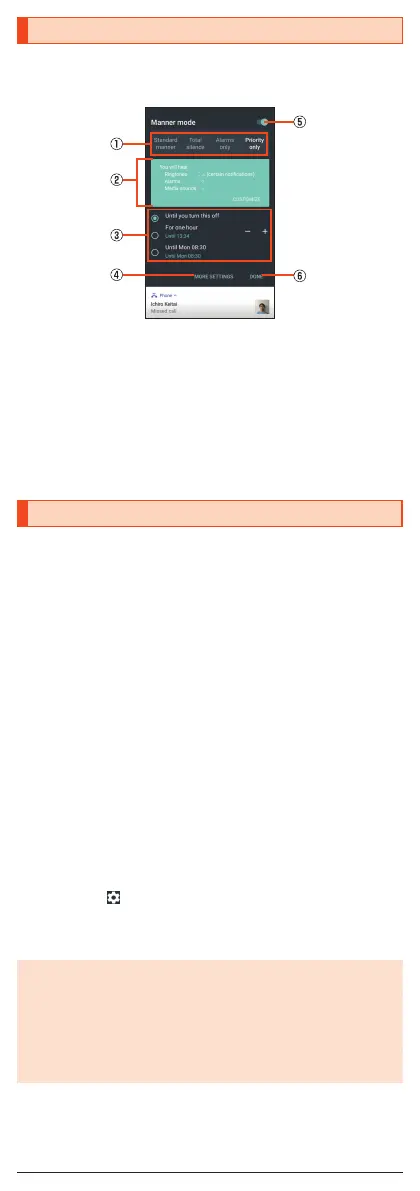Setting the Manner Mode
Set not to disturb others around you in public.
1
Display the status panel → Tap “Manner mode” in function
buttons.
《Manner mode setting screen》
① Type of manner mode
② Explanation of operations
③ Duration until disabling manner mode
④ More settings
⑤ ON/OFF setting
Tap it to disable the manner mode.
⑥ Done
Finish the manner mode setting.
Setting App Permissions
When you activate applications/functions to access to the function or
information of the product for the first time, the confirmation screen for
requesting the permission of access authority is displayed.
Example: Activating Album
1
On the confirmation screen of “First things first” → [NEXT].
2
[DENY]/[ALLOW].
In general, tap “ALLOW” and allow the application to use the functions.
If there are multiple functions to use, operate in the same way.
■ Setting Functions to Use
You can make settings for the functions to use by following steps below as
well.
■ Setting functions to use by application
1
On the home screen → “App list screen” → [Settings] →
[Apps].
2
Select an application → [Permissions].
3
Select a function.
■ Setting applications to use by function
1
On the home screen → “App list screen” → [Settings] →
[Apps] → [ ] → [App permissions].
2
Select a function.
3
Select an application.
◎ If you deny the permission, the application/function may not be activated
or the use of function may be restricted.
◎ The explanation screen for permissions may be displayed depending on
the applications/functions. Also, multiple confirmation screens may be
displayed or the displayed contents may differ. Check the displayed
contents carefully and follow the on-screen instructions.
◎ In this manual, some description of the confirmation screens may be
omitted.
16
