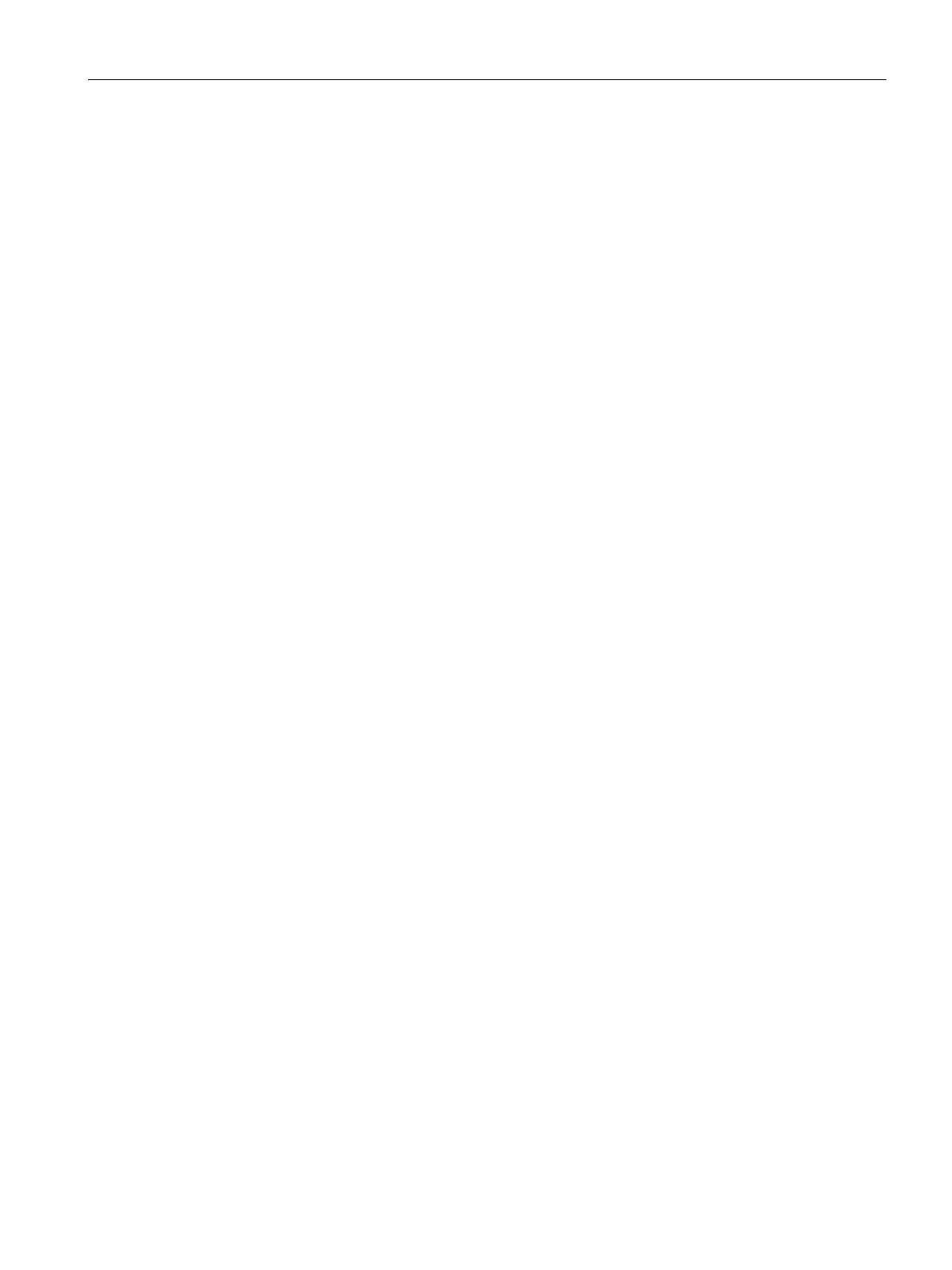Introduction
2.4 Working with MindSphere
Getting Connected to MindSphere
Getting Started, 05/2018 11
With MindSphere and MindConnect Elements you can:
● Create and manage users and customers
● Create, manage and change assets in MindSphere
● Onboard MindConnect Elements to MindSphere in order to collect data from your assets
and transfer it to MindSphere
● Collect data from datasources (S7, OPC UA) via MindConnect Elements
● Visualize the uploaded data (timeseries)
● Display datapoints and open events of an asset
● Manage the connected assets and automate rules
2.4 Working with MindSphere
This part of the Getting Started provides you with a brief summary of instructions described
in detail in this manual.
Requirements
● Internet connection and newest version of your internet browser(e. g. Google chrome or
Firefox) for online user interface
● Internet connection for MindConnect Nano/IoT2040 device
● Provide standard HTTPS capabilities for MindConnect Nano/IoT2040 - outbound HTTPs
connection(s) on port 443
● Link to the online Launchpad with user and password data as supplied by Siemens
● Device (PC, tablet etc.) with minimum screen resolution of 1024x768
Configuring steps
Prepare MindConnect Elements for MindSphere
1. Mount MindConnect Nano/IoT2040 on your physical asset.
2. Connect MindConnect Elements to power supply and the Internet.
Onboard MindConnect Elements
1. Log in to your MindSphere account.
2. Configure your asset and MindConnect Element which is mounted to your physical asset.
3. Configure network settings of MindConnect Elements and proxy as needed to establish
Internet connection to MindSphere.
4. Upgrade to the newest firmware version.
5. Establish the initial connection (onboarding) by transferring the configuration manually by
USB stick.