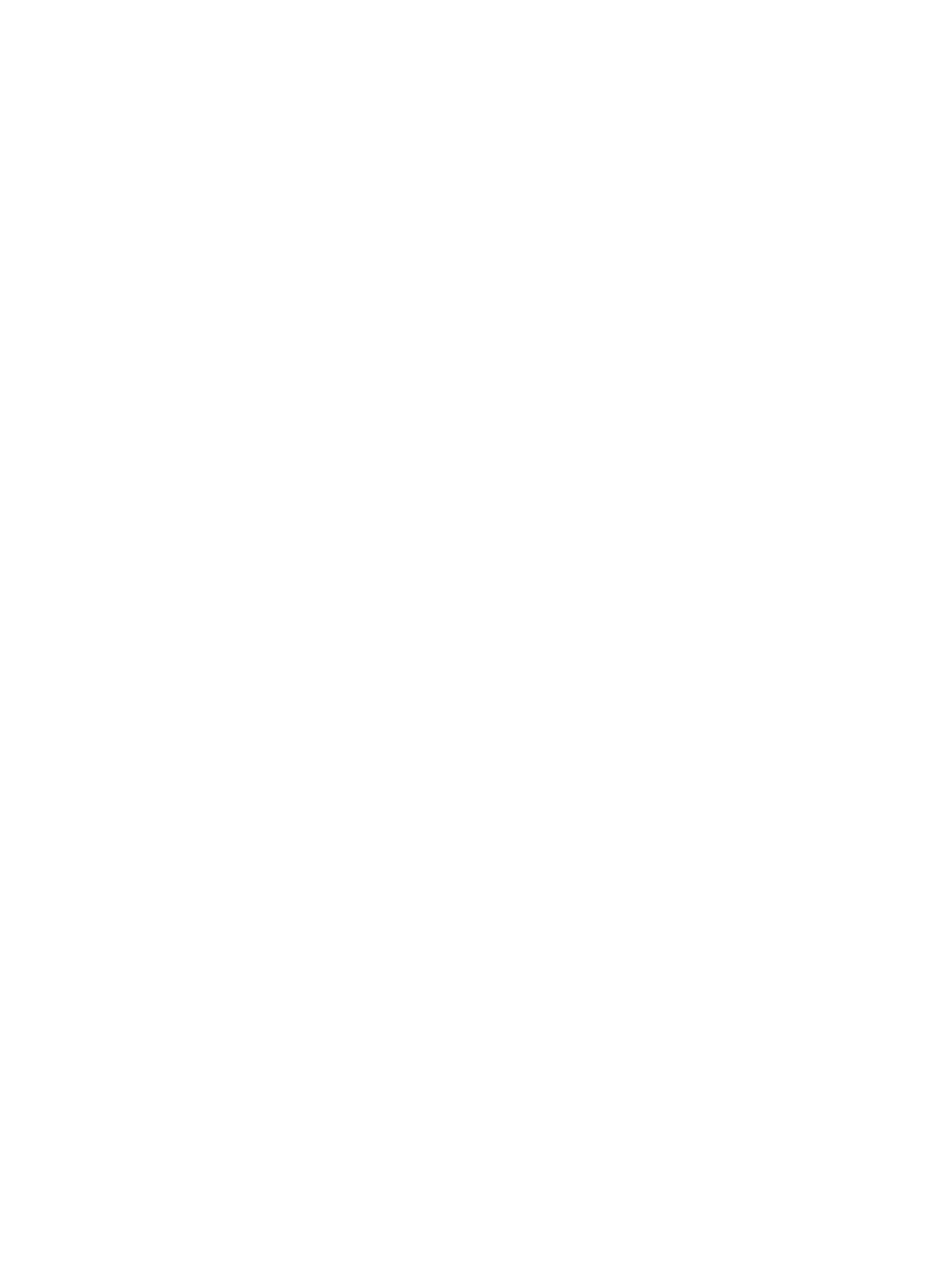Getting Connected to MindSphere
Getting Started, 05/2018 67
Visual analysis of assets in Fleet Manager
8.1 Overview visual analysis
This chapter provides a brief overview of the visual analysis of your asset, which was
configured in Asset Manager. It gives you a brief overview of how to monitor the data of a
selected asset in Fleet Manager. For more information refer to the MindSphere
documentation.
Requirements
● MindConnect Nano/IoT2040 is connected to the internet and onboarded.
● Aspects and variables are configured in Asset Manager.
Procedure
To see the visualized data in Fleet Manager, you can proceed as follows:
1. Select a required asset to view its data. (Page 67)
2. View aspects of a selected asset. (Page 70)
3. View events of a selected asset. (Page 72)
8.2 Selecting assets
Fleet Manager offers the means for viewing and simple searching/sorting/filtering of assets.
You access Fleet Manager via the MindSphere Launchpad.
Requirement
You have created assets in Asset Manager.
Procedure
To select an asset in Fleet Manager, proceed as follows:
1. In the MindSphere Launchpad, click "Fleet Manager".
The overview page of Fleet Manager appears and you can see the list with assets on the
left-hand side.
2. To view an asset, select between "Fleet" or "Hierarchy" views.