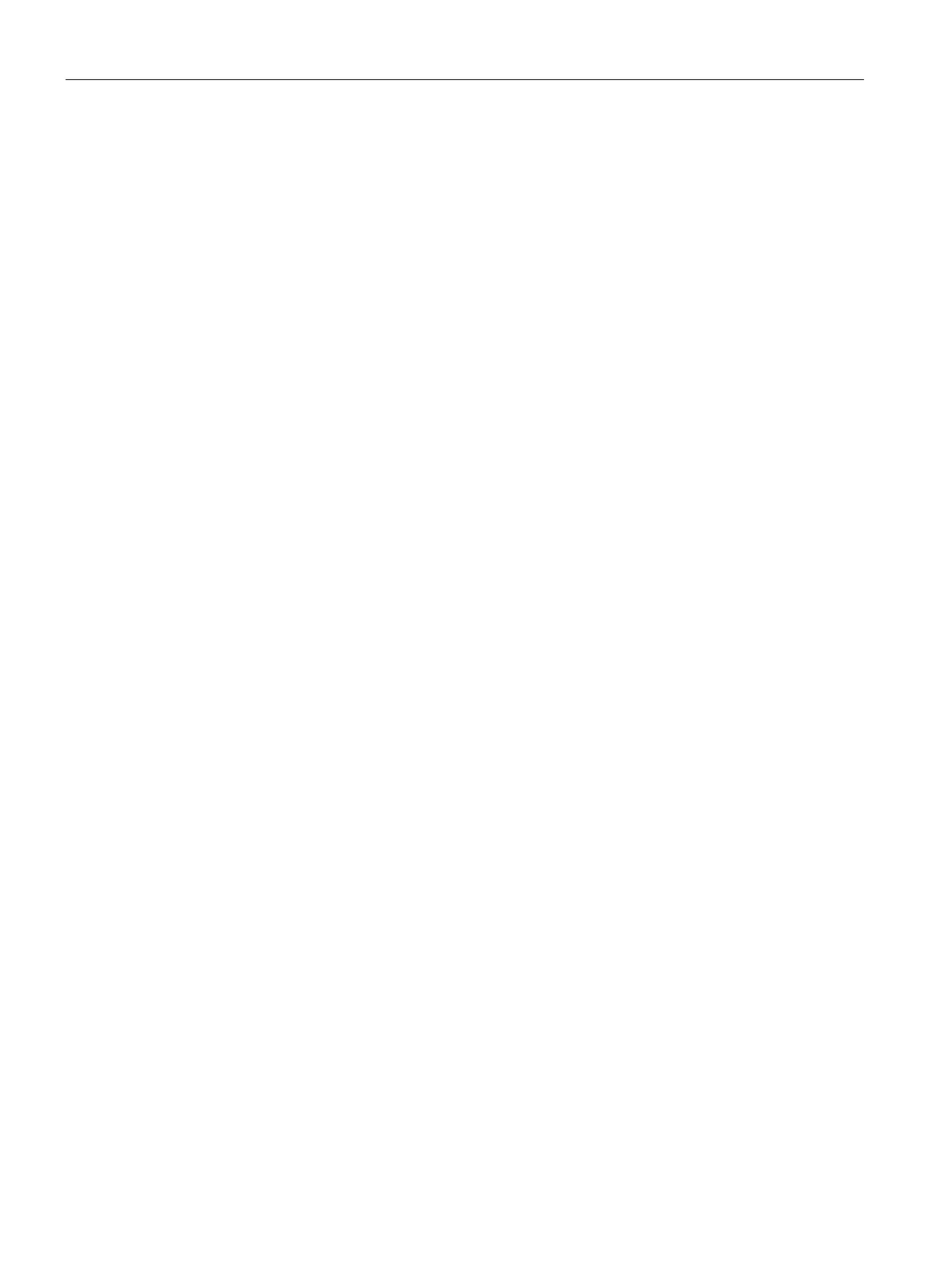Visual analysis of assets in Fleet Manager
8.3 Viewing aspects
Getting Connected to MindSphere
70 Getting Started, 05/2018
8.3 Viewing aspects
After you have selected an asset to be monitored, you can open an extension to see the
status of its single aspects or events in detail in the right column. To view variables of
aspects Fleet Manager offers you the "Aspects" extension.
Requirement
You have created aspects in Asset Manager.
Procedure
To view variables of aspects in the "Aspect" extension, proceed as follows:
1. In the right-hand side of Fleet Manager, click the "Aspects" extension icon.
– The "Aspects" extension opens on the right-hand side.
2. Select and expand an aspect e.g. "Generator":
– Aspect "Generator" is opened.
– You can set a time frame (Time picker: day, week, and month) and see the variables,
which you want to monitor.
3. Select the dates from the last week in the calendar.
4. To show the exact measured values, move the mouse over the graph.