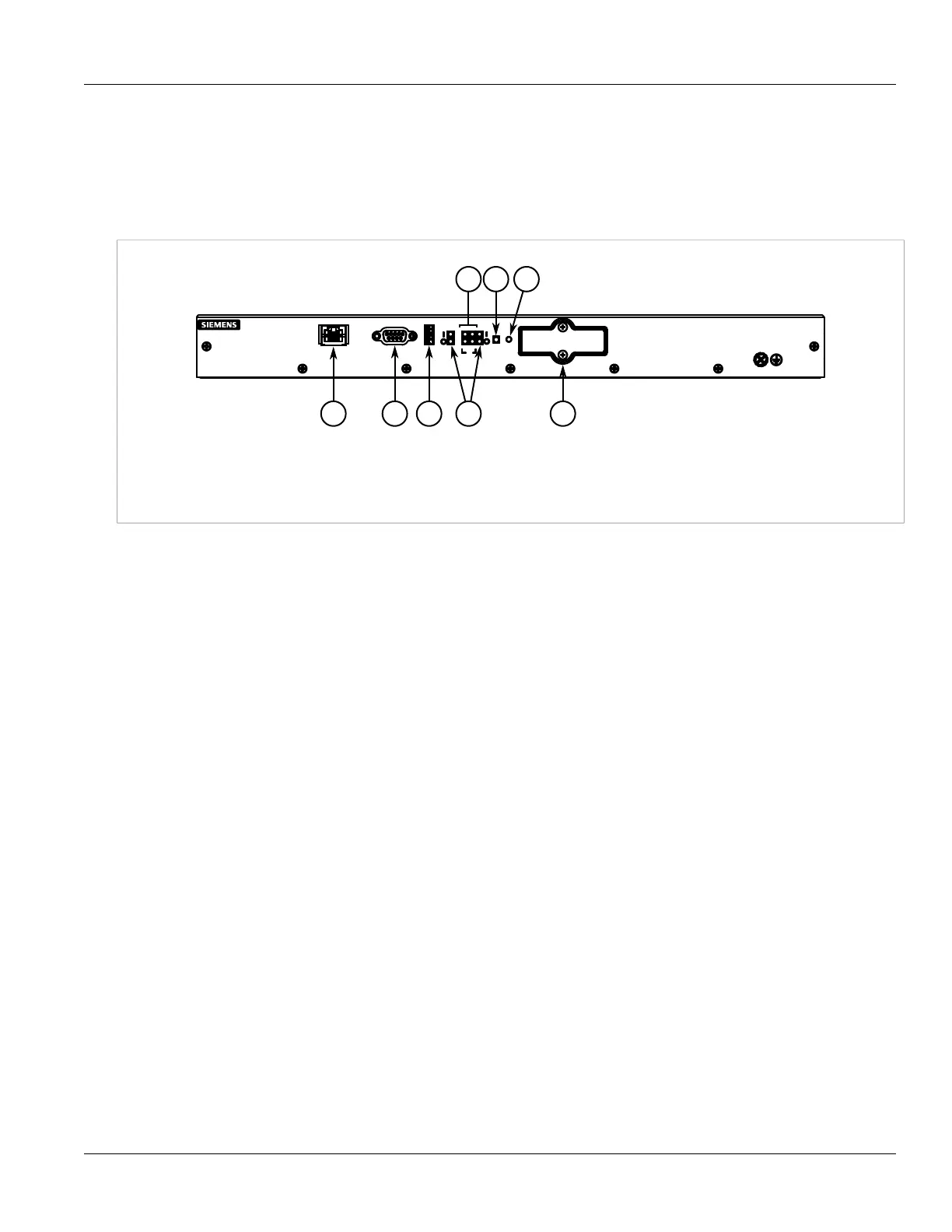Chapter 1
Introduction
RUGGEDCOM RX1500
Installation Guide
2 Description
Section 1.2
Description
The RX1500 features various ports, controls and indicator LEDs on the front panel for connecting, configuring
and troubleshooting the device.
Figure 1: RUGGEDCOM RX1500
1. Management Port 2. RS232 Serial Console Port (DB9) 3. Utility USB Port 4. Port Status LEDs 5. Power Status LEDs 6. Alarm
Indicator LED 7. Lamp Test/Alarm Cut-Off (LT/ACO) Button 8. Compact Flash Card Port
• Management Port – This 10/100Base-T Ethernet port is used for system management that is out-of-band from
the switch fabric.
• RS-232 Serial Console Port – The serial console port is for interfacing directly with the device and accessing
initial management functions. For information about connecting to the device via the serial console port, refer to
Section 2.5, “Connecting to the Device”.
• Utility USB Port – Use the USB port to upgrade the ROX II software or install files, such as configuration
files and feature key files. For more information, refer to the RUGGEDCOM ROX II User Guide for the
RUGGEDCOM RX1500.
• Lamp Test/Alarm Cut-Off (LT/ACO) Button – This button performs two functions:
▪ Press and hold this button to test all indicator LEDs
▪ Press and release this button to acknowledge an active alarm
• Power Status LEDs – Indicate the status of the power modules.
▪ I = The power supply is receiving power
▪ O = The power supply is supplying power
• Port Status LEDs – Indicate when ports are active.
▪ Green = OK
▪ Orange = Warning alert
▪ Red = Configuration error
• Alarm Indicator LED – Indicates when an alarm condition exists.
▪ Green = Alarms cleared/acknowledged
▪ Red = Alarm
• Compact Flash Card Port – Houses the 1 GB compact flash card that contains active and backup installations
of RUGGEDCOMROX II, along with the configuration database and other system data.