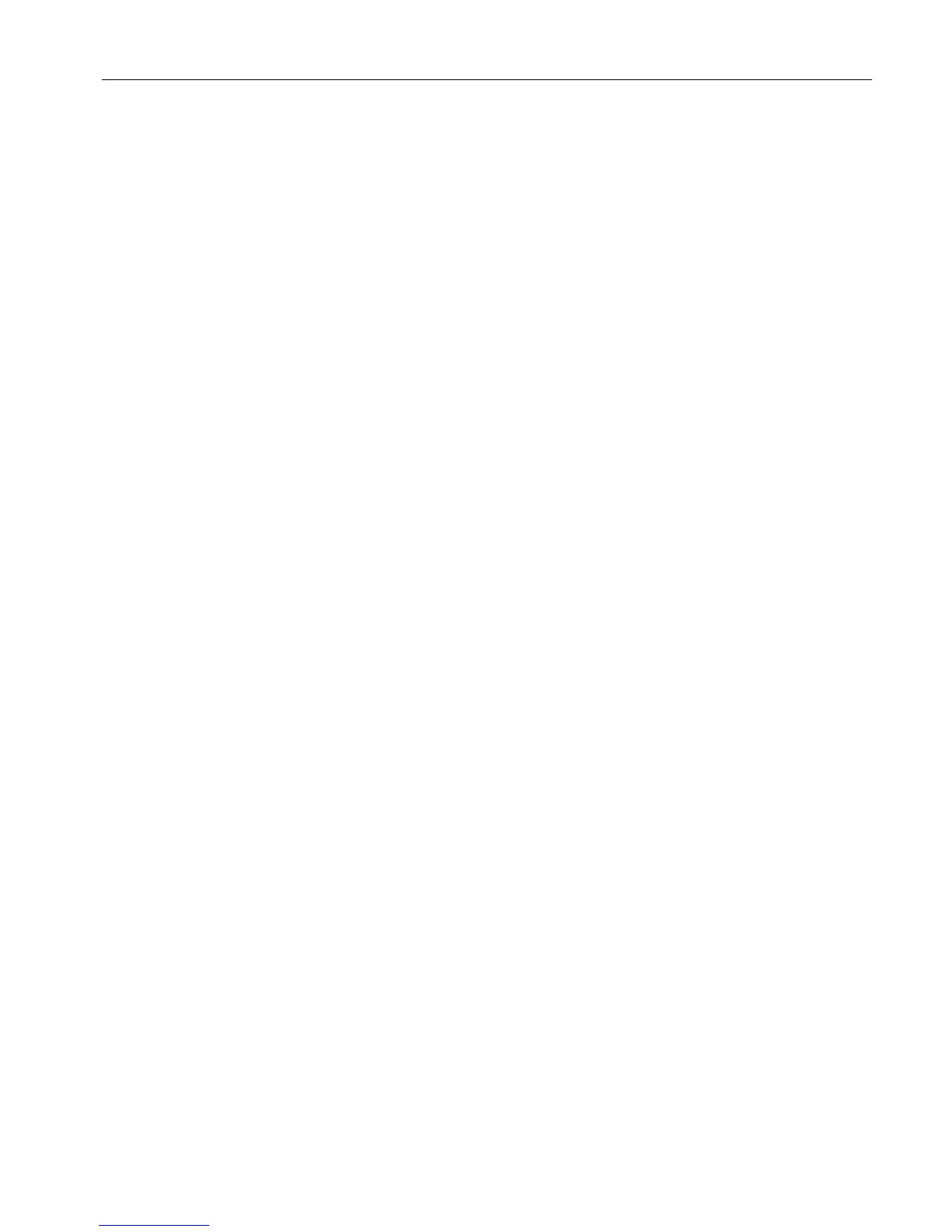4.4 Connecting the SINUMERIK control system with MindSphere
The activation of SINUMERIK Integrate, the setting up of the URL/proxy and the restart creates
the "boot_job" folder in the /var/tmp/ directory. If the directory is not set up, create it manually.
There are two ways to copy the "onboard.key" to the SINUMERIK control:
● Via the user interface of the operating software
● With the aid of WinSCP
Requirement
The onboard key has been generated
The "boot_job" folder is created on the control, e.g. under "C".
● Linux (SINUMERIK 840): /var/tmp/boot_job
● Win7 PCU 50: C:\temp\boot_job
● WinXP PCU 50: F:\tmp\boot_job
Procedure
1. Start the operating software on the control in service mode.
2. Insert the USB flash drive with the "onboard.key" file into the PCU.
The USB flash drive is shown in the directory tree.
3. Copy the "onboard.key" file, for example, to the following directory: C:\temp\boot_job.
4. After connection, the "onboard.key" file is deleted and the "cert.key" file is created.
In the Manage MyMachine Dashboard, the SINUMERIK control (machine) is shown online.
References
You will find further information in the following manual: Function Manual Manage MyMachines
Installation/configuration
4.4 Connecting the SINUMERIK control system with MindSphere
Manage MyMachines /Remote - installation in existing control environments
Application examples, 10/2018, A5E45211403B AB 35
