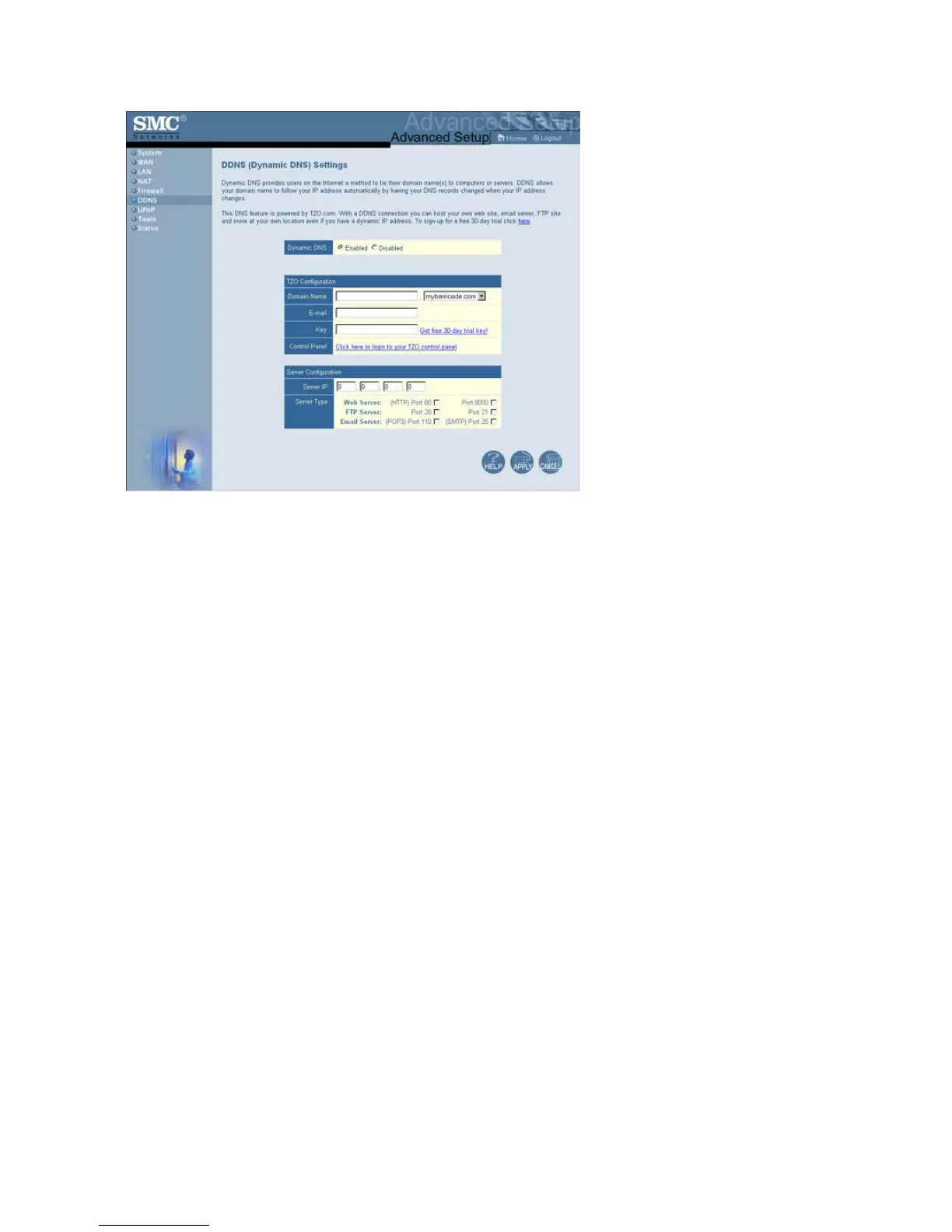7008ABR – Manual
29
6.2.7 | UPnP
The Barricade supports UPnP (Universal Plug and Play), a networking architecture that provides
compatibility amongst networking equipment. This feature allows a UPnP based operating system,
like Windows XP to automatically communicate with the Barricade and open the required services
when needed.
6.2.8 | Tools
Use the “Tools” menu to backup the current configuration, restore a previously saved configuration,
restore factory settings, update firmware, and reset the Barricade.
• Configuration Tools
o Backup
Backup saves the Barricade’s configuration to a file.
o Restore
To restore settings from a saved backup configuration file.
o Restore to factory defaults
Restores the Barricade settings back to the factory default original settings.
• Firmware Upgrade
This tool permits easy downloading of the latest Firmware. Download the upgrade file from
the SMC website (www.smc.com) and save it to your hard drive. Browse for the file and then
click “Apply”. Check the Status page Information section to confirm that the upgrade process
was successful.
• Reset
Click “Apply” to reset the Barricade. The reset will be complete when the power LED stops
blinking.
Note: If you use the Reset button on the rear panel, the Barricade performs a power reset.
If the button is held depressed for over 5 seconds, all the LEDs will illuminate and the factory
settings will be restored.
