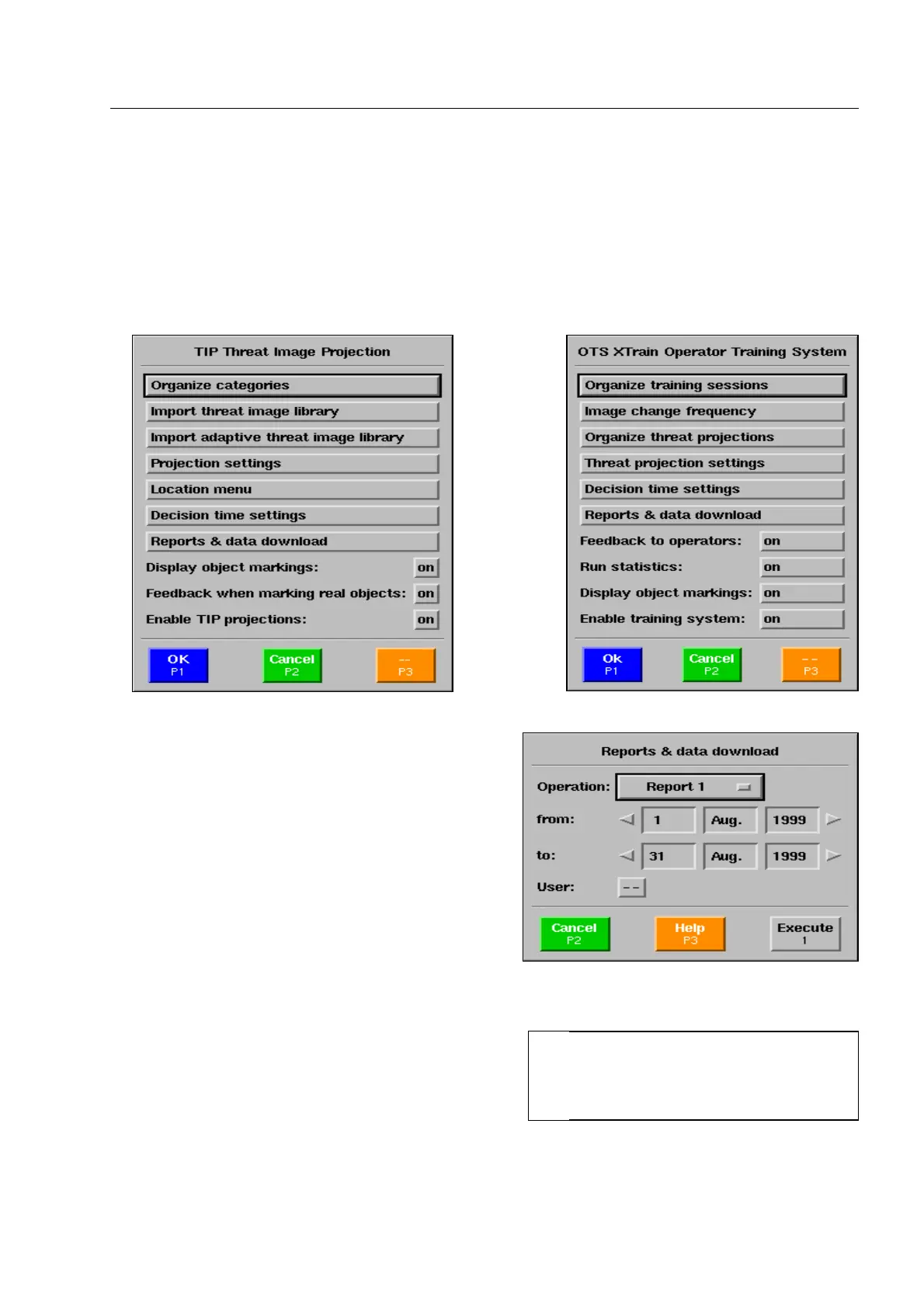How to work with TIP* and OTS XTrain* reports
How to work with TIP* and OTS XTrain* reports
How to view TIP* and OTS XTrain* reports
Use the navigator to go to menu item TIP Threat Image Projection* or OTS XTrain Operator Training Sys-
tem* in the Main menu and activate this menu item. One of the menus illustrated is displayed.
Use the navigator to activate the menu item Reports &
data download. The menu illustrated is displayed.
In the first field Operation you can choose one out of 5
reports to view. The reports are described in the fol-
lowing. In the second field from and third field to you
define the period of time of the report and in the last
field User you name the user whose report is to be
displayed (only active for report 2).
After selection, actuate key [1 abc], to have the report displayed.
You can leaf through the report with the navigator.
95587413 01/01/09 © Smiths Heimann
I
For the OTS Xtrain system the genera-
tion of statistics can be deactivated
(F 2-71). In this case, the reports called
up are empty.
2-75
