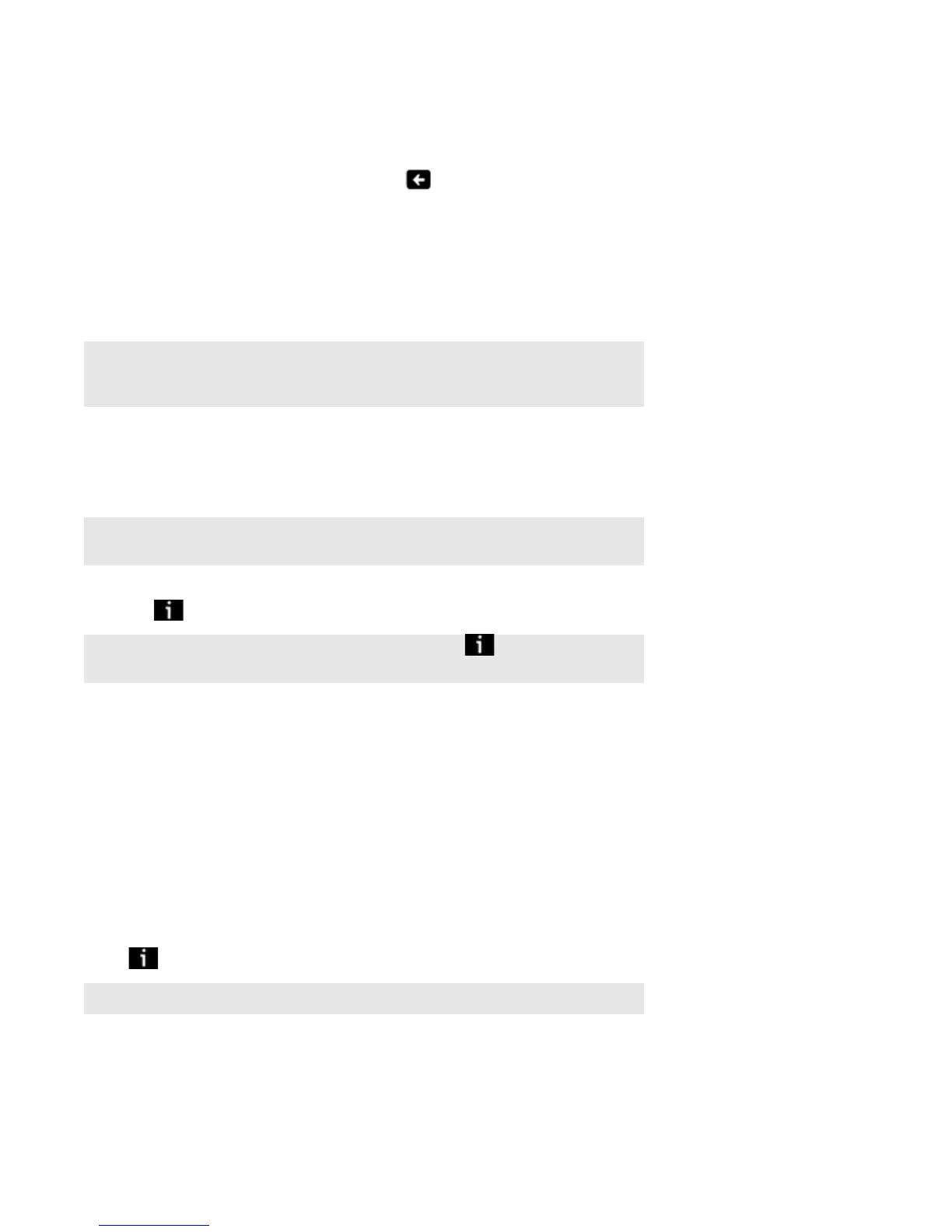SONOS CONTROL
21
2. Touch Search, and select a search criteria (artists, albums, composers, or tracks).
3. Use the keyboard to type a full or partial name.
4. If you don’t receive any search results, touch to try again.
Sonos Favorites
Sonos Favorites gives you quick and easy access to the music you love the most. You can add audio selections to your Sonos
Favorites from any controller. Once you create a Favorite, it appears under Sonos Favorites on the MUSIC menu.
Adding a Sonos Favorite
1. From the MUSIC menu, browse to find the selection you want to add to your Sonos Favorites.
2. Touch , and choose Add to Sonos Favorites.
Playing a Sonos Favorite
1. From the Rooms screen, touch the room you want to play music in.
2. Select Sonos Favorites from the MUSIC menu.
3. Touch the selection you wish to play, and choose one of the following options:
• Play Now to add the selection to the end of the queue and start playing it.
• Play Next to add the selection to the music queue as the next selection to play.
• Add to Queue to add the selection to the end of your music queue.
• Replace Queue to remove the contents of the current queue and replace it with this selection.
• to display additional options, such as adding a track to your Sonos Favorites or viewing artist/album information.
Note: Audio from docked iPods, wireless playback from iOS and Android devices, and line-in
sources cannot be added to Sonos Favorites since these music sources may not always be
available to your Sonos system.
Note: Sonos Playlists can’t be added to Sonos Favorites using the CONTROL. Use a different
controller if you want to do this.
Note: To add the selection you are currently listening to, touch from the NOW PLAYING
pane and choose Add to Sonos Favorites.
Note: The options that appear depend on the music source you have selected.
