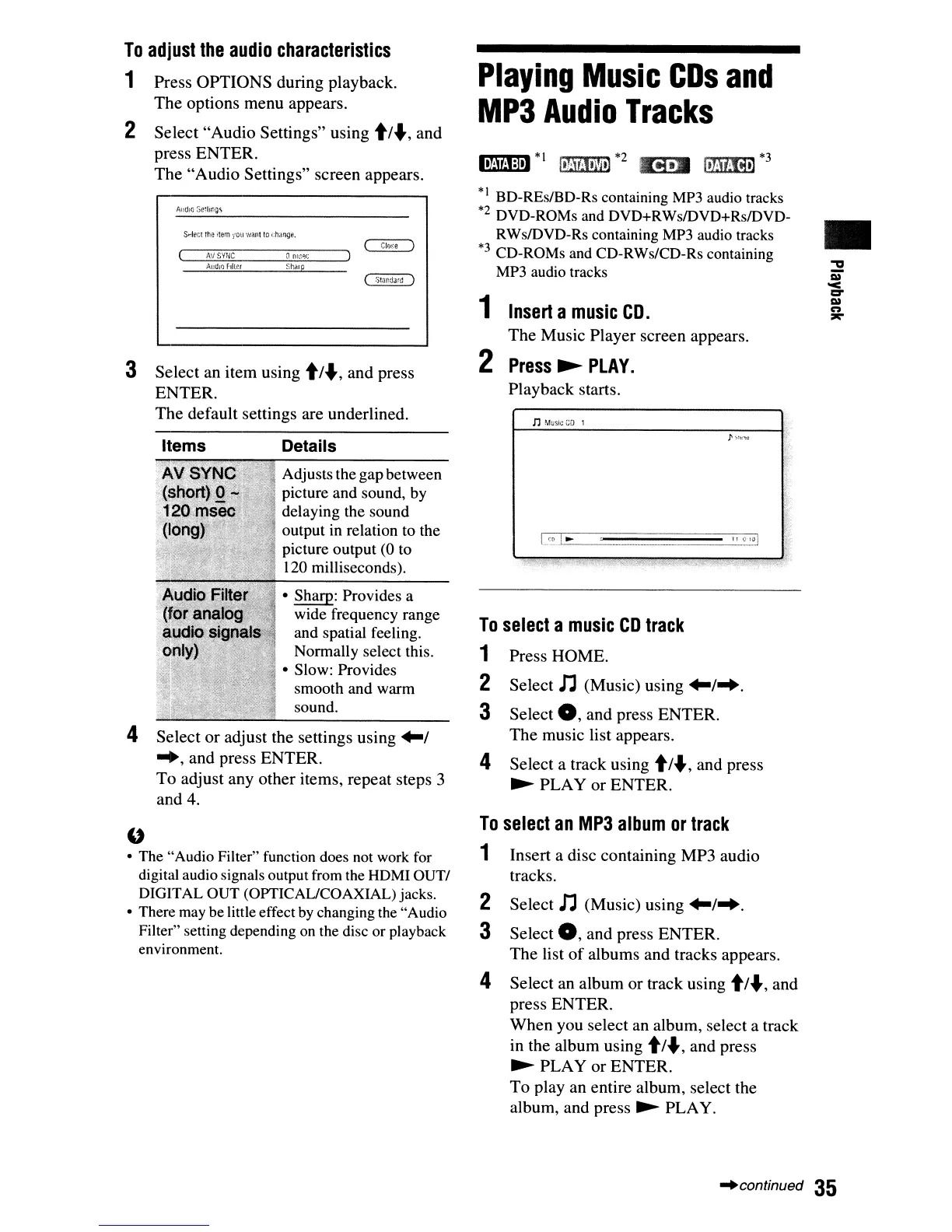•
n M!Jsiccn 1
1
Insert
a
music
CD.
The
Music
Player
screen appears.
2
Press
~
PLAY.
Playback
starts.
.-rAitj:I-.
*1
IttNitt\!jt]
*2 .!JaW
IttMlijt]
*3
*1
BD-REs/BD-Rs containing
MP3
audio tracks
*2 DVD-ROMs and DVD+RWs/DVD+Rs/DVD-
RWs/DVD-Rs containing
MP3
audio tracks
*3
CD-ROMs
and
CD-RWs/CD-Rs containing
MP3
audio tracks
Playing
Music
CDs
and
MP3
Audio
Tracks
Press
OPTIONS
during
playback.
The
options
menu
appears.
Select
"Audio
Settings"
using t/",
and
press
ENTER.
The
"Audio
Settings"
screen appears.
S
..
lee!
the
,tem
you
wallt
to
I.-h;mge.
3
Select
an
item
using
t/"',
and
press
ENTER.
The
default
settings are underlined.
2
To
adjust
the
audio
characteristics
1
Items Details
4
Adjusts the gapbetween
picture and sound,
by
delaying the sound
output in relation to the
picture output (0 to
120 milliseconds).
• Sharp: Provides a
wide frequency range
and spatial feeling.
Normally select this.
• Slow: Provides
smooth and warm
sound.
Select
or
adjust the settings
using
+-1
...
, and press
ENTER.
To
adjust
any
other
items,
repeat
steps 3
and
4.
To
select
a
music
CD
track
1
Press
HOME.
2
Select
n
(Music)
using +-1
....
3
Select
0,
and
press
ENTER.
The
music list appears.
4
Select
a track using t/",
and
press
~
PLAY
or
ENTER.
"
• The "Audio Filter" function does
not
work for
digital audio signals output
from
the
HDMI
OUTI
DIGITAL OUT (OPTICAL/COAXIAL) jacks.
• There
may
be little effect
by
changing the "Audio
Filter" setting depending
on
the disc or playback
environment.
To
select
an
MP3
album
or
track
1
Insert
a disc containing
MP3
audio
tracks.
2
Select
n
(Music)
using +-1
....
3
Select
0,
and
press
ENTER.
The
list
of
albums
and
tracks appears.
4
Select
an
album
or
track using
t/"',
and
press
ENTER.
When
you
select an album, select a track
in
the
album
using
t/"',
and
press
~
PLAY
or
ENTER.
To
play
an entire
album,
select the
album,
and
press
~
PLAY.
"'continued
35
