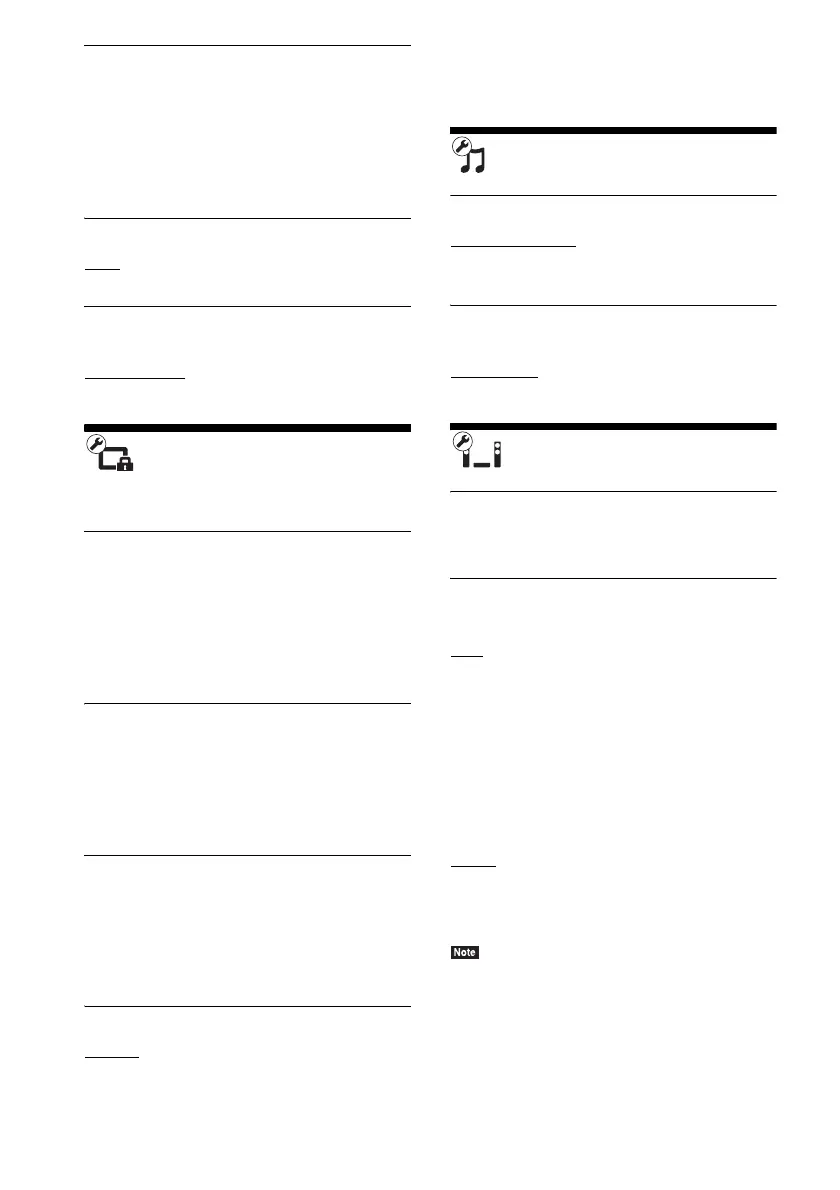40
GB
x [Subtitle Language]
You can select the default subtitle language for
BD-ROMs or DVD VIDEOs.
When you select [Select Language Code], the
display for entering the language code appears.
Enter the code for your language by referring to
“Language Code List” (page 53).
x [BD Hybrid Disc Playback Layer]
[BD]: Plays BD layer.
[DVD/CD]: Plays DVD or CD layer.
x [BD Internet Connection]
[Allow]: Normally select this.
[Do not allow]
: Prohibits Internet connection.
[Parental Control
Settings]
x [Password]
Set or change the password for the Parental
Control function. A password allows you to set
a restriction on BD-ROM, DVD VIDEO, or
Internet video playback. If necessary, you can
differentiate the restriction levels for BD-ROMs
and DVD VIDEOs.
x [Parental Control Area Code]
Playback of some BD-ROMs or DVD VIDEOs
can be limited according to the geographic area.
Scenes may be blocked or replaced with
different scenes. Follow the on-screen
instructions and enter your four-digit password.
x [BD Parental Control]/[DVD Parental
Control]/[Internet Video Parental Control]
By setting Parental Control, scenes can be
blocked or replaced with different scenes.
Follow the on-screen instructions and enter your
four-digit password.
x [Internet Video Unrated]
[Allow]: Allows the playback of unrated
Internet videos.
[Block]: Blocks the playback of unrated Internet
videos.
[Music Settings]
x [Super Audio CD Playback Layer]
[Super Audio CD]: Plays the Super Audio CD
layer.
[CD]: Plays the CD layer.
x [Super Audio CD Playback Channels]
[DSD 2ch]: Plays the 2-channel area.
[DSD Multi]
: Plays the multi-channel area.
[System Settings]
x [OSD Language]
You can select your language for the system on-
screen displays.
x [HDMI Settings]
[Control for HDMI]
[On]
: On. You can operate mutually between
components that are connected with an HDMI
cable.
[Off]: Off.
[Audio Return Channel]
This function is available when you connect the
system to a TV’s HDMI IN jack that is
compatible with the Audio Return Channel
function.
[Auto]: The system can receive the digital audio
signal of the TV automatically via an HDMI
cable.
[Off]: Off.
• This function is available only when [Control for
HDMI] is set to [On].
