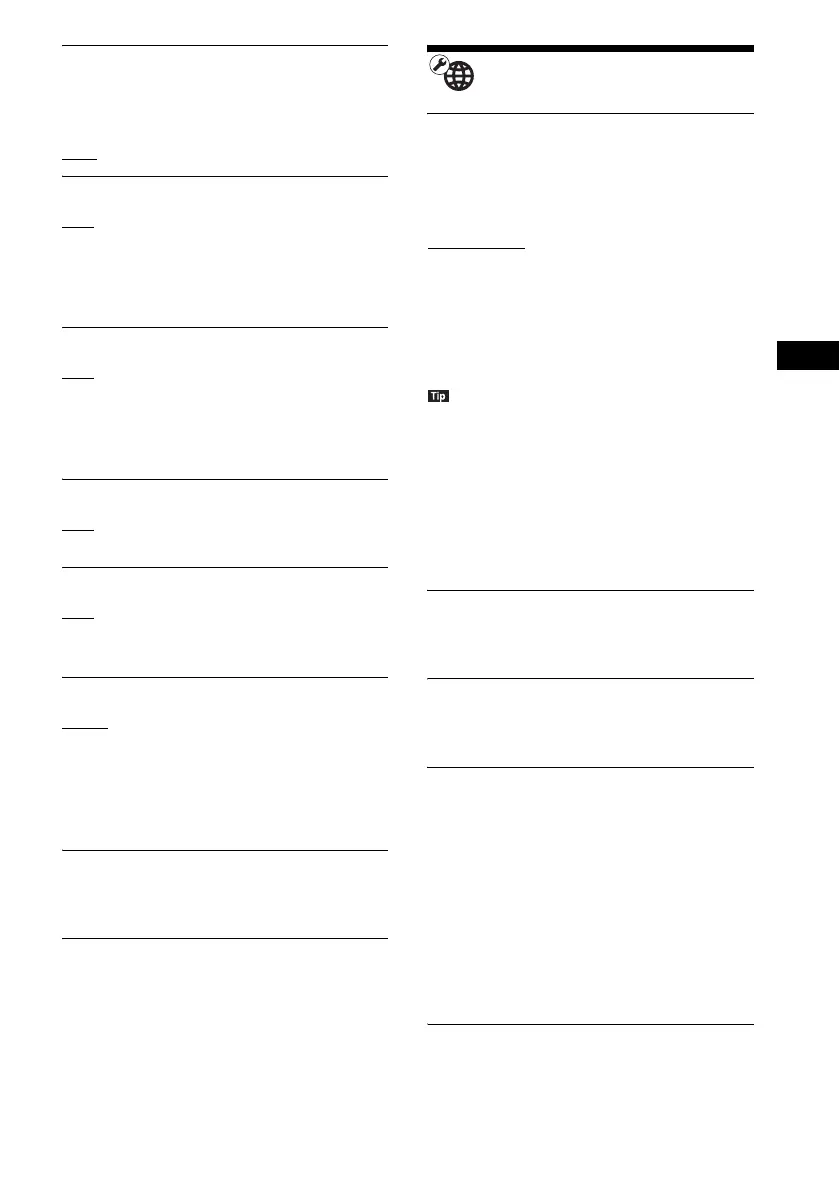Settings and Adjustments
41
GB
x [Quick Start Mode]
[On]: Shortens the startup time from standby
mode. You can operate the system quickly after
turning it on.
[Off]
: The default setting.
x [Auto Standby]
[On]: Turns on the [Auto Standby] function.
When you do not operate the system for about
30 minutes, the system enters standby mode
automatically.
[Off]: Turns off the function.
x [Auto Display]
[On]: Automatically displays information on the
screen when changing the viewing titles, picture
modes, audio signals, etc.
[Off]: Displays information only when you
press DISPLAY.
x [Screen Saver]
[On]: Turns on the screen saver function.
[Off]: Off.
x [Software Update Notification]
[On]: Sets the system to inform you of newer
software version information (page 37).
[Off]: Off.
x [Gracenote Settings]
[Auto]: Automatically downloads disc
information when you stop playback of the disc.
To download, the system must be connected to
the network.
[Manual]: Downloads disc information when
[Video Search] or [Music Search] is selected.
x [System Information]
You can display the system’s software version
information and the MAC address.
x [Software License Information]
You can display the Software License
Information.
[Network Settings]
x [Internet Settings]
Connect the system to the network beforehand.
For details, see “Step 3: Preparing for Network
Connection” (page 16).
[Wired Setup]: Select this when you connect to
a broadband router using a LAN cable.
[USB Wireless Setup]: Select this when you use
a USB Wireless LAN Adapter for wireless
network connection.
[View Network Status]: Displays the current
network status.
• For further details, visit the following website and
check the FAQ:
For customers in Europe and Russia:
http://support.sony-europe.com/hub/hub.html
For customers in other countries/regions:
http://www.sony-asia.com/section/support
x [Network Connection Diagnostics]
You can run the network diagnostic to check if
the network connection has been made properly.
x [Connection Server Settings]
Sets whether or not to display the connected
DLNA server.
x [Renderer Set-up]
[Automatic Access Permission]: Sets whether or
not to allow automatic access from a newly
detected DLNA controller.
[Smart Select]: Allows a Sony DLNA controller
to find the system as the target component to
operate by using the infrared ray. You can set
this function to on or off.
[Renderer Name]: Displays the system’s name
as it is listed on other DLNA devices on the
network.
x [Renderer Access Control]
Sets whether or not to accept commands from
DLNA controllers.
