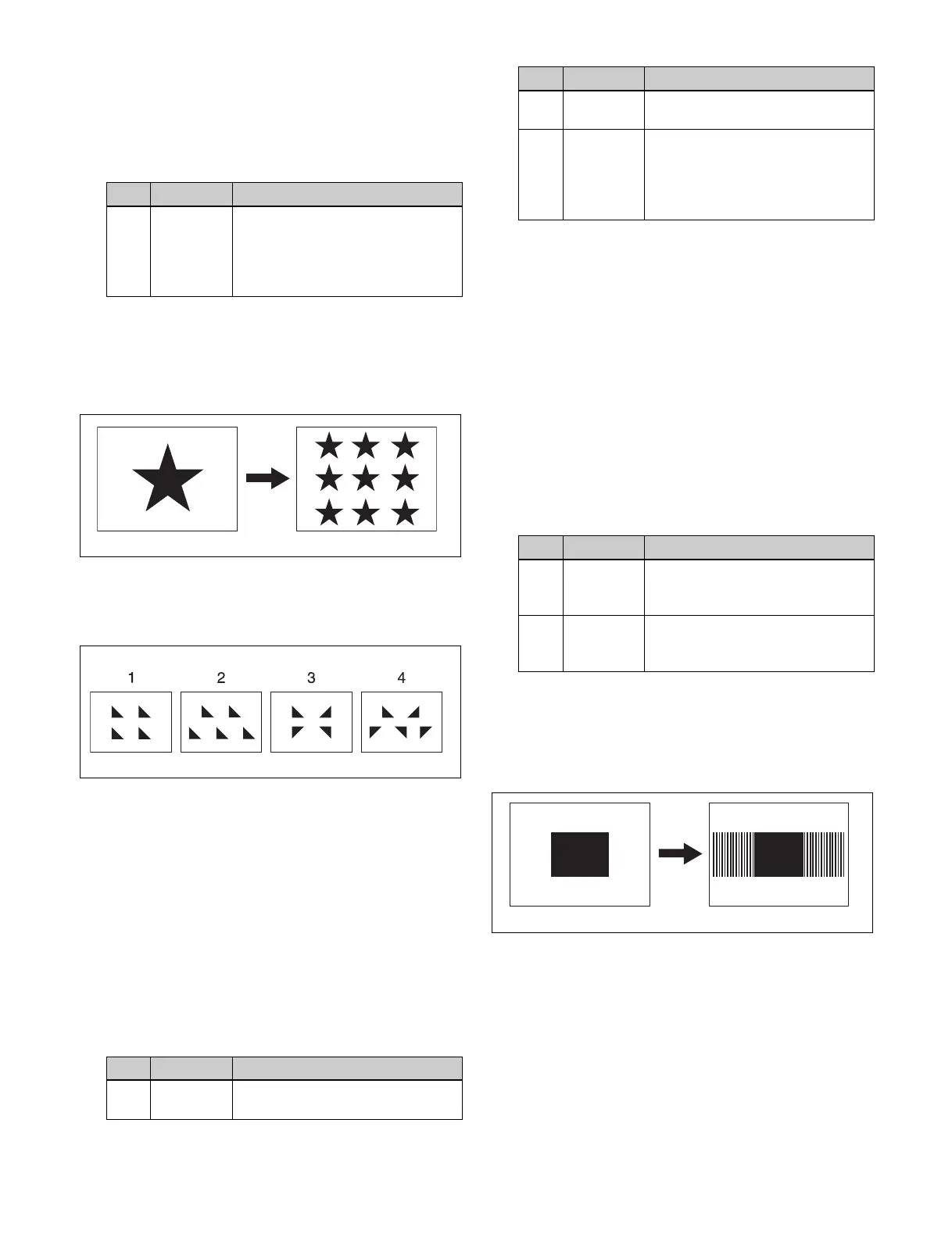148
1
Open the M/E-1 >Wipe >Main Modify menu (1155).
2
Press [Aspect], turning it on.
3
Set the following parameter.
Replicating a wipe pattern (Multi)
The same pattern can be repeated horizontally and
vertically or both, up to 63 times. You can also change the
orientation of alternate patterns, or change the position.
For an independent key transition wipe, you can use the
[Invert Type] parameter to select from the following types
of replication pattern.
1: All patterns in the same orientation
2: Even-numbered rows moved horizontally
3: Even-numbered columns inverted horizontally, even-
numbered rows inverted vertically
4: Even-numbered columns inverted horizontally, even-
numbered rows inverted vertically and moved
horizontally
1
Open the M/E-1 >Wipe >Main Modify menu (1155).
2
Press [Multi], turning it on.
3
Set the following parameters.
4
Press [Multi Adjust].
The Multi Adjust menu (1155.1) appears.
5
Make the following settings as required.
H Invert: Inverts the horizontal orientation of patterns
alternately.
V Invert: Inverts the vertical orientation of patterns
alternately.
Non-Mask: Ensure the pattern is always visible on the
screen, even when the positioner function (see
page 146) is used to move the pattern position.
Position: Moves the pattern position within the
regions set in step 3 by adjusting the following
parameters.
Making a wipe pattern like a Venetian blind
(Pairing)
This slits the pattern into multiple strips in the horizontal
or vertical direction, similar to a venetian blind.
1
Open the M/E-1 >Wipe >Main Modify menu (1155).
2
In the <Pairing> group, select the slit direction.
H: Create slits in the horizontal direction.
V: Create slits in the vertical direction.
3
Set the following parameters.
No. Parameter Adjustment
1 Aspect Aspect ratio
• Negative values expand
vertically.
• Positive values expand
horizontally.
No. Parameter Adjustment
1 H Multi Number of repetitions of pattern
horizontally
Multi disabled Multi enabled
2 V Multi Number of repetitions of pattern
vertically
3 Shift Pattern layout
• Negative values move even-
numbered columns to the left.
• Positive values move even-
numbered columns to the right.
No. Parameter Adjustment
1 Position H Horizontal position
• Negative values move right.
• Positive values move left.
2 Position V Vertical position
• Negative values move down.
• Positive values move up.
No. Parameter Adjustment
Pairing enabledPairing disabled