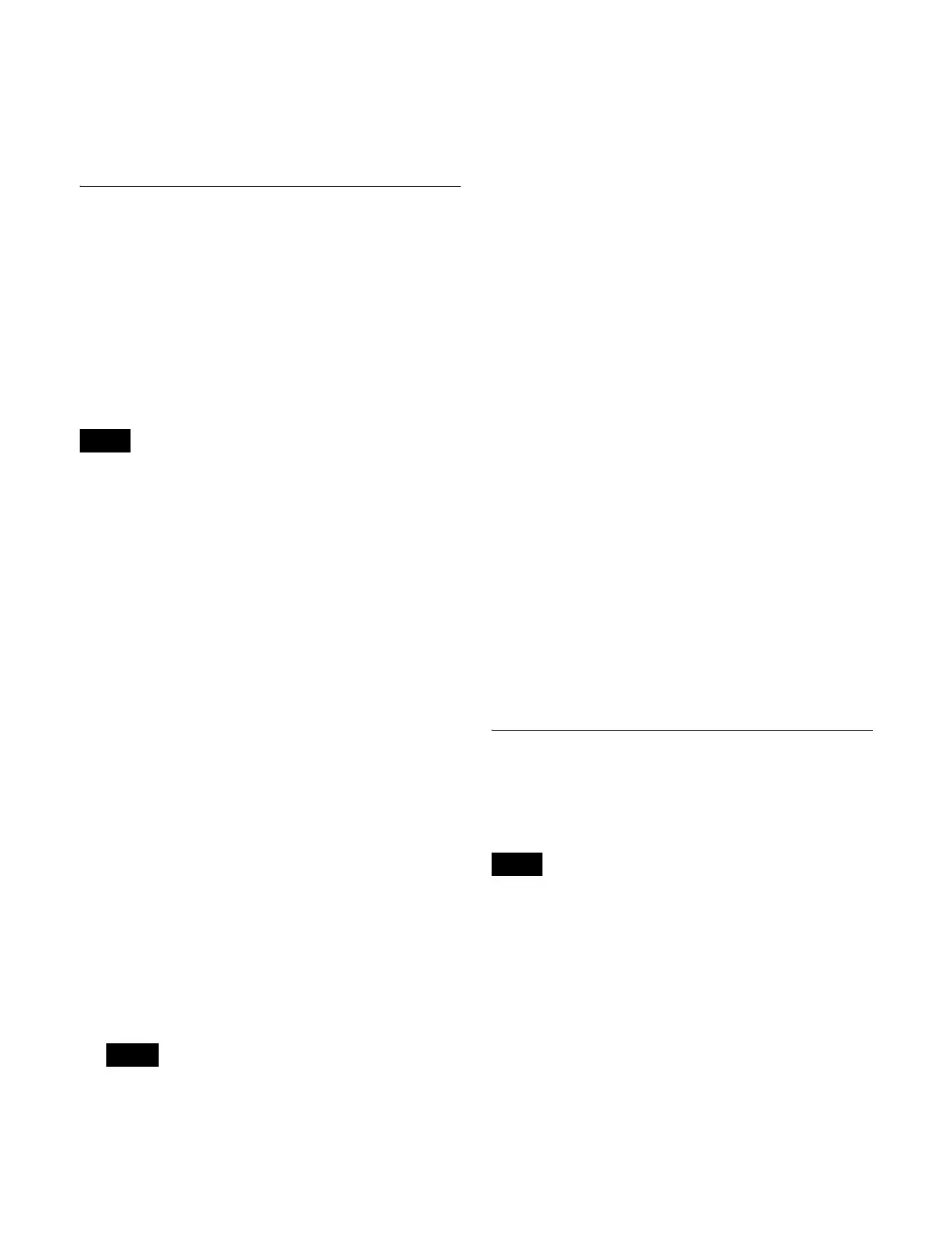454
2
Press [Frame Sync] to enable/disable the frame
synchronizer.
To enable, press [Frame Sync], turning it on. To
disable, press [Frame Sync], turning it off.
Setting the Input Signal Color
Corrector
You can set the following color corrector functions for
input signals on an XKS-S8111 SDI Input and FC
Connector Board, XKS-S8112/XKS-S9112 12G-SDI
Input Board, XKS-C8111/XKS-C9111 100G IP Input
Board, or XKS-C9121 100G IP Input and Output Board.
• Video process
• Primary color correction
•RGB clip
• On the XKS-C8111/XKS-C9111/XKS-C9121, when the
switcher signal format is 3840×2160P 2SI or 1080P, the
color corrector can be used on inputs for which an input
format converter can be configured (see page 450).
Also, when the switcher signal format is 1080i, the color
corrector can be used on the same inputs as for 1080P.
The color corrector cannot be used when the switcher
signal format is 720P.
• On an XKS-S8111, when an input format converter is
enabled, the color corrector cannot be used under the
following conditions.
- When the switcher signal format is 3840×2160P and
the conversion format is set to 3840×2160P
- When the switcher signal format is 1080i or 720P
1
In the Engineering Setup >Switcher >Input menu
(7332), press [Input FC/CCR].
The Input FC/CCR menu (7332.1) appears.
2
Press [CCR].
The Input CCR menu (7332.9) appears.
3
Select the target input to set.
4
In the <CCR> group, press [CCR], turning it on.
The color corrector function is enabled for the selected
input.
Configure each function, as required.
To disable the color corrector for the selected input,
press [CCR], turning it off.
To return color corrector settings to their defaults
Press [Unity] in the <CCR> group, check the message,
then press [Yes].
The settings of all parameters for each function are
restored to their defaults.
Applying the video process effect
In the <Video Process> group of the Engineering Setup
>Switcher >Input >Input FC/CCR >Input CCR menu
(7332.9), press [Video Process], turning it on.
For details about the video process, see “Applying the
video process effect” (page 191).
Applying the primary color correction
effect
In the <Primary CCR> group of the Engineering Setup
>Switcher >Input >Input FC/CCR >Input CCR menu
(7332.9), press [Primary CCR], turning it on.
For details about primary color correction settings, see
“Applying the primary color correction effect”
(page 192).
Applying the RGB clip effect
In the <RGB Clip> group of the Engineering Setup
>Switcher >Input >Input FC/CCR >Input CCR menu
(7332.9), press [RGB Clip], turning it on.
For details about RGB clip settings, see “Applying the
RGB clip effect” (page 192).
Setting the Active Area
You can set a 3840×2160 or 4096×2160 active area for
groups of four inputs when the signal format is
3840×2160P.
• On the XVS-9000, the active area cannot be set.
• [4096×2160] input signals can be selected only on AUX
bus outputs set to [4096×2160].
• [4096×2160] is supported on the XKS-S8110 SDI Input
Connector Board only.
1
In the Engineering Setup >Switcher >Input menu
(7332), press [Active Area Size].
The Active Area Size menu (7332.4) appears.
2
Select the target input to set.
3
In the <Active Area Size> group, select the active area.
Notes
Note
Notes