
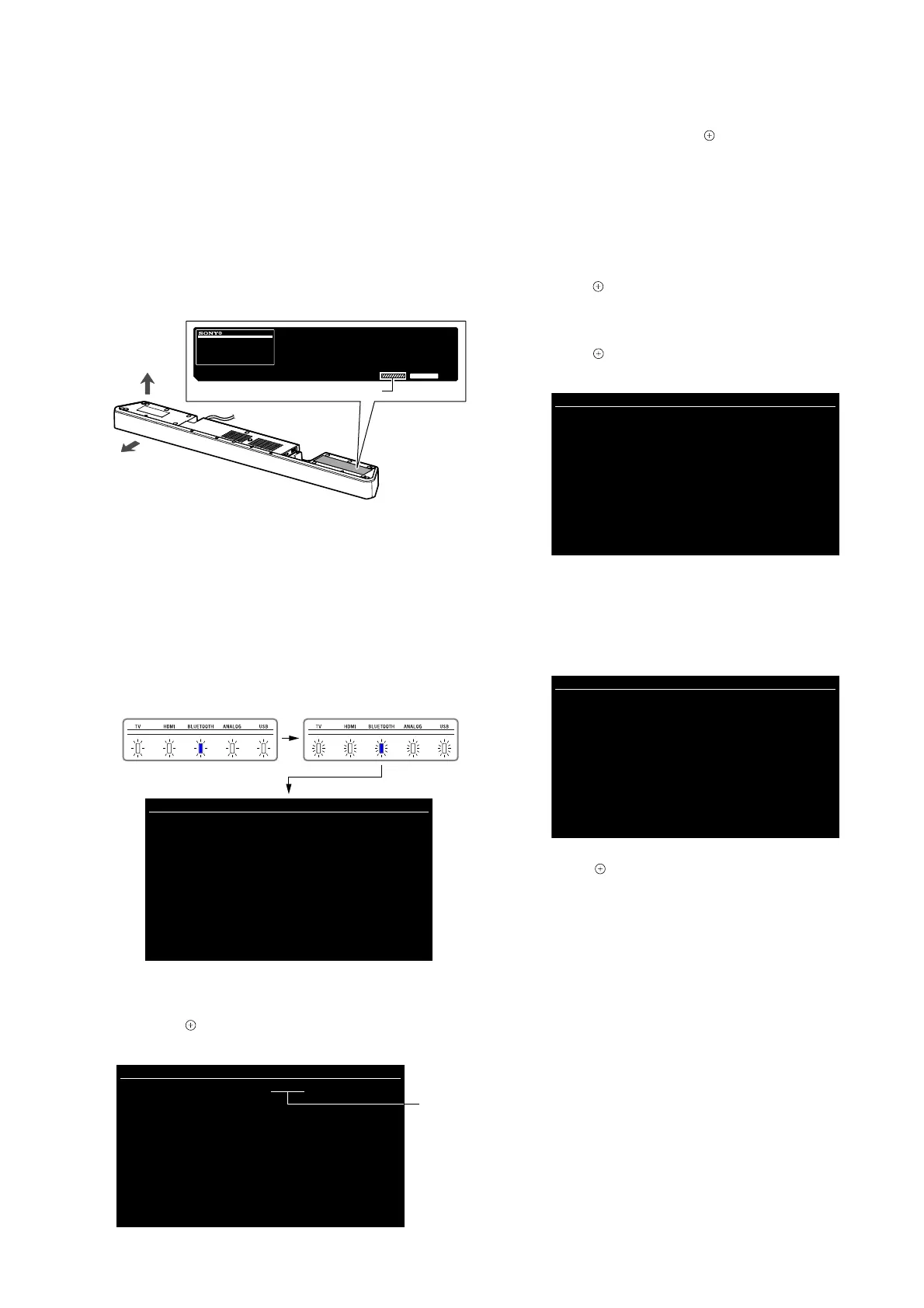 Loading...
Loading...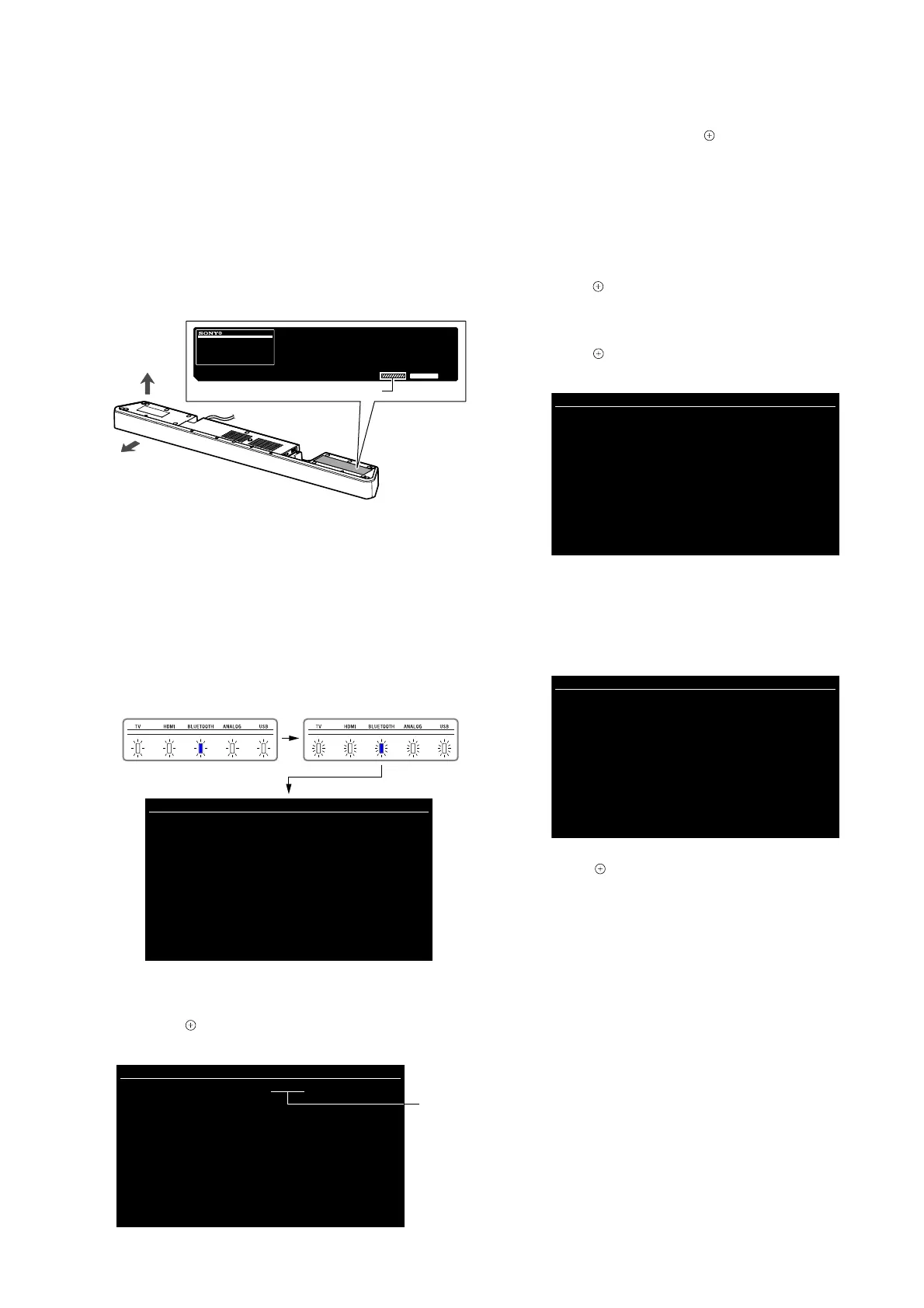
Do you have a question about the Sony SA-WX9000F and is the answer not in the manual?
| Brand | Sony |
|---|---|
| Model | SA-WX9000F |
| Category | Speaker System |
| Language | English |
Characteristics and handling of lead-free solder.
Precautions for fuse replacement, discharge processing, safety checks, and leakage testing.
Preparing for operation and identifying model variations.
Indicator behavior when protection mode is active.
Visual guide to the disassembly sequence of the set.
Procedures for disassembling cabinet sections and speakers.
Steps for replacing Bluetooth module, SK1 boards, and main chassis.
Detailed procedures for replacing main, amplifier, and power boards.
Describes button and LED locations for test modes.
Resets all unit settings to their factory defaults.
Firmware update procedure using USB memory.
Procedures for entering, customizing, and releasing demo mode.
Checking LED lighting state and key input.
Setting up and using the service mode with a TV monitor.
Troubleshooting steps when the protection mode is activated.
Diagnosing and resolving issues with HDMI audio and video output.
Troubleshooting steps when no sound is produced.
Diagnosing and resolving power-on issues.
Troubleshooting steps when ARC sound output is not working.
Diagnosing and resolving issues with subwoofer linking.
Block diagram of the HDMI section, showing signal paths.
Block diagram of the main section, illustrating circuitry.
Block diagram of the amplifier section, detailing signal flow.
Block diagram of the panel and power supply circuitry.
Layouts of printed wiring boards and schematic diagrams for key components.
Exploded view of the foot section with parts list.
Exploded view of the top cabinet section with parts list.
Exploded view of the bottom cabinet section with parts list.
Exploded view of the main board section with parts list.
Exploded view of the SK1 AMP board section with parts list.
Exploded view of the power board section with parts list.
List of electrical components for the main and power boards.
List of electrical components for the SK1 AMP board.
List of included accessories and cables.