
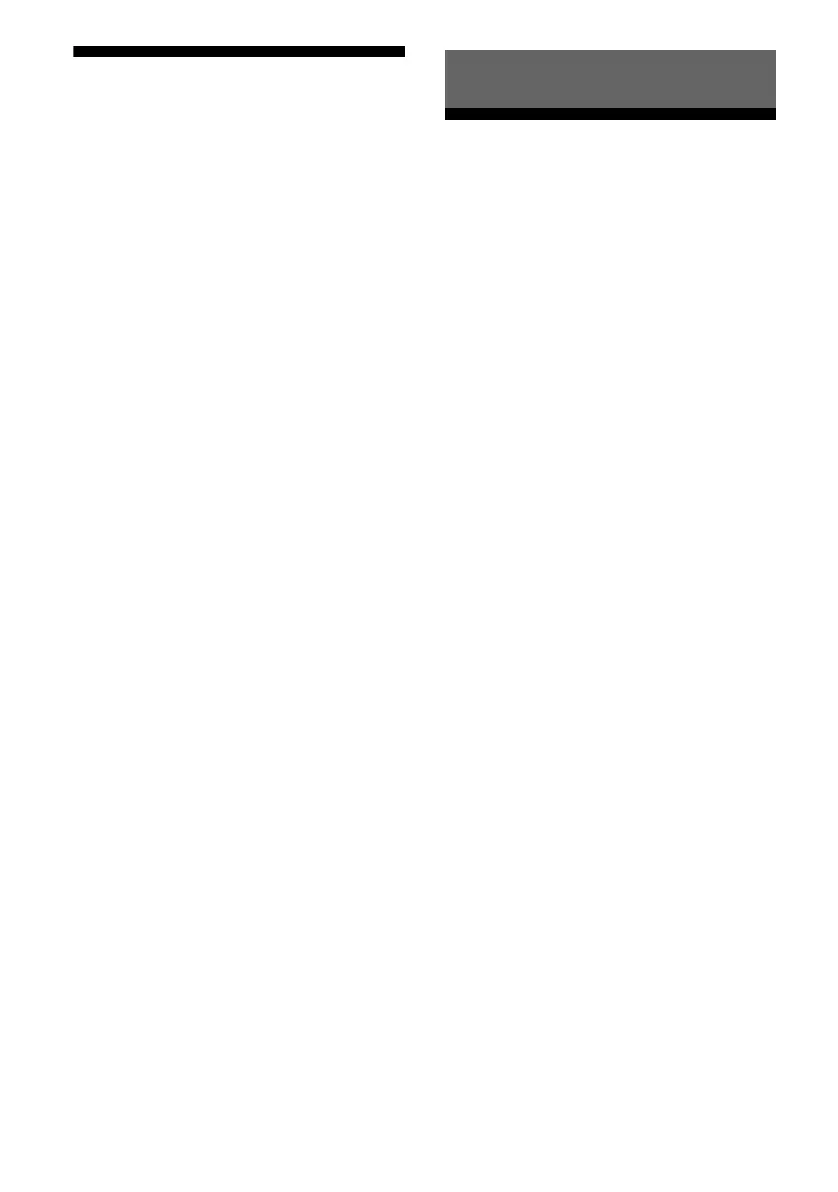 Loading...
Loading...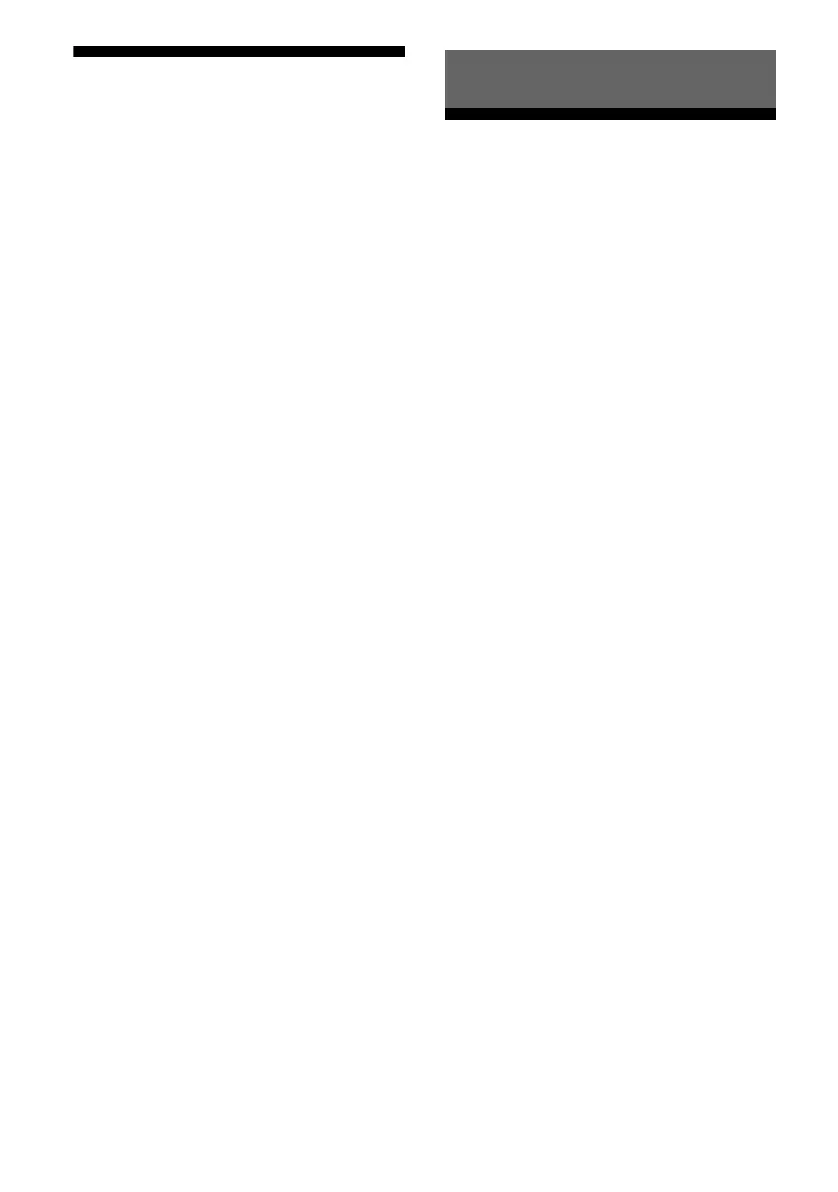
Do you have a question about the Sony STR-DH720HP and is the answer not in the manual?
| Audio Channels | 7.2 |
|---|---|
| HDMI Outputs | 1 |
| Dolby Atmos | No |
| DTS:X | No |
| 4K Support | Yes |
| 3D Support | Yes |
| HDCP Version | 2.2 |
| Audio Return Channel (ARC) | Yes |
| FM Tuner | Yes |
| Wi-Fi | No |
| Dolby Decoder | Dolby Digital, Dolby Digital Plus, Dolby Pro Logic II |
| DTS Decoder | DTS, DTS-ES |
| Auto Speaker Calibration | Yes |
| Inputs | 4 analog audio |
| Outputs | 1 x HDMI |
| Supported Audio Formats | MP3, WMA, AAC |
Details on 5.1 and 7.1 channel speaker system configurations.
Step-by-step guide for connecting speaker cords to the receiver terminals.
How to connect the receiver to a TV using HDMI or MONITOR OUT for viewing.
Connecting external video sources via HDMI and other interfaces.
Instructions for connecting audio sources like CD players and Super Audio CD players.
Guidance on connecting FM and AM antennas for radio reception.
How to safely connect the receiver to a power outlet.
Procedure to reset the receiver to factory default settings.
Selecting speaker patterns and performing initial speaker setup.
Automatic speaker calibration process using the optimizer microphone.
How to select and play content from connected external devices.
Enjoying music and videos from iPhone/iPod connected to the receiver.
How to play music files from a connected USB storage device.
Instructions for recording audio or video content via the receiver.
How to tune into FM and AM radio broadcasts using the built-in tuner.
Storing favorite FM/AM radio stations for quick access.
Utilizing Radio Data System features for enhanced radio information.
Choosing from pre-programmed sound fields for immersive audio experiences.
Overview of digital audio formats the receiver can decode.
Explanation of the "BRAVIA" Sync function for integrated device control.
Steps to enable and configure "BRAVIA" Sync for optimal operation.
Using one-touch operation to start connected equipment playback automatically.
Routing TV audio through the receiver's speakers for improved sound.
Automatically turning off the receiver and connected equipment when the TV is turned off.
Automatically switching sound fields for movies via TV or player remote.
Selecting optimal picture and sound settings based on the TV scene.
Selecting audio input mode (AUTO, COAX, OPT, ANALOG).
Reassigning audio/video signals to different inputs for custom configuration.
Navigating the Settings menu to adjust various receiver parameters.
Manually configuring speaker levels, distances, sizes, and crossover frequencies.
Adjusting bass and treble levels for front speakers.
Configuring audio preferences like A/V Sync and Dual Mono.
Settings for HDMI connected equipment, including Control for HDMI and Pass Through.
Customizing receiver settings like Auto Standby.
Customizing input buttons on the remote to control specific equipment.
Restoring remote control input buttons to their default assignments.
Important safety information regarding operation, power, and placement.
Solutions for common problems like no sound, surround effect issues, or receiver turning off.
Technical details of the receiver's audio power, inputs, and dimensions.