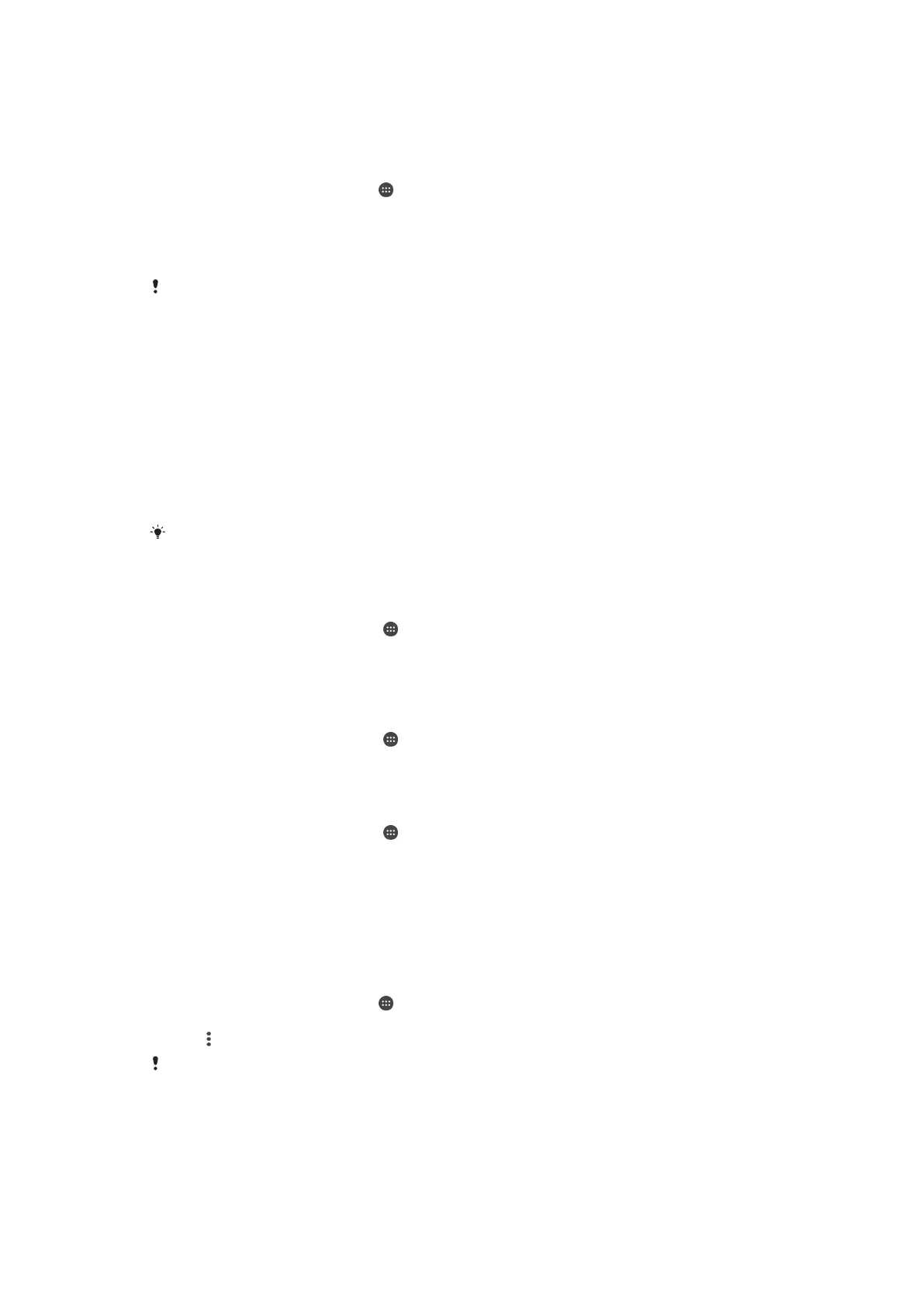To restore content using the Backup and restore application
1
If you are restoring content from a USB storage device, make sure the storage
device is connected to your device using the appropriate cable. If you are
restoring content from an SD card, make sure the SD card is properly inserted
in your device.
2
From your Home screen, tap .
3
Find and tap Backup & Restore.
4
Tap Restore.
5
Select the record that you want to restore from, then tap Restore now.
6
Enter the password for the backup record, then tap OK.
Remember that any changes you make to your data and settings after you create a backup will
get deleted during a restore procedure.
Running diagnostic tests on your device
The Xperia™ Diagnostics application can test a specific function or run a full
diagnostic test to check if your Xperia™ device is working properly.
Xperia™ Diagnostics can:
•
Assess potential hardware or software issues on your Xperia™ device.
•
Analyse how well applications perform on your device.
•
Log the number of dropped calls during the previous 10 days.
•
Identify installed software and provide useful details about your device.
The Xperia™ Diagnostics application is pre-installed on most Android™ devices from Sony. If
the Diagnostics option is not available under Settings > About phone, you can download a
light version using the Play Store™ application.
To run a specific diagnostic test
1
From your Home screen , tap .
2
Find and tap Settings > About phone > Diagnostics > Test .
3
Select a test from the list.
4
Follow the instructions and tap Yes or No to confirm if a feature works.
To run all diagnostic tests
1
From your Home screen , tap
.
2
Find and tap Settings > About phone > Diagnostics > Test > Run all.
3
Follow the instructions and tap Yes or No to confirm if a feature works.
To view details about your device
1
From your Home screen , tap .
2
Find and tap Settings > About phone > Diagnostics > Facts.
Resetting your applications
You can reset an application or clear application data if your application stops
responding or causes issues with your device.
To reset application preferences
1
From your Home screen, tap .
2
Find and tap Settings > Apps.
3
Tap , then tap Reset app preferences.
Resetting application preferences does not delete any application data from your device.
137
This is an Internet version of this publication. © Print only for private use.
