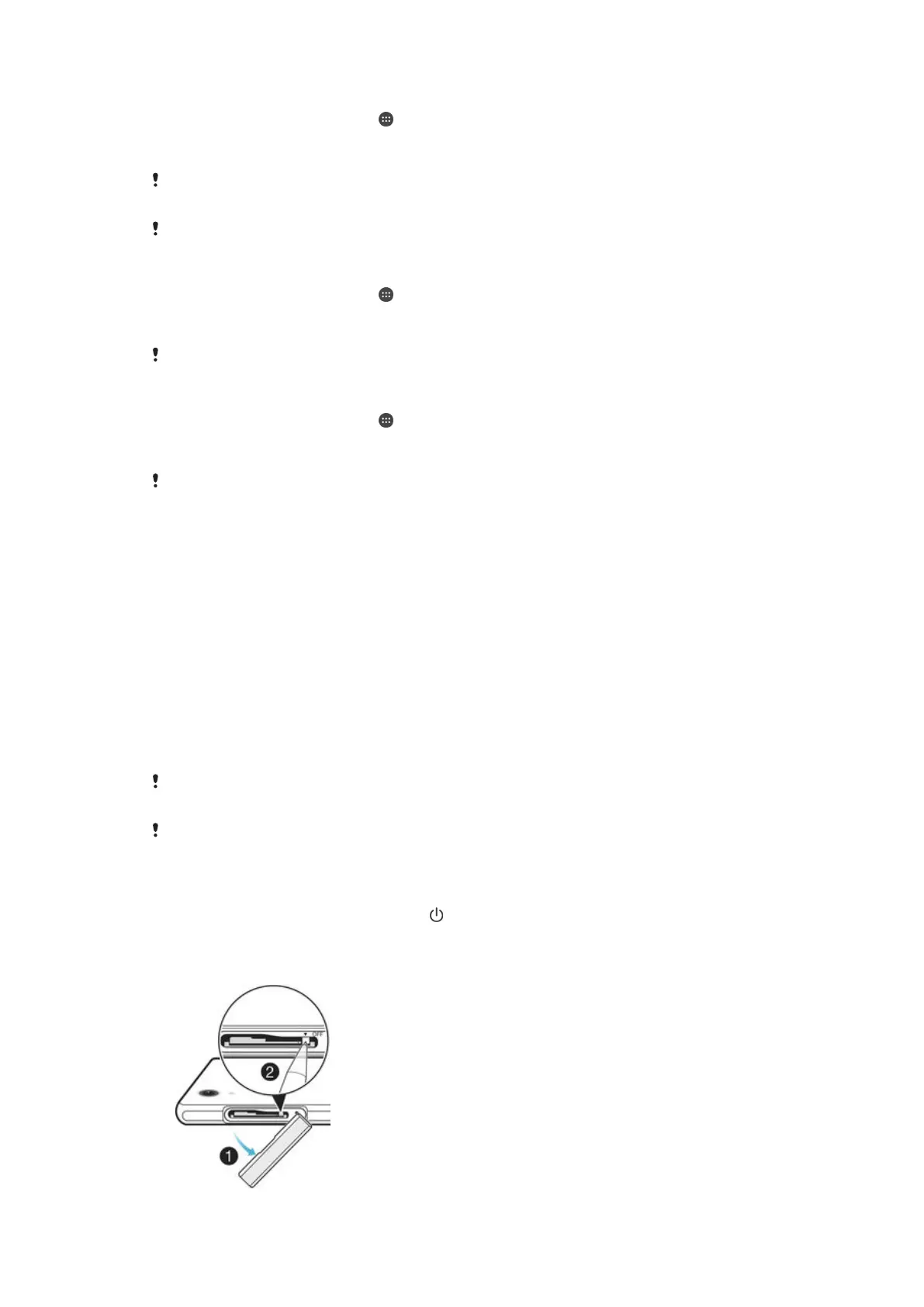To clear application data
1
From your Home screen, tap .
2
Find and tap Settings > Apps and then swipe over to the All tab.
3
Select an application or service, then tap CLEAR DATA.
When you clear application data, data for the selected application is deleted from your device
permanently.
The option to clear application data is not available for all applications or services.
To clear application cache
1
From your Home screen, tap .
2
Find and tap Settings > Apps and then swipe over to the All tab.
3
Select an application or service, then tap CLEAR CACHE.
The option to clear the application cache is not available for all applications or services.
To clear the application default setting
1
From your Home screen, tap .
2
Find and tap Settings > Apps and then swipe over to the All tab.
3
Select an application or service, then tap CLEAR DEFAULTS.
The option to clear the application default setting is not available for all applications or
services.
Restarting and resetting your device
You can force your device to restart or shut down in situations where it stops
responding or won't restart normally. No settings or personal data get deleted.
You can also reset your device to its original factory settings. This action is
sometimes necessary if your device stops functioning properly, but note that if you
want to keep any important data, you have to first back up this data to a memory
card or other non-internal memory. For more information, see
Backing up and
restoring content
on page 135 .
If your device fails to power on or you want to reset your device’s software, you can
use Xperia™ Companion to repair your device. For more information on using
Xperia™ Companion, see
Computer tools
.
Your device may fail to restart if the battery level is low. Connect your device to a charger and
try restarting again.
If you are using a device with multiple users, you may need to log in as the owner, that is, the
primary user, to reset your device to its original factory settings.
To force your device to restart
1
Press and hold down the power key .
2
In the menu that opens, tap Restart. The device restarts automatically.
To force the device to shut down
138
This is an Internet version of this publication. © Print only for private use.
