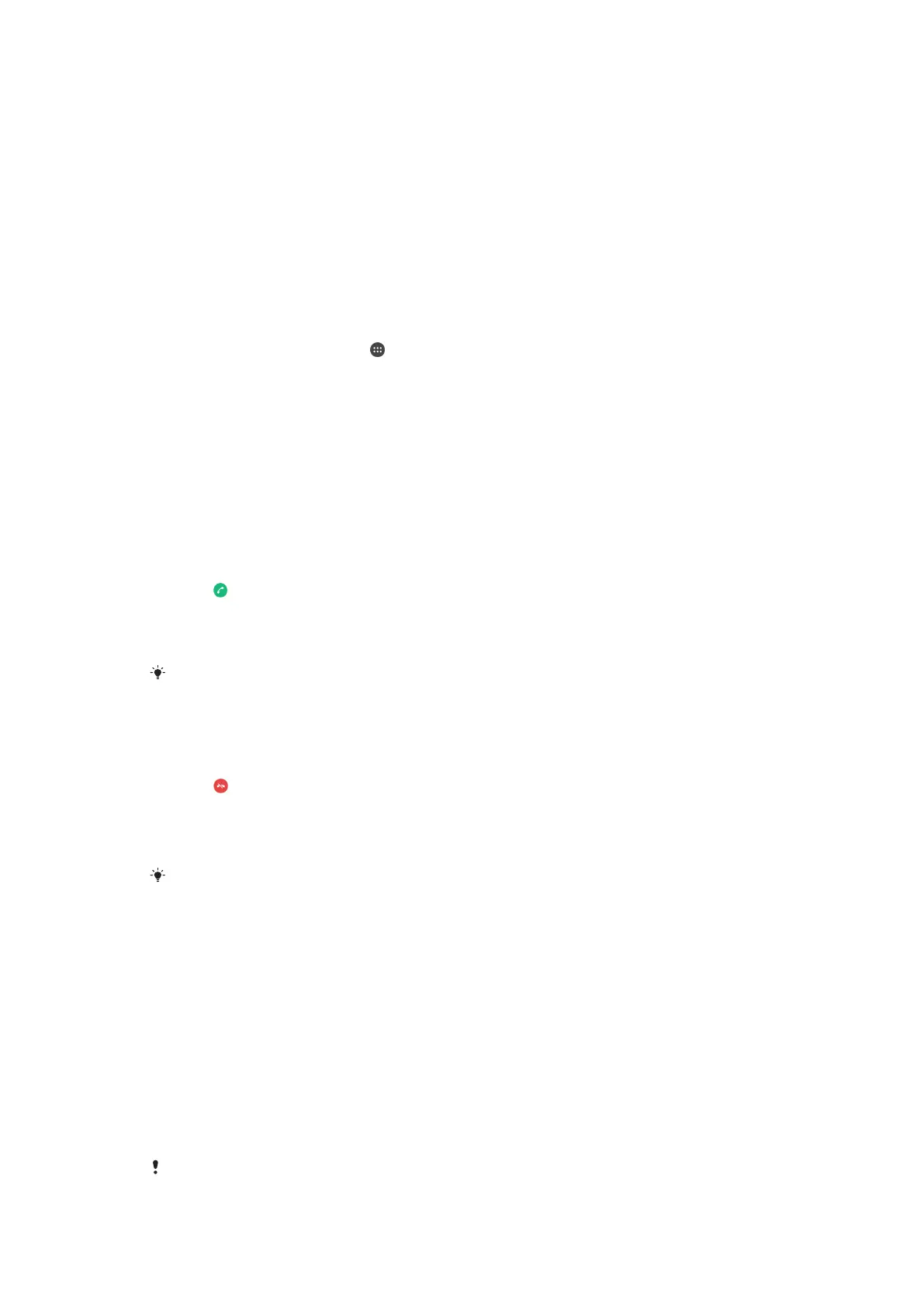To add a direct dial number to your Home screen
1
Touch and hold an empty area on your Home screen until the device vibrates
and the customisation menu appears.
2
In the customisation menu, tap Widgets & Apps > Shortcuts.
3
Scroll through the list of applications and select Direct dial.
4
Select the contact and the number that you want to use as the direct dial
number.
Showing or hiding your phone number
You can select to show or hide your phone number on call recipients' devices when
you call them.
To show or hide your phone number
1
From the Home screen, tap .
2
Find and tap Settings > Call > Additional settings > Caller ID.
Receiving calls
If you receive an incoming call when the device is in sleep mode or the screen is
locked, the phone application opens in fullscreen format. If you receive an incoming
call when the screen is active, the incoming call is displayed as a floating notification,
that is, in a minimised window that floats at the top of whatever screen is open. When
such a notification arrives, you can choose to answer the call and open the phone
application screen, or you can reject the call and stay on the current screen.
To answer an incoming call when the screen is inactive
•
Drag
to the right.
To answer an incoming call when the screen is active
•
In the floating notification that appears at the top of the screen, tap ANSWER.
Instead of answering the call, you can go to the main phone application screen by tapping the
upper part of the floating notification window. Using this method, you get more options to
manage the call. For example, you can decide to reject the call with a message or forward the
call to the answering machine.
To reject an incoming call when the screen is inactive
•
Drag to the left.
To reject an incoming call when the screen is active
•
In the floating notification that appears at the top of the screen, tap DECLINE.
Instead of rejecting the call, you can go to the main phone application screen by tapping the
upper part of the floating notification window. Using this method, you get more options to
manage the call. For example, you can decide to reject the call with a message or forward the
call to the answering machine.
To mute the ringtone for an incoming call
•
When you receive the call, press the volume key.
Using the answering machine
You can use the answering machine application in your device to answer calls when
you are busy or miss a call. You can enable the automatic answering function and
determine how many seconds to wait before the calls get answered automatically.
You can also manually route calls to the answering machine when you are too busy
to answer them. And you can access messages left on your answering machine
directly from your device.
Before using the answering machine, you must record a greeting message.
60
This is an Internet version of this publication. © Print only for private use.
