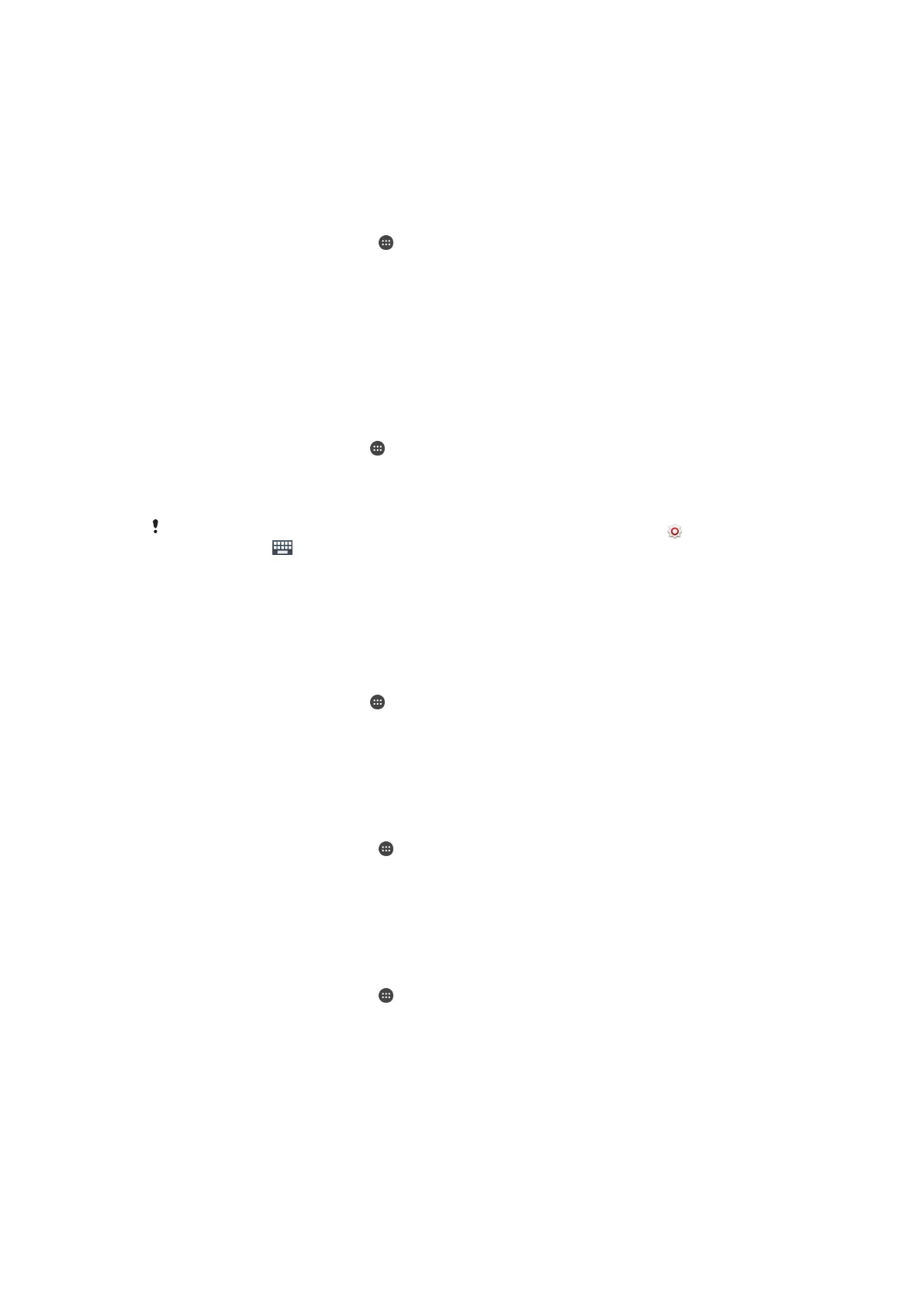•
After you get into a car, bus, train or other land vehicles, your device can take
between 5 and 10 minutes to lock.
•
Note that when you get on an airplane or a boat (or other non-land based vehicles),
your device may not lock automatically, so make sure to lock it manually if needed.
•
When you pick up your device again or get out of the vehicle, just unlock it once and
your device then stays unlocked for as long as you have it on you.
To turn off On-body detection
1
From your Home screen, tap .
2
Find and tap Settings > Security > Smart Lock > On-body detection.
3
Drag the slider beside On to the right.
Language settings
You can select a default language for your device and change it again at a later time.
You can also change the writing language for text input. See
Personalising the on-
screen keyboard
on page 57 .
To change the language
1
From the Home screen, tap
.
2
Find and tap Settings > Language & input > Language.
3
Select an option.
4
Tap OK.
If you select the wrong language and cannot read the menu texts, find and tap
. Then select
the text beside and select the first entry in the menu that opens. You can then select the
language you want.
Date and time
You can change the date and time on your device.
To set the date manually
1
From the Home screen, tap .
2
Find and tap Settings > Date & time.
3
Drag the slider beside Automatic date & time to the left.
4
Tap Set date.
5
Scroll up and down to select the desired date.
6
Tap OK.
To set the time manually
1
From your Home screen, tap
.
2
Find and tap Settings > Date & time.
3
Drag the slider beside Automatic date & time to the left.
4
Tap Set time.
5
Select the relevant values for the hour and minute.
6
Tap OK.
To set the time zone
1
From your Home screen, tap .
2
Find and tap Settings > Date & time.
3
Drag the slider beside Automatic time zone to the left.
4
Tap Select time zone.
5
Select an option.
X-Reality™ for mobile
Sony's X-Reality™ for mobile technology improves the viewing quality of photos and
videos after you take them, giving you clearer, sharper and more natural images. X-
50
This is an Internet version of this publication. © Print only for private use.
