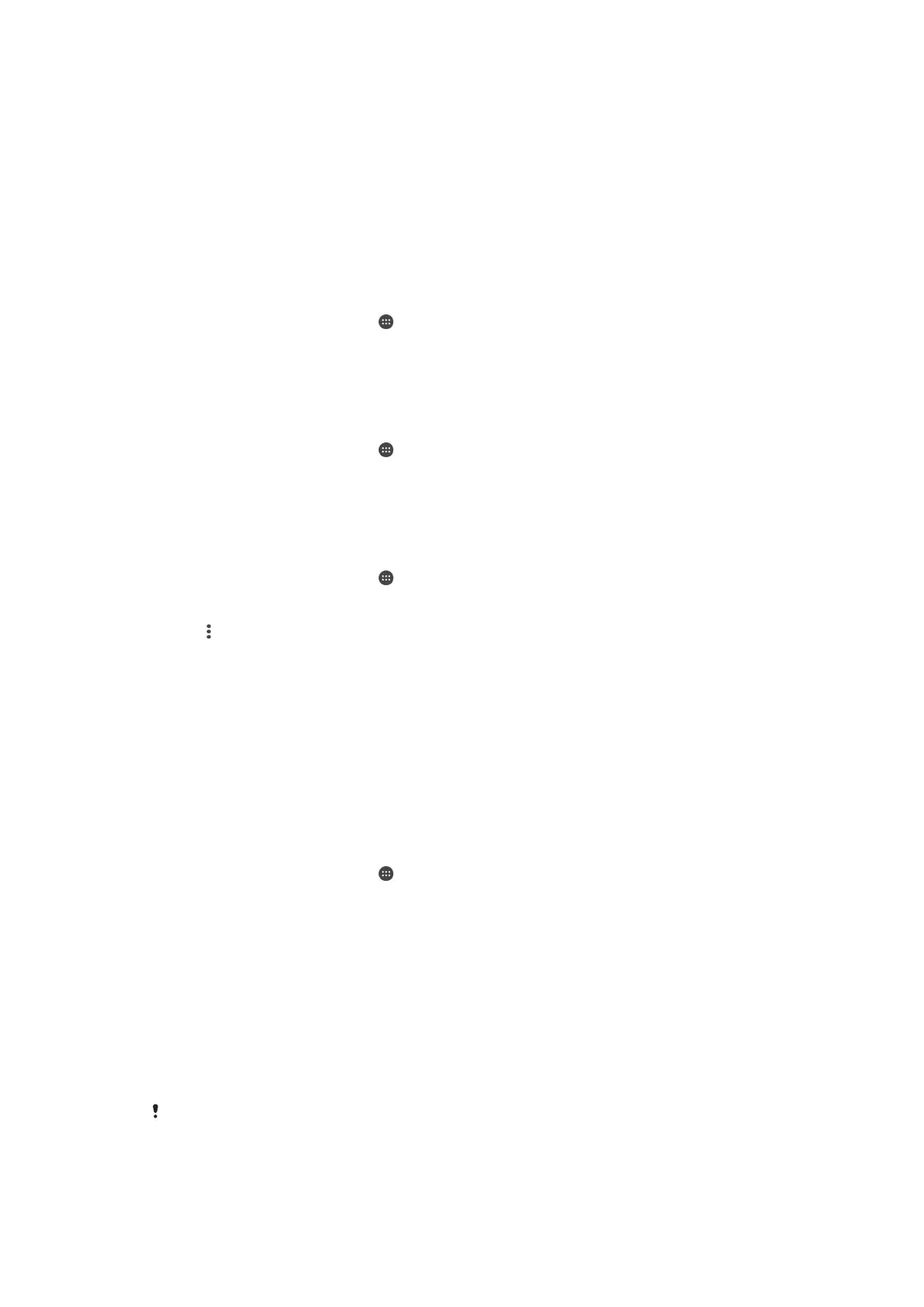Synchronising data on your device
Synchronising with online accounts
Synchronise your device with contacts, email, calendar events and other information
from online accounts, for example, email accounts such as Gmail™ and Exchange
ActiveSync, Facebook™, Flickr™ and Twitter™. You can synchronise data
automatically for such accounts by activating the auto-sync function. Or you can
synchronise each account manually.
To set up an online account for synchronisation
1
From your Home screen, tap
.
2
Tap Settings > Accounts > Add account, then select the account that you want
to add.
3
Follow the instructions to create an account, or sign in if you already have an
account.
To synchronise manually with an online account
1
From your Home screen, tap
> Settings > Accounts.
2
Under Accounts, select the account type, then tap the name of the account
that you want to synchronise with. A list of items appears showing what can be
synchronised with the account.
3
Tap the items that you want to synchronise.
To remove an online account
1
From your Home screen, tap > Settings > Accounts.
2
Under Accounts, select the account type, then tap the name of the account
that you want to remove.
3
Tap , then tap Remove account.
4
Tap Remove account again to confirm.
Synchronising with Microsoft® Exchange ActiveSync®
If your company uses a Microsoft Exchange ActiveSync account, you can access
your corporate email messages, calendar appointments and contacts directly on your
device. After setup, you can find your information in the Email, Calendar and
Contacts applications.
To set up an EAS account for synchronisation
1
Make sure that you have your domain and server details available (as provided
by your corporate network administrator).
2
From your Home screen, tap
.
3
Tap Settings > Accounts > Add account > Exchange ActiveSync.
4
Enter your corporate email address and password.
5
Tap Next. Your device begins to retrieve your account information. If a failure
occurs, enter the domain and server details for your account manually and
then tap Next.
6
Tap OK to allow your corporate server to control your device.
7
Select what data you want to sync with your device, such as contacts and
calendar entries.
8
If desired, activate the device administrator to allow your corporate server to
control certain security features on your device. For example, you can allow
your corporate server to set password rules and set storage encryption.
9
When the setup is done, enter a name for the corporate account.
When you change the login password for an EAS account on your computer, you have to log
in again to the EAS account on your device.
39
This is an Internet version of this publication. © Print only for private use.
