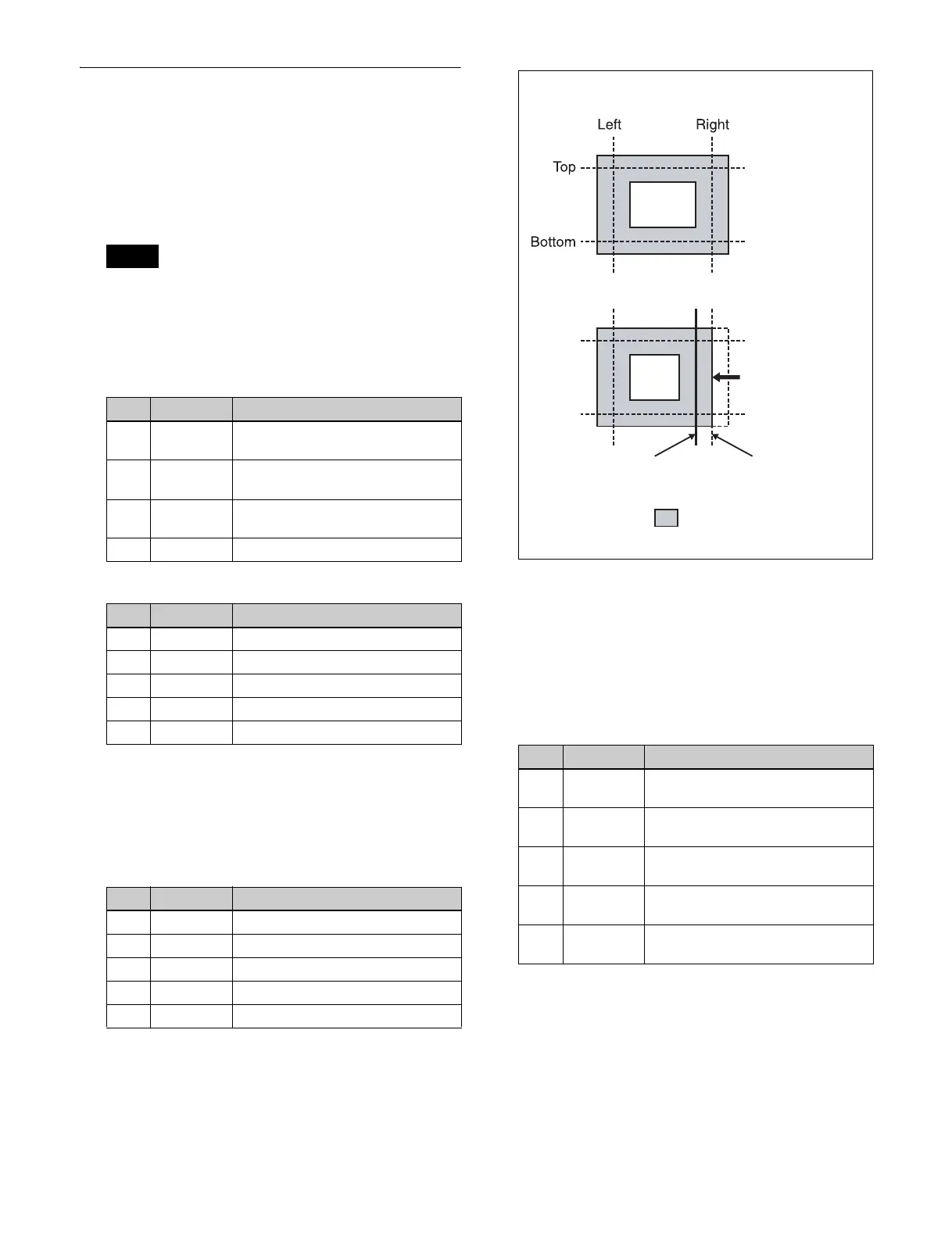234
Art Edge Settings
Applying art edges
1
Open the DME >Edge >Art Edge menu (4114).
2
Press [Art Edge], turning it on.
The Defocus, Blur, Key Border, and Glow effects
cannot be applied to the Art Edge sections.
3
Set the following parameters.
Adjusting the position of art edges
1
In the Art Edge menu (4114), press [Edge Position].
2
Set the following parameters.
Softening the inner and outer sides of art
edges
1
In the Art Edge menu (4114), press [Soft], turning it
on.
2
Set the following parameters.
Setting the way in which art edge colors
change
1
In the <Art Edge Source> group of the Art Edge menu
(4114), select the color pattern to apply to the art
edges.
Flat Color: Uses color 1 (see page 236) as a flat color.
Note
Parameter group [1/2]
No. Parameter Adjustment
1 H Simultaneously adjust width of left
and right edges
2 V Simultaneously adjust width of top
and bottom edges
3 All Simultaneously adjust width of all
four edges
5 Density Density of edges
Parameter group [2/2]
No. Parameter Adjustment
1 Top Width of top edge
2 Left Width of left edge
3 Right Width of right edge
4 Bottom Width of bottom edge
5 Density Density of edges
No. Parameter Adjustment
1 Top Position of top edge
2 Left Position of left edge
3 Right Position of right edge
4 Bottom Position of bottom edge
5 All Adjust the position of all four edges
No. Parameter Adjustment
1 Inner H Simultaneously adjust softness of
left and right inner edges
2 Inner V Simultaneously adjust softness of
top and bottom inner edges
3 Outer H Simultaneously adjust softness of
left and right outer edges
4 Outer V Simultaneously adjust softness of
top and bottom outer edges
5 All Simultaneously adjust softness of
all inner and outer edges.
Example: Moving the right edge position in the “minus”
direction.
Art edge portion
Moving in the minus
direction
Position before
moving
Position after
moving