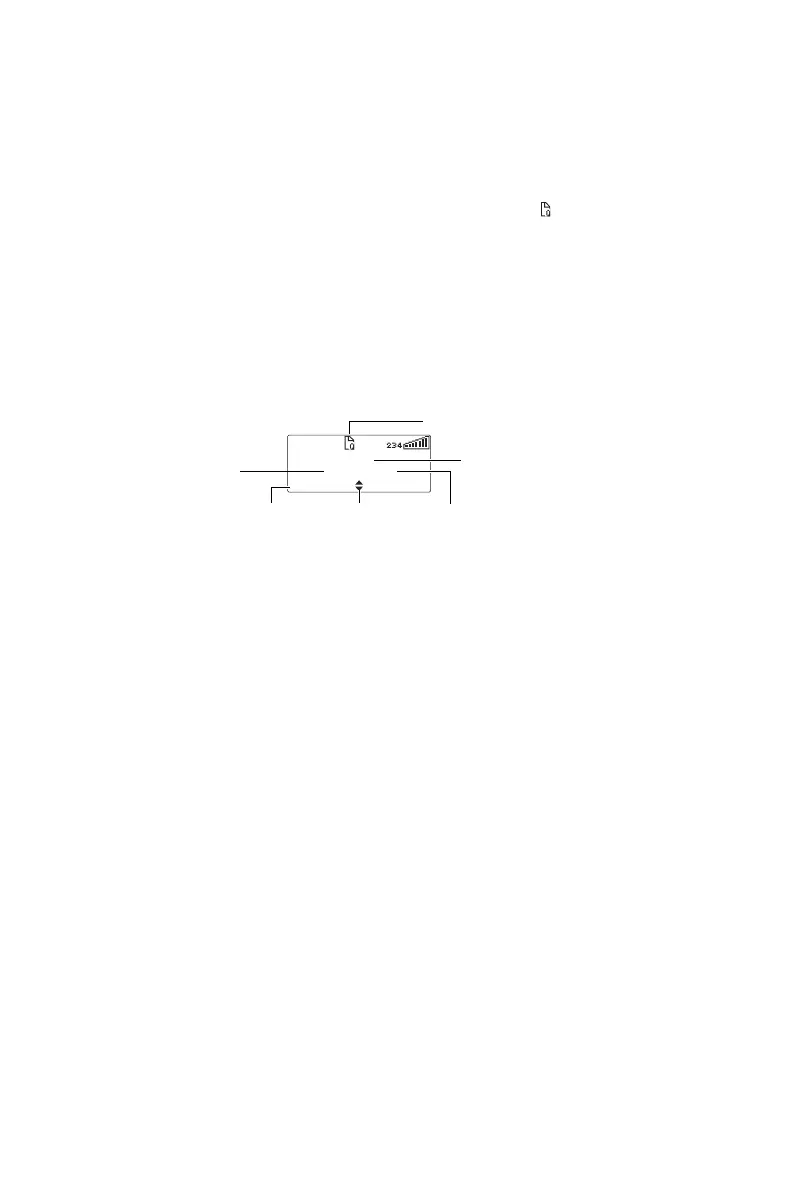Operating in conventional mode 69
Checking the queue
If you have missed an incoming call, status message,
call alert or text message, it may be stored in the
queue. Information about the last call or message is
shown on the display and the queue icon appears.
Your radio may be also programmed to automatically
view the latest status update or text message on
receipt. Press Back to exit this view or Delete.
In the example below, a status message was received
from Car 1. This is the first of three calls or messages
stored in the queue.
If there are calls or messages in the queue, the radio
may emit a warble tone for a period of time.
The notification starts again when the radio is
restarted or another call is received.
Accessing the queue
1 Use the scroll keys to move through the calls or
messages in the queue until the item you want
appears.
2 Press Options.
The options available depend on the type of call it
is. For a voice call, select Call to return the call.
For a status message or a text message, select
View to read the message, Reply to reply, or Call
to return the call.
Your radio may be programmed to automatically view
status updates and text messages on receipt.
identity of last
unanswered caller
scroll through
the calls
type of call
position in the queue
(not for single-item
queue)
options available
depend on type of
call
queued calls or messages
MenuOptions
Car1
Status
1/3