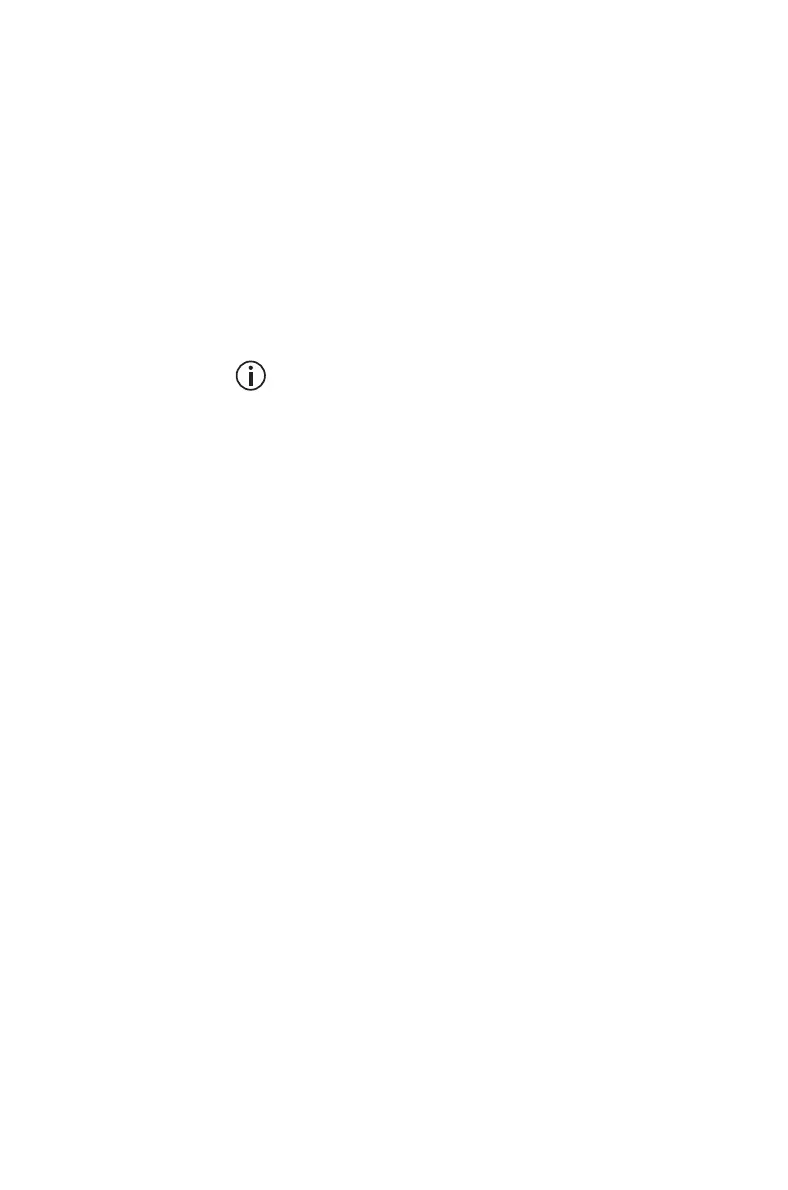42 Basic operation
Setting and viewing the radio’s
time and date
Your radio may be programmed to use its internal
real-time clock. You may be able to view the time and
date via a function key or via the radio menu. Other
features such as the call queue may also make use of
the feature by showing entries based on the current
clock setting.
To set the time, date, and time format:
Your radio may be programmed to allow you to
set time and date manually, or time and date can
be updated automatically using a GPS source.
1 Press Menu and select Time and Date and the
corresponding option.
2 Follow the prompts on the display.
To view the time and date:
■ Press Menu and select Time and Date >
View clock (Depending on how your radio is pro-
grammed, you may be able to press a function
key to view the time and date).
Updating the radio over the air
Configuration updates that are delivered over the air
are either installed immediately, or once the user has
accepted the activation prompt. If the activation
prompt is declined, you can manually install the
configuration update.
1 Press Menu and select Radio updates >
Install update.
2 Follow the prompts on the display.
You can also revert to the previous configuration:
1 Press Menu and select Radio updates >
Undo previous.
2 Follow the prompts on the display.