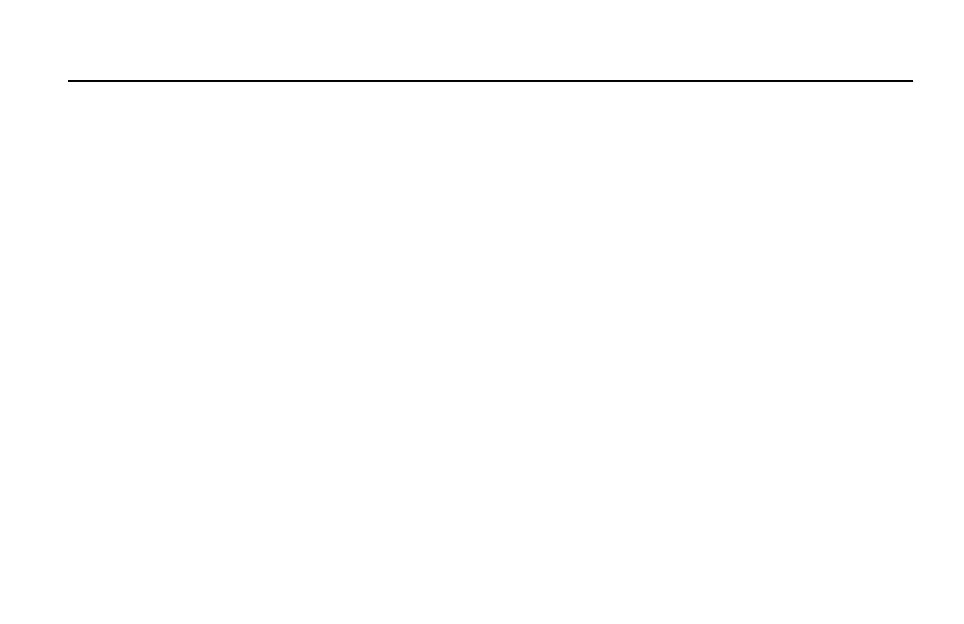Table of contents
table of contents
Mounting to a mic stand ......................................1
The VoiceSupport application .................................. 2
Startup ..................................................... 2
Connections ................................................. 3
Front panel overview ......................................... 4
Using the front panel buttons .................................. 4
Using the Slider FX Bar ....................................... 5
Using the arrow buttons ...................................... 6
Using the Matrix ............................................. 6
Selecting and auditioning presets ............................... 6
Working with Favorites ....................................... 6
Effects and Voices ............................................ 7
The Effects button. . . . . . . . . . . . . . . . . . . . . . . . . . . . . . . . . . . . . . . . . . . . 7
The Voices button ............................................ 7
Editing a preset .............................................. 7
Using the Harmony and Hardtune effects ........................ 8
Looping ..................................................... 9
Advanced loop function tutorial ................................ 9
Slider FX Bar effects .........................................10
Guitar effects ...............................................11
Optional accessories ......................................... 11
Troubleshooting ............................................. 12
Specifications ...............................................14
about this Quick Guide
This is version 1.0 of the VoiceLive Touch2 Quick Guide.
This Quick Guide is intended to help you learn the basic functions
of VoiceLive Touch2. The full user manual is available only as a PDF
download from the TC-Helicon website.
To get the most from this guide, please read it from start to finish, or you
may miss an important piece of information. Once you’ve connected
external equipment (mic, PA etc.) as described in the “Connections”
section, all subsequent sections assume you are correctly connected and
familiar with the previous sections.
before you Get started
Register your product
To register your product using the VoiceSupport software, launch
VoiceSupport and click on the ACCOUNT button.
To download the full user manual and to view the product
warranty, visit and select your product from the drop-down
menu.
Download VoiceSupport
To install the latest firmware on your device and see tips and tricks, and
videos for your product, please download and install the VoiceSupport
software from to your computer. VoiceSupport is available for
Microsoft Windows and Mac OS X.