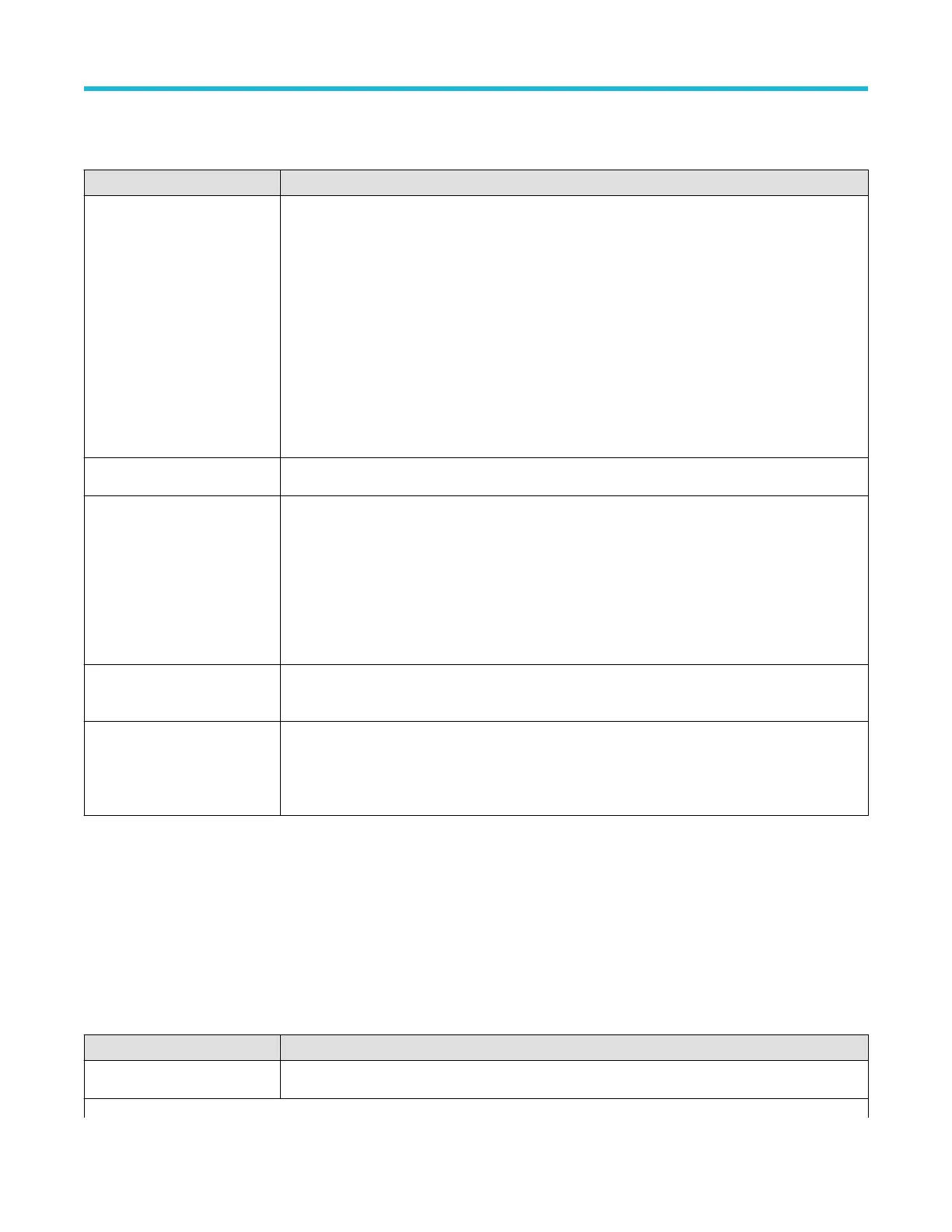Traces panel, fields and controls
Field or control Description
Spectrum Traces
Toggles the different spectrum trace types on and off. The frequency domain window supports four
spectrum traces. Y
ou may turn each of these traces on or off independently. You can display all or
some of them simultaneously.
Normal trace: Each acquisition is discarded as new data is acquired.
Max hold trace: The maximum data values are accumulated over multiple acquisitions of the Normal
trace.
Min hold trace: The minimum data values are accumulated over multiple acquisitions of the Normal
trace.
Average trace: Data from the Normal trace is averaged over multiple acquisitions. This is true power
averaging, which occurs before the log conversion. Each power of 2 averaging reduces the displayed
noise by 3 dB.
Detection Method
Selects the method to reduce the FFT output to the display width.
Detection Type
Selects how the instrument compresses the FFT output to fit the display. The choices are: +peak,
sample, average, and -peak.
+Peak: Uses the highest amplitude point in each interval.
Sample: Uses the first point in each interval.
Average: Averages all points in each interval.
–Peak: Uses the lowest amplitude point in each interval.
Number of Averages
Sets the number of averages to use when using the Average detection type. This control is only
present when Average is checked.
Spectrogram
Toggles Spectrogram display on and off. The spectrogram display is useful for monitoring slowly-
changing RF phenomena. The x-axis represents frequency, just like the typical spectrum display. The
y-axis represents time. Color indicates amplitude. See Spectrogram display on page 244 for more
information.
Horizontal badge configuration menu
Use this menu to configure the acquisition and display of the RF input.
T
o open the spectral configuration menu:
1. If Off, tap the RF button on the Settings bar, the instrument changes the RF button to an RF badge and displays the Spectral badge.
2. Double-tap the Horizontal badge to open the configuration menu.
Horizontal badge configuration menu, fields and controls
Field or control Description
Center Frequency
Set the center frequency using the multipurpose knob or double-tap to bring up the virtual keypad.
Table continued…
Menus and dialog boxes
3 Series Mixed Domain Oscilloscope Printable Help 170
