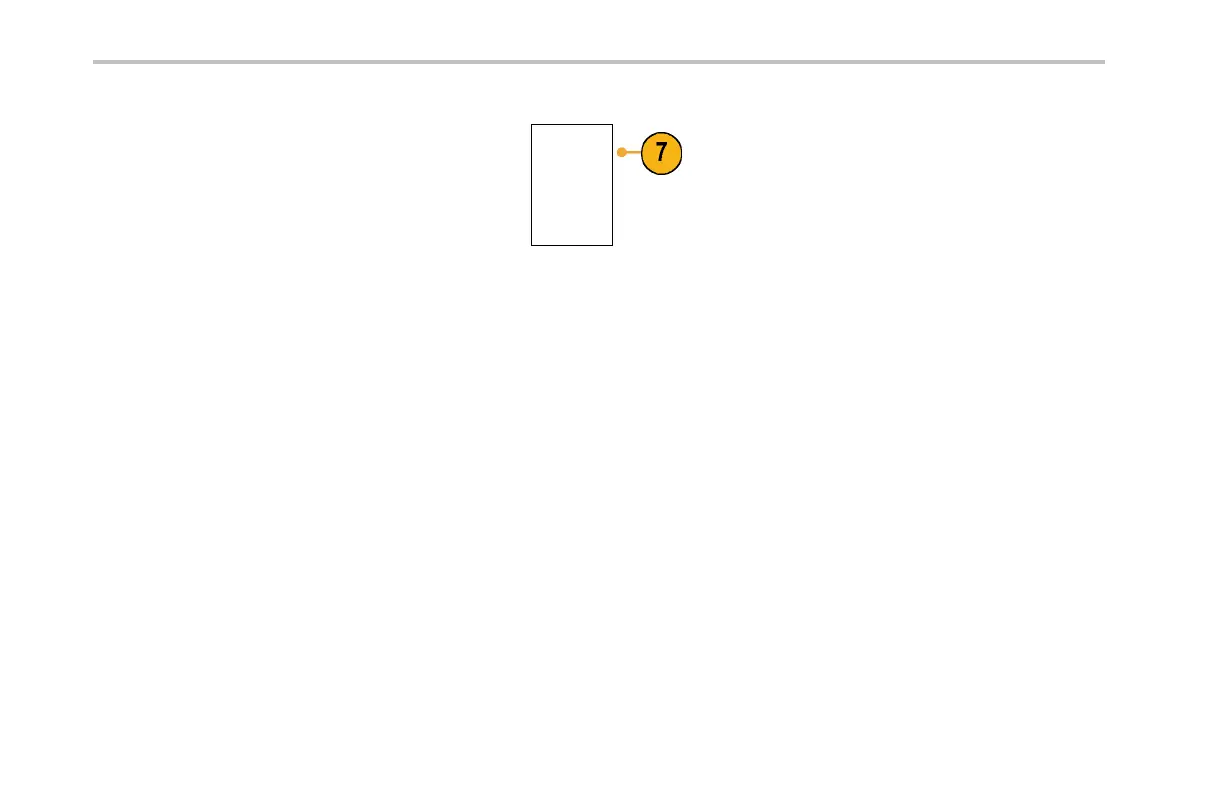Installation
7. Push Change Instrument Settings.Ifyou
are using DHCP, note the Ethernet address
and instrument name. If you are using Static
addressing, enter the Ethernet address you
will be using.
Change
Instrument
Settings
NOTE. Depending on the type and speed of network to which your oscilloscope is connected, you may not see the DHCP/BOOTP
field u pdate instantaneously after pressing the DHCP/BOOTP button. It may take a few seconds to update.
8. Start your browser on your remote computer. In the browser address line, enter the IP ad dress or, if DHCP is set to On in the
oscilloscope, simply enter the instrument name .
You should now see the e*Scope screen sho wing th e oscilloscope display on yo ur Web browser. If e*Scope does not work,
rerun the procedure. If it still does not work, contact qualified service personnel.
Connecting a USB Keyboard to Your Oscilloscope
You can connect a USB keyboard to the USB Host port on the front pane l of the oscilloscope. The oscilloscope will detect the
keyboard, even if it is plugged in while the oscilloscope is powered on. (See page 7 7, Labeling Channels and Buses.)
46 DPO2000 and MSO2000 Series Oscilloscopes User Manual
