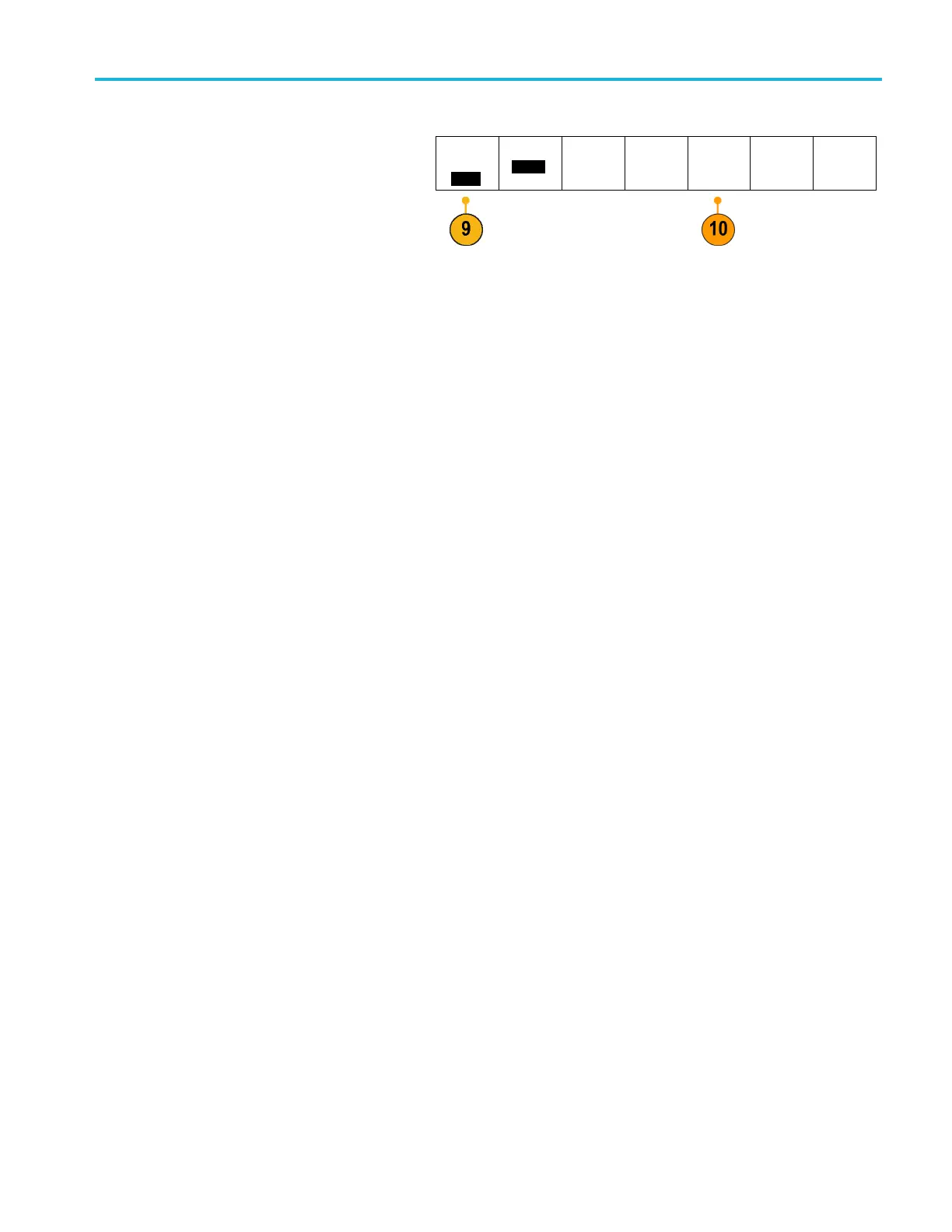Installation
9. Turn multipurpose knob a and select Config.
Utility
Page
Config
Language
English
Set Date &
Time
TekSecure
Erase
Memory
About
10. Push About. T he oscilloscope displays the
firmwa re versi
on number.
11. Confirm that t
he version number matches
that of the new firmware.
Connecting Your Oscilloscope to a Computer
You m ay want to document your work for future reference. Instead of saving screen images and waveform data to a USB
flash drive and generating a report later, you may want to get a copy of the image or waveform data directly from a remote
PC for analysis. You may also want to control an oscilloscope at a remote location from your computer. (See page 113,
Saving a Screen Image.) (See page 114, Saving and Recalling Waveform Data.)
Two ways to connect your oscilloscope to a computer are through the V ISA (Virtual Instrument Software Architecture) drivers
and the e*Scope Web-enabled tools. Use VISA to communicate with your oscilloscope from your computer through a
software application. Use e*Scope to communicate with your oscilloscope through a Web browser.
Using VISA
VISA let
s you use your MS-Windows computer to acquire data fro m your oscilloscope for use in an analysis package that
runs on your PC, such as Microsoft Excel, National Instruments LabVIEW, or a program of your own creation. You can use a
common communications connection, such as USB or Ethernet, to connect the computer to the oscilloscope.
To set up VISA communications between your oscilloscope and a c omputer:
1. Load th
e VISA drivers on your computer.
You will find the drivers on the appropriate
CD that comes with your oscilloscope or
at the
Tektronix software finder Web page
(www.tek tronix.com ).
MSO2000B and DPO2000B Series Oscilloscopes User Manual 21
