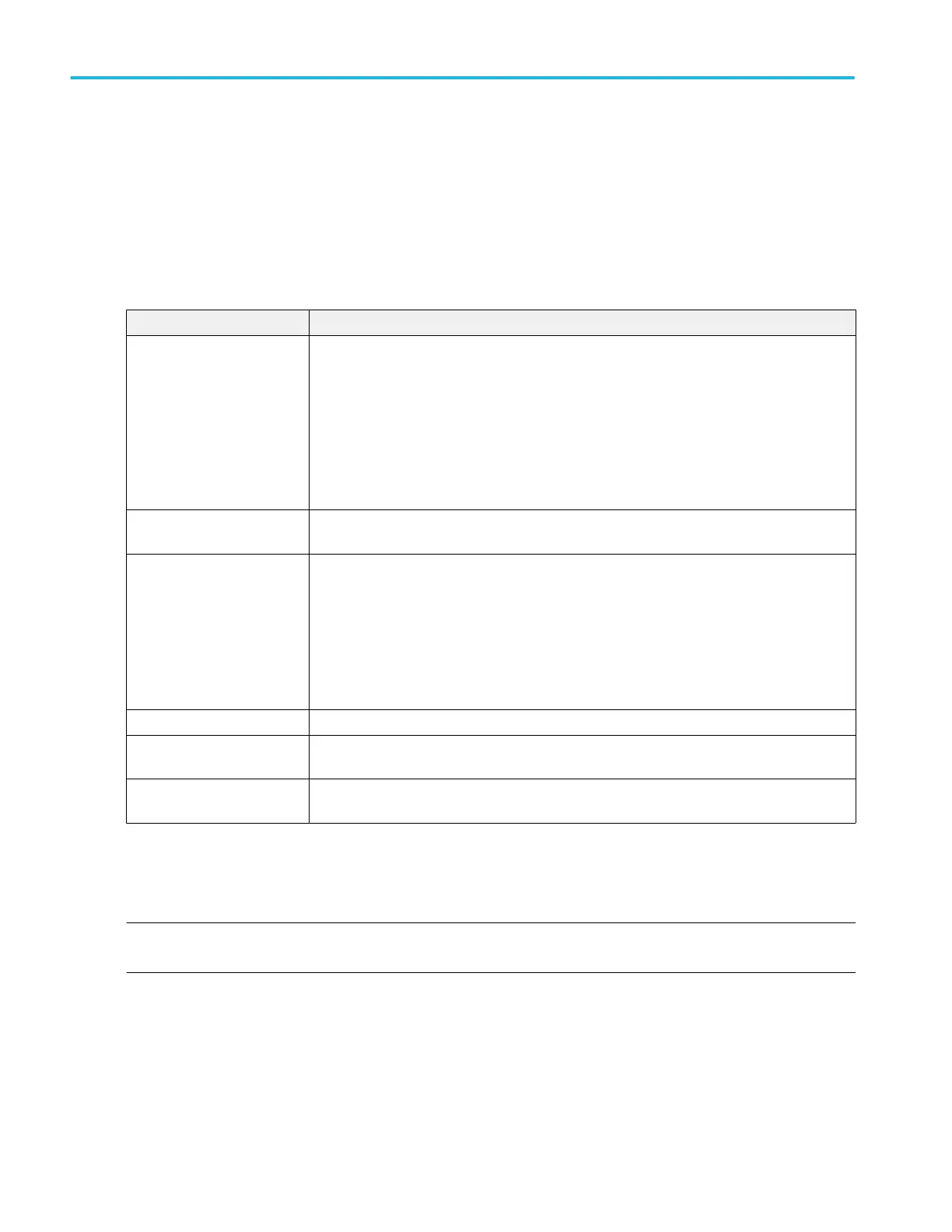Save Mask menu (SOA power measurement)
Use this menu to save a SOA power measurement mask file to a specified location.
Prerequisite: Open the Configure panel of the SOA measurement for which you want to save a mask file (.pwrmsk).
To open the Save Mask configuration menu:
1. Tap the Save Mask button to open the Save As menu.
2. Use the menu fields and controls to navigate to and select the location to save the SOA mask file.
Save As configuration menu (SOA mask file).
Field or control Description
Save Location Lists the location where the file will be saved. The default value is the last location to which a
file was saved.
Use the Browse button to quickly navigate to the location to which to save the file. Or you can
tap on the file path and use a keyboard to enter a new save location. Or double-tap on the file
name to open the virtual keyboard and enter a path.
Tap the down arrow icon on the right end of the field to open a list of recent file save locations
for the current save type.
Browse Tap to open the Browse Save As Location configuration menu, to navigate to the location to
which to save the file. See Browse Save As Location configuration menu on page 284.
File Name The file name assigned to the file. The default value is either the user-entered name used to
last save this file type, or the default value of Tek000.
Tap the down arrow on the right edge of the field to display and select from a list of recently-
saved file names.
Tap on the file name and use a keyboard to enter a new file name. Or double-tap on the file
name to open the virtual keyboard and enter a file name.
Save As Type You can only save SOA mask files as type .pwrmsk.
Cancel Cancels the file save action and closes the configuration menu. You can also cancel the save
operation by tapping anywhere outside the menu.
Save Saves the file to the specified location, closes the Save As configuration menu, and displays a
confirmation message.
Recall Mask menu (SOA power measurement)
Use this menu to recall (load) a .pwrmsk mask file for an SOA power measurement plot.
Prerequisite: Open the Configure panel of the SOA measurement for which you want to recall a mask (pwrmsk) file.
NOTE. Mask files created with oscilloscope firmware version 1.4.x cannot be used in firmware version 1.6.x. Use version 1.6.x
and later to create and recall mask files.
To open the Recall Mask configuration menu:
1. Tap the Recall Mask button to open the Recall menu.
2. Use the menu fields and controls to navigate to and select the mask file to recall.
Menus and dialog boxes
188 MSO54, MSO56, MSO58, MSO58LP, MSO64 Help
