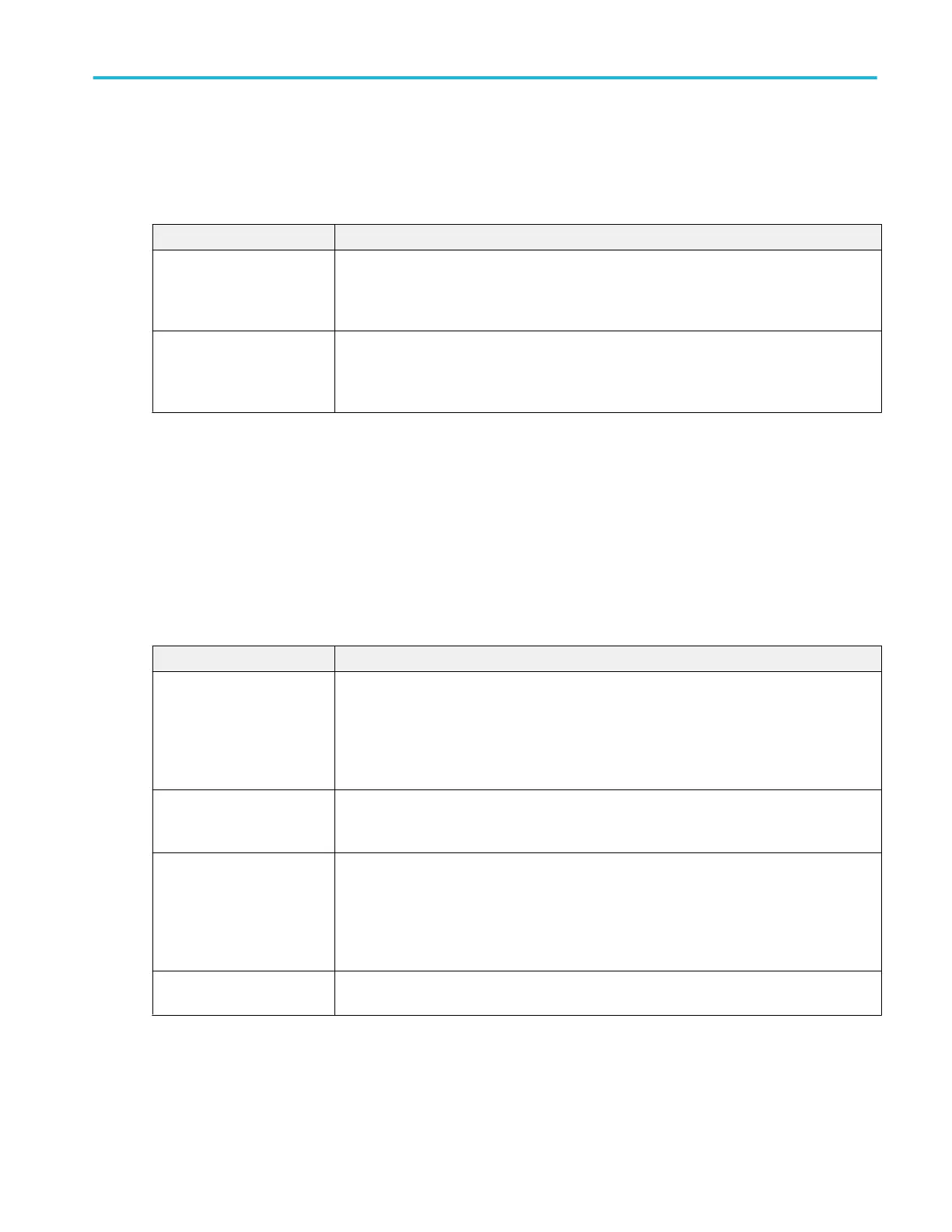Save panel fields and controls.
Use the Save panel controls to save the plot image or date to a file, for inclusion in reports or further analysis in other
applications.
Field or control Description
Save Plot Image Tap to open the Save As menu. Navigate to the location where you want to save the plot image.
Enter a file name in the File Name field. Select the image file format (PNG, BMP, or JPG).
Tap OK to save the plot image.
Save Plot Data Tap to open the Save As menu. Navigate to the location where you want to save the plot data.
Enter a file name in the File Name field.
Tap OK to save the plot data as a comma-separated values (.csv) file.
Closing a plot view.
To close (delete) a Plot view, tap the X in the upper right corner of the view.
Deleting the Measurement badge that enabled the plot also closes the plot.
Harmonics Bar Graph plot configuration menu (optional)
Use this menu to change settings of a displayed harmonics bar plot (Power Harmonics measurement).
To open the Bar Graph plot configuration menu, double-tap anywhere in a harmonics Plot view.
Settings panel (Harmonics Bar Graph configuration menu) fields and controls.
Field or control Description
AutoScale Toggles AutoScaleOn or Off. Turn AutoScale off to manually set the X and Y-axis range to
view an area of interest.
When AutoScale is Off, a small Zoom window appears in the plot. Drag the blue vertical bar in
the Zoom window to view that area in the main Plot view. Use the Zoom and Pan front-panel
knobs to change the zoom area and position.
Gridlines Selects which gridlines to show in the plot. Select the grid style that meets your measurement
needs.
Unit panel Set the unit to Linear or Log.
A Log scale is useful when the component magnitudes cover a wide dynamic range, letting you
show both lesser- and greater- magnitude components on the same display.
A Linear scale is useful when the component magnitudes are all close in value, allowing direct
comparison of their magnitudes.
Harmonics (Inside the Unit
panel)
Select All/Odd/Even.
Menus and dialog boxes
MSO54, MSO56, MSO58, MSO58LP, MSO64 Help 329
