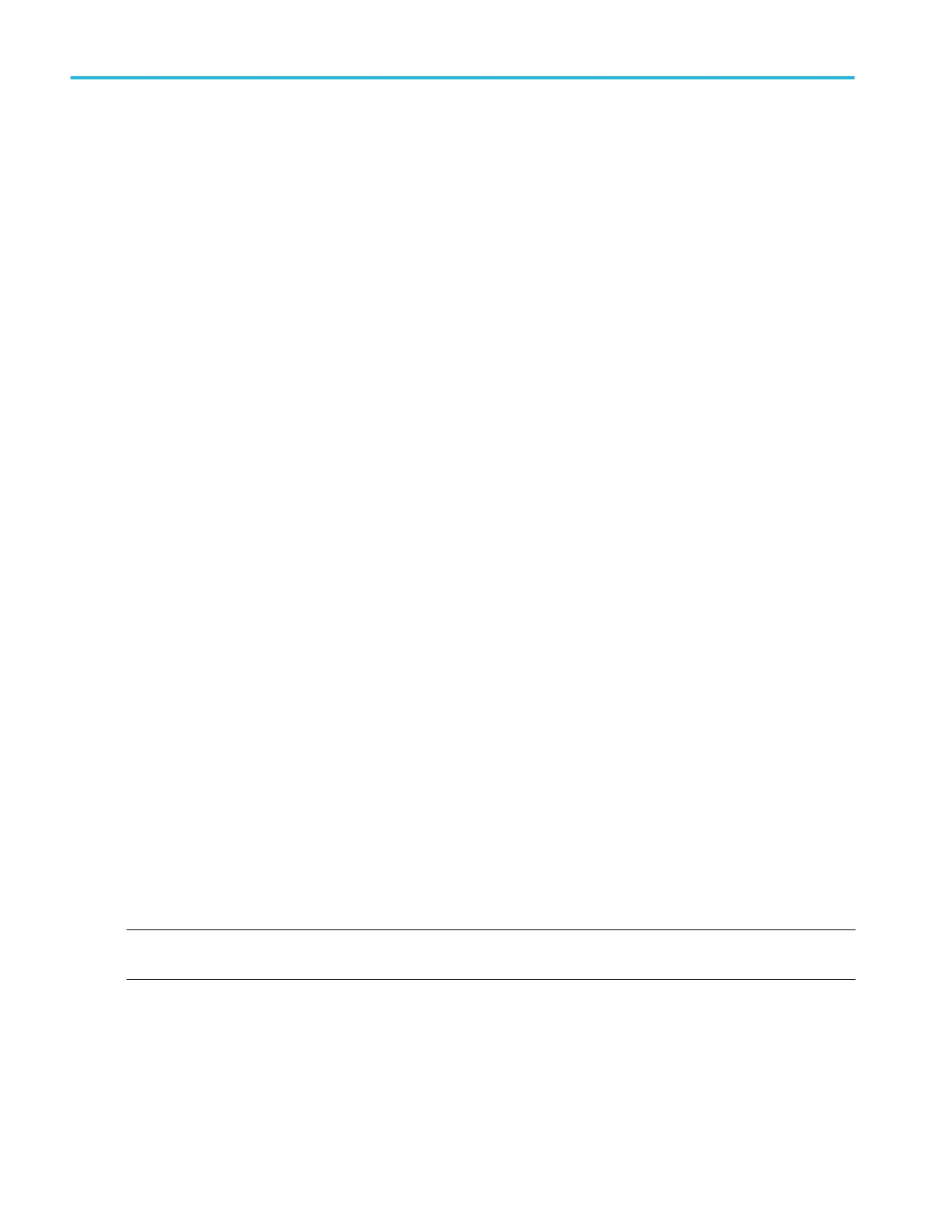11. For best security, create user and administrator passwords for accessing the TightVNC Server from the TightVNC Viewer.
The User password will be required whenever logging into the oscilloscope with the TightVNC Viewer.
12. Click Finish. The oscilloscope is now ready to enable connection from the TightVNC Viewer. See Remote access to a
Windows 10 instrument on page 77.
Install TightVNC on a PC
The TightVNC Viewer application connects the PC to the Windows 10 oscilloscope to display the oscilloscope UI on the PC.
You must install the TightVNC software on both the PC and the Windows 10 oscilloscope. This procedure describes how to
install the software on the PC.
1. Download the TightVNC software:
a. Open a web browser and navigate to www.tightvnc.com.
b. Under the Download TightVNC for Windows (Version 2.8.8) heading, click Installer for Windows (64 bit).
c. 1. Click Save File in the dialog box to save the .MSI file to your PC.
d. Close the browser.
2. Navigate to where you saved the TightVNC installation file.
3. Right-click on the installation file and select Install.
4. Follow the on-screen instructions. Select Typical for the installation, leave all other settings at their default settings. Click
Next when prompted.
5. Click Install.
6. Click Yes to allow software changes to the PC.
7. Select Do Not Change for both password fields in the Set Passwords dialog box.
8. Click Finish. The PC is now ready to connect to a Windows 10 oscilloscope that has TightVNC software installed on it. See
Remote access to a Windows 10 instrument on page 77.
Deskew analog input channels - quick visual method
Use the following procedure to visually align waveform edges to compensate for timing differences between probes.
To access the user interface on the MSO58LP, connect a monitor to a video port on the rear of the instrument, and connect a
mouse to any USB Host port. You do not need to connect a mouse if your remote monitor is touch-capable. You can also
remotely access the user interface of a network-connected instrument by entering the instrument's IP address in a web browser.
To remotely set this control or run this task on an MSO58LP, see the oscilloscope Programmer Manual (Tektronix part number
077-1305-xx) for the correct command or commands to use.
Critical timing measurements on multiple channels require that all probes be adjusted, or deskewed, to compensate for signal
timing differences between probes. This procedure uses displayed waveform edges to quickly minimize deskew between probes.
NOTE. Once probes have been deskewed for a particular channel, you should only use the probes on the channels for which
they were deskewed, when taking critical timing measurements.
1. Connect all probes that you want to deskew.
2. Connect up to four probe tips and ground leads to the Probe Compensation connector (maximum of four channels at a
time).
3. Turn on (display on screen) the connected channels that you want to deskew.
4. Double-tap in the Waveform view and set Waveform Mode to Overlay.
5. Push the Autoset button.
Configure the instrument
78 MSO54, MSO56, MSO58, MSO58LP, MSO64 Help
