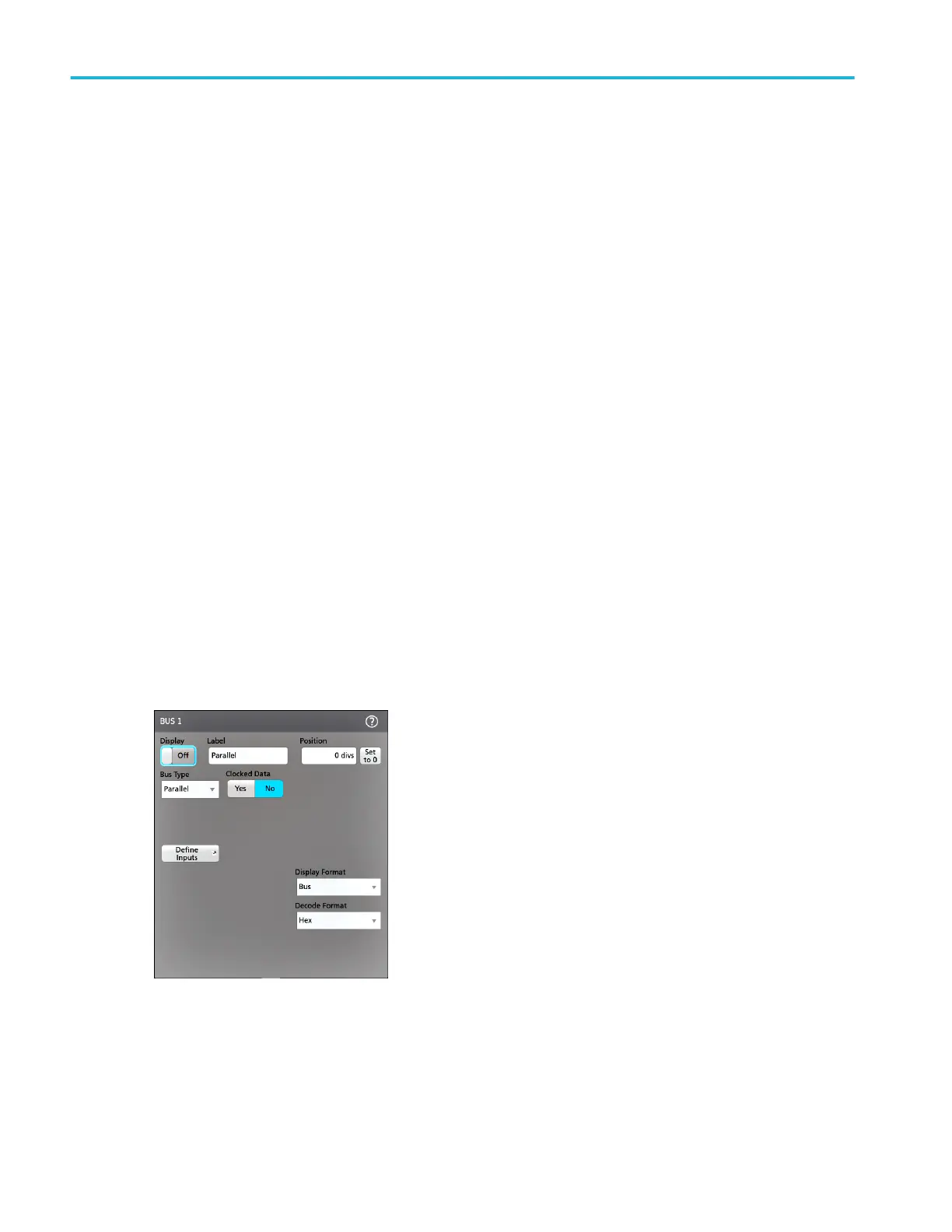4. Tap Display to toggle the digital channel group On or Off. Doing this closes the menu and removes the Digital channel
badge from the Settings bar.
5. To change the displayed height of the digital channels, tap a Height button. The Height settings are only available when the
display mode is set to Overlay in the Waveform View configuration menu.
6. Use the upper Label field to enter a custom label for the overall digital channel. Double-tap on the field and use the virtual
keyboard to enter label text. Or tap the field and use an attached keyboard to enter label text.
7. Tap a Bit control to toggle individual digital channel bits On or Off and remove them from the displayed logic waveform.
8. Tap a Threshold field and use multipurpose knob A to set individual channel bit threshold levels. You can also set the bit
threshold by double-tapping the field and setting the threshold using the virtual keypad.
9. Use the bit Label fields to enter labels for the individual digital channel bits (D0-D7). Double-tap on the field and use the
virtual keyboard to enter label text. Or tap the field and use an attached keyboard to enter label text.
10. Tap Turn All Off to turn all digital bits Off. Doing this closes the menu and removes the associated channel badge from the
Settings bar.
11. To set all bit thresholds to the same value, enter a threshold value in the lower threshold field and tap Set All Thresholds.
Add a serial bus to the Waveform view
Use this procedure to add a serial bus to the Waveform view.
This instrument supports decoding parallel buses (standard with the instrument) and several serial buses options (see Serial bus
and trigger options on page 14). All serial bus functions are options that must be purchased and installed before they are
available in the instrument menus.
Use a Bus configuration menu to define a bus from which to acquire, decode, and display data.
1. Tap the Add New Bus button on the Settings bar to add a Bus badge to the Settings bar, add a bus waveform to the
screen, and open the Bus configuration menu. The default bus type is parallel.
2. Tap Bus Type and select the bus type from the drop-down list.
Acquiring digital signals
112 MSO54, MSO56, MSO58, MSO58LP, MSO64 Help
