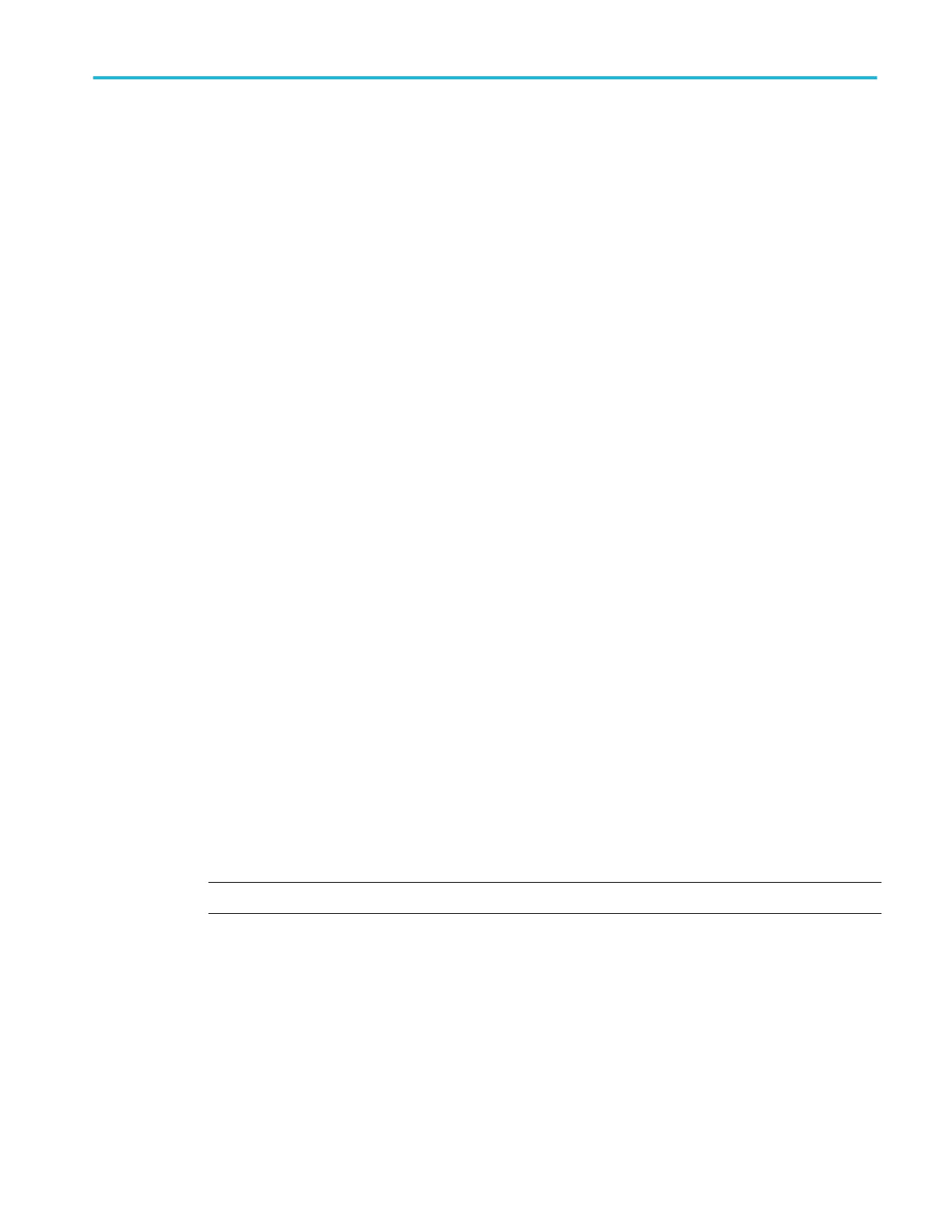Powering on Windows for the first time
The instrument goes through a series of configuration bootups that require manual intervention when first powering up a new
(never-installed) Windows drive in an instrument. Once the drive is configured, the instrument boots into Windows and starts the
oscilloscope application from then on.
1. Power on the instrument. The oscilloscope powers up to initialize some settings, then shuts down.
2. Power on the instrument again. The instrument powers up into the application startup screen, then displays a message at
the bottom of the screen:
Updating System Files... This will take a few minutes.
The oscilloscope will shut down when the update is complete.
After a few minutes, the instrument powers down.
3. Power on the instrument again. The instrument boots up into Windows and starts the oscilloscope application.
The instrument attempts to activate the Windows license as part of the initial power-on process (See Activating Windows on
page 29).
Activating Windows
Activating Windows. The Windows operating system shipped from Tektronix is in a "deferred activation" state. The first time
you power on an instrument with a newly installed Windows drive, the operating system may attempt to activate itself, depending
on whether the instrument is connected to a network.
■
The instrument is connected to a network with access to the Microsoft web site:
■
The Windows activation occurs silently in the background, and does not display any messages. No other action is
required.
■
See Verifying Windows activation on page 30 to check the activation status of the instrument.
■
The instrument is connected to a network without access to the Microsoft web site:
■
The instrument may attempt to activate and fail. You may see a screen message saying that Windows is not activated
and the Windows user settings may be disabled.
■
See Verifying Windows activation on page 30 to check the activation status of the instrument.
■
You can activate Windows by either connecting the instrument to a network with access to Microsoft or by contacting
Microsoft to obtain activation instructions:
■
Go to https://support.microsoft.com/en-us and select Windows.
■
Go to https://support.microsoft.com/en-us/contactus/ and follow the instructions to select your preferred
contact method.
NOTE. Please contact Microsoft to resolve Windows activation issues.
■
The instrument is not connected to any network:
■
The instrument stays in the "deferred activation" state. No error message appears. Windows, and the oscilloscope
application, can operate indefinitely in the deferred activation state without error messages.
■
See Verifying Windows activation on page 30 to check the activation status of the instrument.
■
Once you connect the instrument to a network with access to Microsoft, Windows will activate automatically (no
interaction required).
■
Moving an activated Windows SSD from one instrument to another:
■
Windows should remain activated. To verify activation, see Verifying Windows activation on page 30. If Windows lost
activation when installed on the current instrument, follow the above instructions to re-activate.
Install your instrument
MSO54, MSO56, MSO58, MSO58LP, MSO64 Help 29
