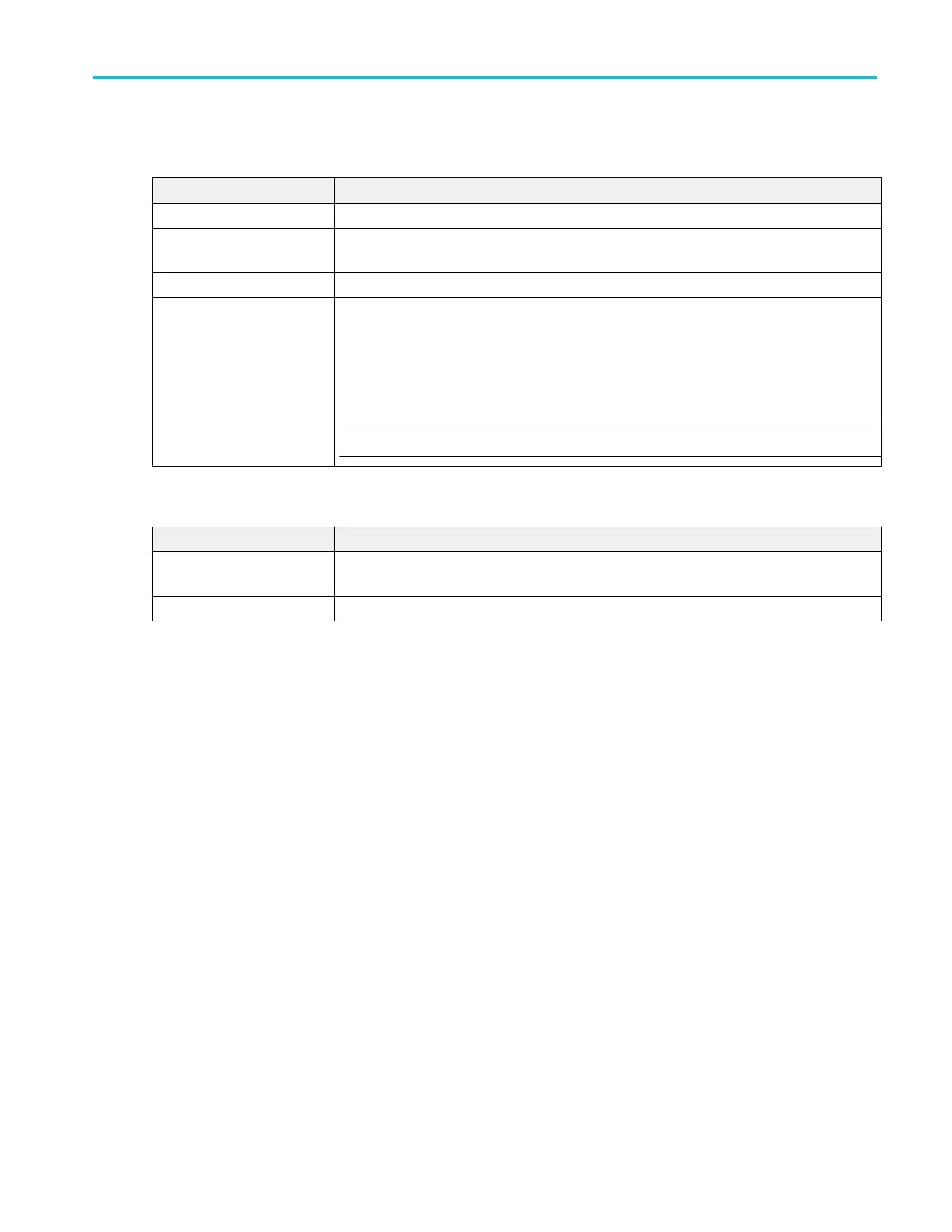Jitter and Eye Analysis panel fields and controls.
Field or control Description
Calculate Reference Levels Tap to select calculating the reference levels on the first acquisition or on every acquisition.
Horizontal Measurement
Units
Tap to select horizontal measurement units of seconds or unit intervals.
Jitter Separation Model Tap to select the jitter separation model (Spectral Only or Spectral + BUJ).
Lock RJ Value Selecting Lock RJ Value calculates the measurements at the specified random jitter value. The
checkbox is unchecked by default.
Selecting the checkbox displays a text box where you can enter the RJ value. The default value
is 1 ps.
NOTE. Lock RJ Value cannot be configured when Jitter Separation Model is Spectral + BUJ.
Other panel fields and controls.
Field or control
Right Clicks via Touch Turns On or Off the ability to use touch and hold method to open right-click menus on badges
and other screen items.
Time Sets the time it takes to respond to a touch and hold before opening a right-click menu.
I/O (Utility menu)
Use this configuration menu to set up a LAN, USB Device Port, Socket Server, and AUX OUT signal parameters.
To open the I/O menu:
1. Tap the Utility menu.
2. Tap I/O....
Entering and applying LAN network changes.
When first opening the I/O menu LAN panel, the Network Address is set to Auto (default setting) and the Apply Changes button
is grayed out (inactive) in the LAN panel.
When you select any editable input box and start entering data, the Apply Changes button becomes active, and the characters
being entered are bolded and italicized. Bold italicized text means that the values have not been applied to the oscilloscope
settings.
When you tap the Apply Changes button, all changes are saved (takes about 10 seconds), the text is changed to normal font
(nonbold, nonitalic), and the Apply Changes button becomes inactive.
If you tap outside the I/O menu before you tap the Apply Changes button, the menu closes and none of your changes are saved.
Menus and dialog boxes
MSO54, MSO56, MSO58, MSO58LP, MSO64 Help 293
