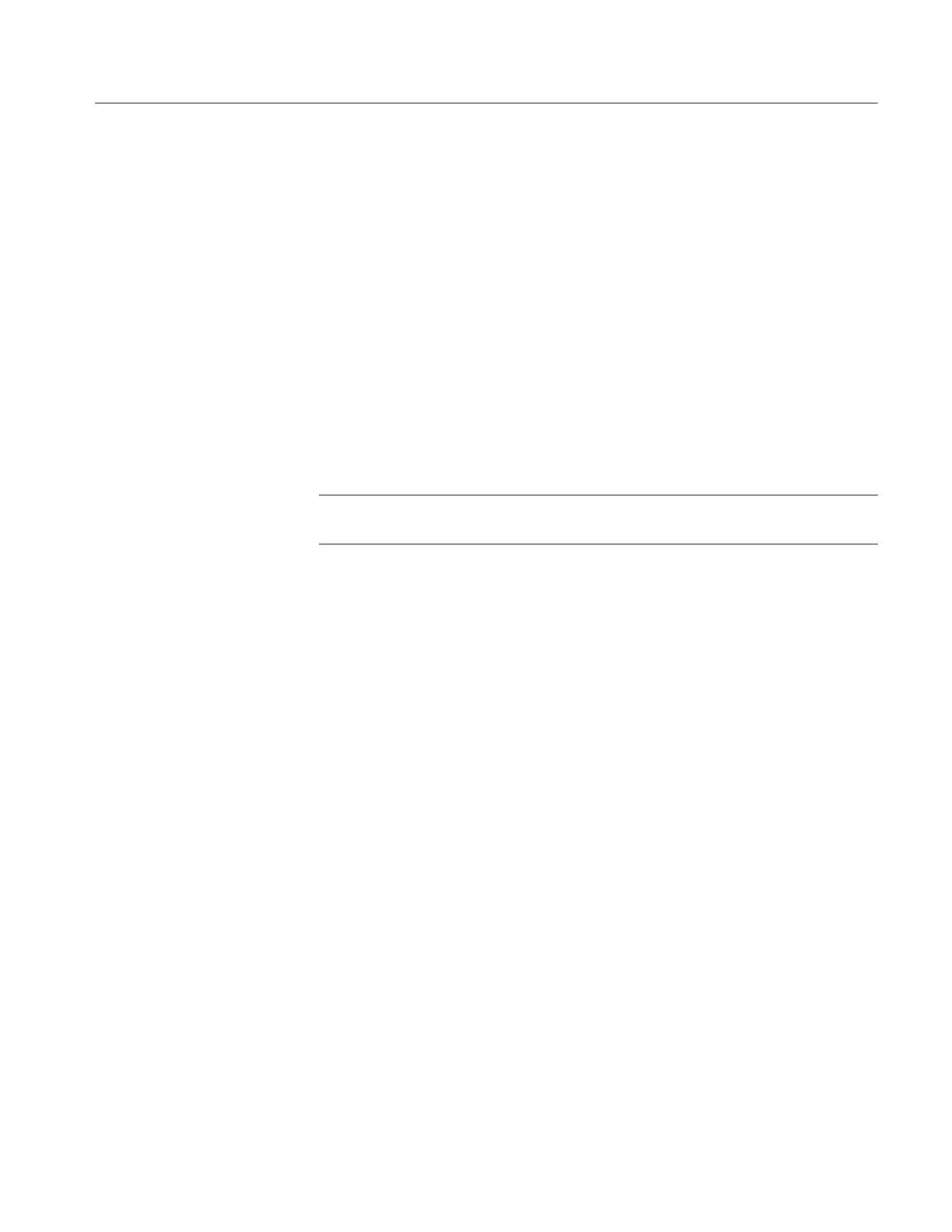Adjustment Procedures
TDS1000 and TDS2000 Series Digital Storage Oscilloscopes Service Manual
5-- 3
Adjustment Procedure
The adjustment procedure consists of 70 steps for the two-channel oscilloscope,
and 106 steps for the four-channel model. Each step requires an external voltage
source for new calibration constants.
Before performing the adjustment procedure, you must warm up the oscilloscope
for at least ten minutes in an ambient temperature between 20 °C and 30 °C.
Adjustments performed prior to warm-up or outside this temperature range may
result in poor performance.
If all steps in the procedure are completed successfully, a “Pass” message is
displayed and the new calibration constants take affect. If any step fails, the
procedure is aborted and the current calibration is not affected. You can choose to
abort the procedure at any step by selecting FCAL ABORT without affecting the
current calibration.
NOTE. While performing the adjustment procedure, keep in mind that some of the
steps take a significant amount of time (up to 5 minutes) to complete.
The equipment setups, shown in Figure 5--1, are required to complete the
adjustment procedure. Table 5--2 on page 5--6 lists the steps in the procedure
and the signal requirement for each step.
You must enable the Service menu to perform the adjustment procedure. To do
this:
1. Power on the oscilloscope.
2. Push the front-panel MEASURE button to access the MEASURE menu.
3. Push the top option button to access the Measure 1 menu.
4. Push and hold the front-panel SINGLE SEQ button.
5. Push and hold the front-panel AUTOSET button.
6. Wait at least two seconds.
7. Release the SINGLE SEQ button.
8. Release the AUTOSET button. A message appears in the lower left corner of
the screen stating “Service mode ON.”
9. Push the front-panel UTILITY button. The last item in the Utility menu is
now Service.
After the adjustment is complete, disable the Service menu by pushing the
UTILITY front-panel button, and the Service and Service Mode Off option
buttons.
Enable the Service Menu
