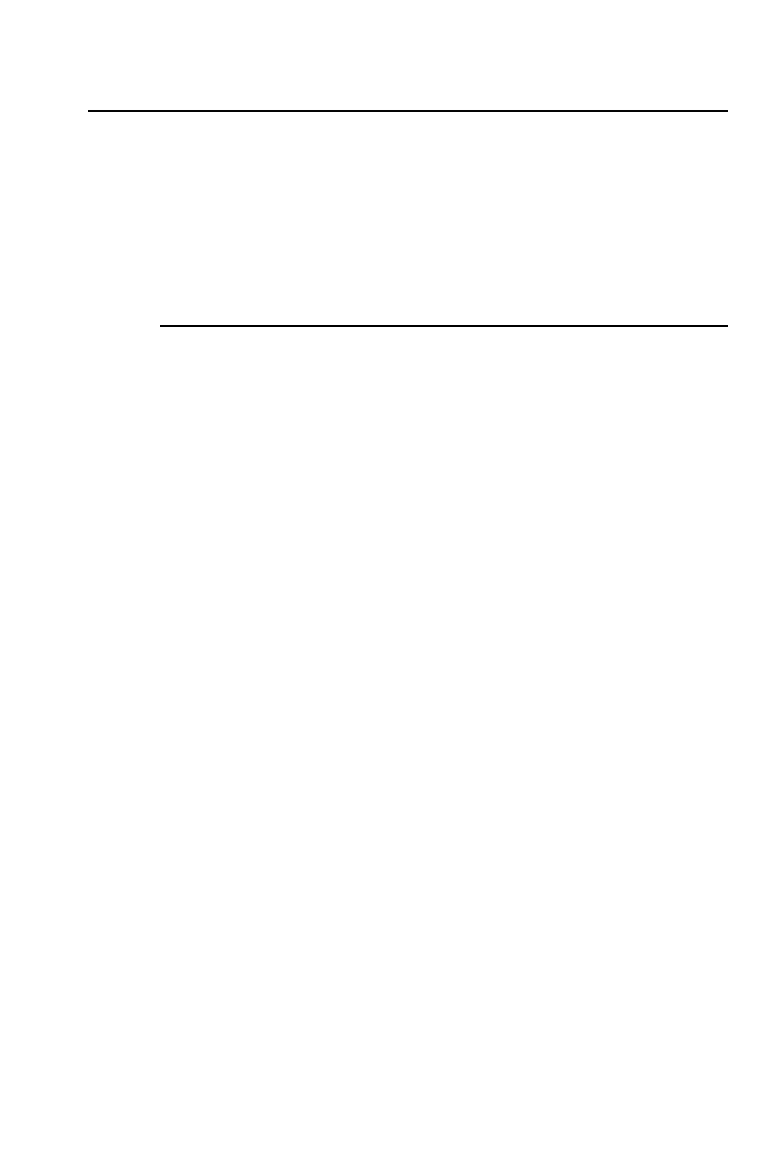3: Cash Flow Worksheet 63
Entering Cash Flows
You can enter the initial cash flow and up to 24 additional cash
flows, each of which can be a unique value. Enter inflows as
positive and outflows as negative. If you have consecutive cash
flows of equal value, you can enter the cash-flow value and then
a frequency of up to 9,999 for the number of times the value
occurs.
Procedure: Entering Cash Flows
쐃
Press
'
to select the cash flow entry portion of the Cash
Flow worksheet.
CFo=
and its current value are displayed.
쐇
If necessary, press
&
z
to clear the worksheet.
쐋
Key in a value for
CFo
(initial cash flow) and press
!
.
쐏
Press
#
to display
C01
.
Key in a value for the first cash flow or group of cash flows
and press
!
. Enter an inflow (cash received) as a
positive number; enter an outflow (cash paid out) as a
negative number.
쐄
Press
#
to display
F01
.
If there are multiple, consecutive, equal occurrences of the
cash flow you entered, key in the number of occurrences
(frequency) and press
!
. The default value is
1
.
쐂
Press
#
to display the next available cash flow.
Key in the value of the cash flow(s) and press
!
.
쐆
Press
#
.
If there are multiple, consecutive, equal occurrences of the
cash flow you entered, key in a value for the frequency and
press
!
.
쐊
Repeat steps 6 and 7 until all cash flows and frequencies are
entered.
When you have entered all the cash-flow data, you can press
#
or
"
to review the entries.
