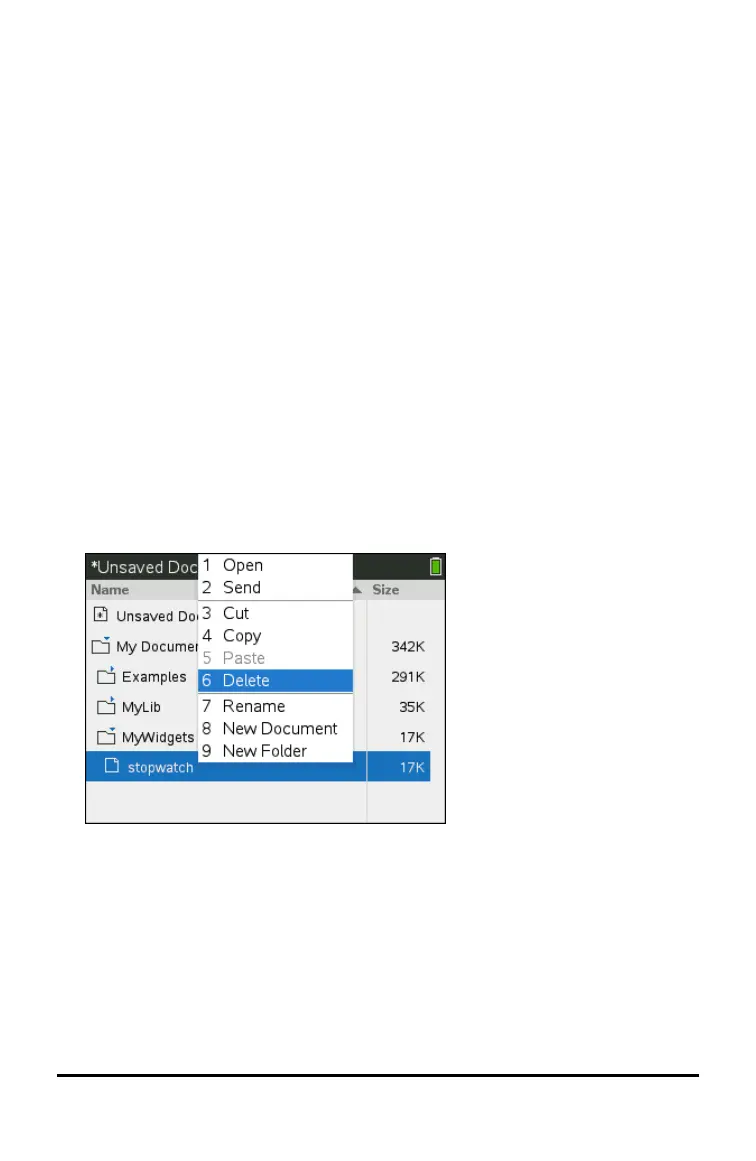Creating Folders
You can create folders two different ways:
• You can create a folder when you save a new document: The Save and Save As
menu commands allow you to enter a new folder name for the document.
• You can create a folder directly from the My Documents screen. Press b 1.
Type a name for new folder, press xor· to add it.
File and Folder Naming Conventions
Folder names must be unique. File and folder names can be very long and can include
almost all characters, including spaces and punctuation.
Note: If you are planning to transfer these documents to your computer for use in the
TI-Nspire™ software, it is best to use names that are accepted on your computer. Avoid
punctuation, \, / or symbols.
Deleting Documents and Folders
1. Press £ and ¤ to highlight the document or folder you want to delete.
2. Press / b 6.
—or—
Press ..
A dialogue box opens, confirming that you want to delete the file or folder.
Working with Documents on TI-Nspire™ CX II Handhelds 45
