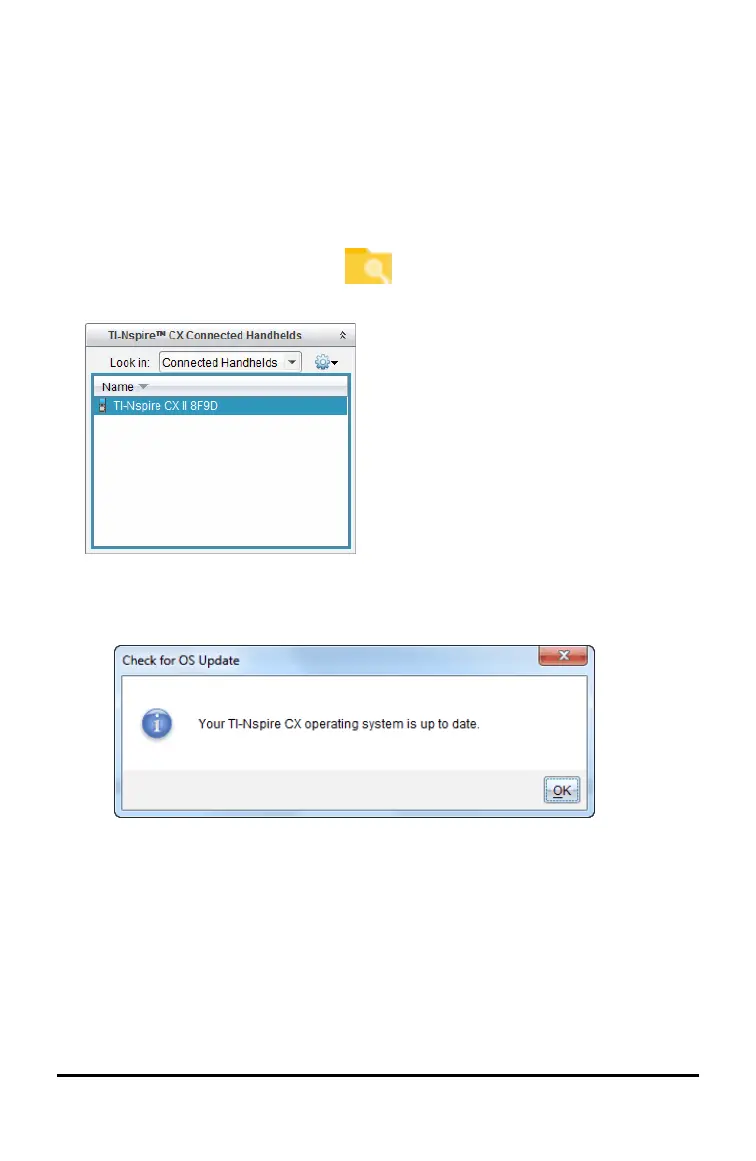84 Updating the Handheld Operating System
You can download an OS upgrade from the Texas Instruments website to a computer
and use a USB cable to install the OS on your TI-Nspire™ CX II handheld. You will need
an Internet connection and the appropriate USB cable to download the updates.
Checking for Handheld OS Updates
When using TI-Nspire™ software, you can quickly determine if your handheld OS is up
to date when the handheld is connected to a computer.
1. Open the TI-Nspire™ software and ensure the handheld is connected to your
computer.
2. In the Documents Workspace, click to open Content Explorer.
3. In the Connected Handhelds pane, select a connected handheld.
4. Select Help > Check for Handheld/Lab Cradle OS Update.
• If the operating system is current, the Check for Handheld OS Update dialogue
box opens indicating that the operating system on the handheld is up to date.
• If the operating system is not current, the dialogue box contains a message
indicating that a new version of the operating system is available.
5. To turn off automatic notifications, clear the “Automatically check for updates
checkbox. By default, this option is turned on.
6. Click OK to close the dialogue box.
