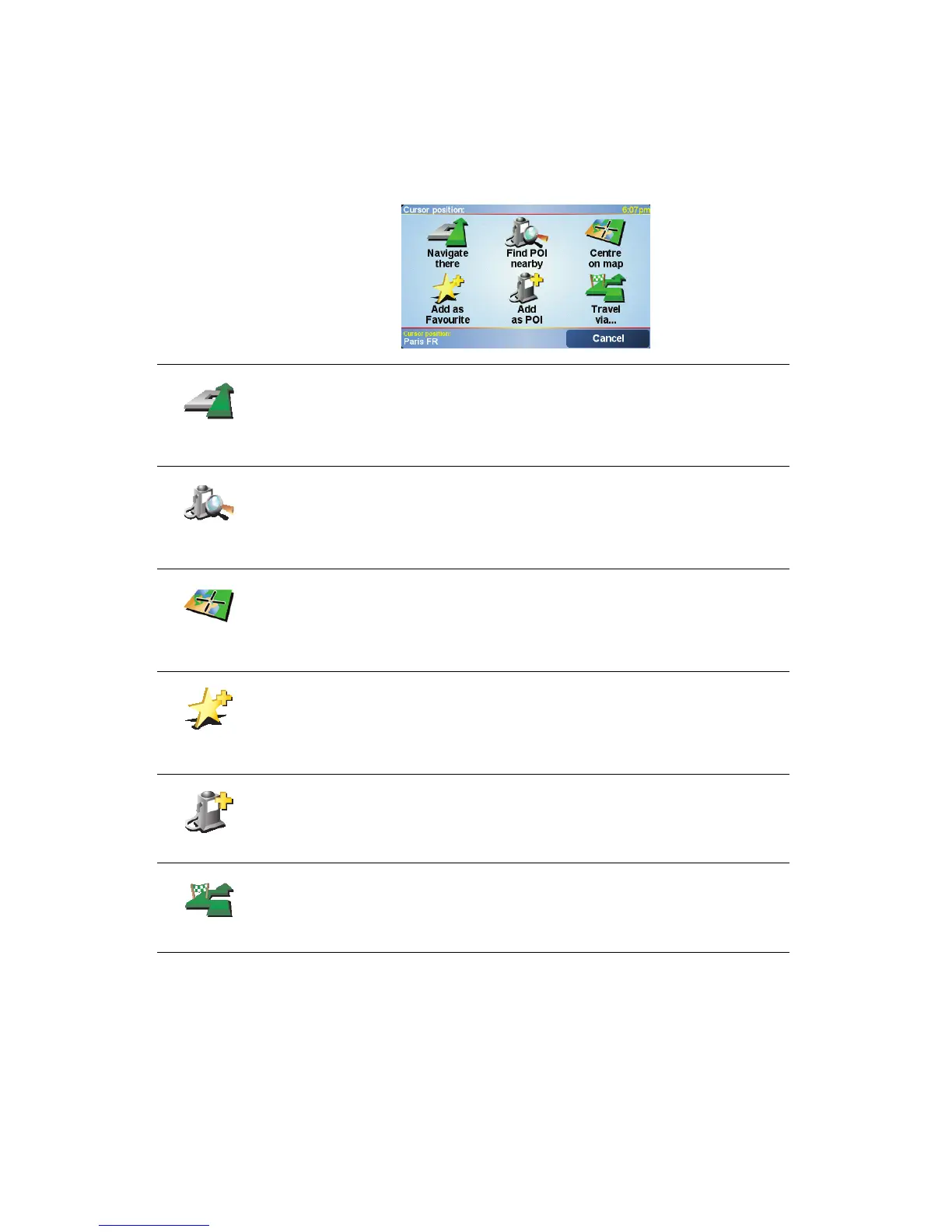20
Using the Cursor button
You can use the map to find addresses and Points of Interest (POIs), for
example, restaurants, train stations and petrol stations.
With the Cursor button, you can use what you have found. Tap the cursor
button to open the page of buttons shown below:
Navigate
there
Tap this button to navigate to the cursor position. Your ONE XL will
calculate the route there.
Find POI
nearby
Tap this button to find a POI near the cursor position. For example, if you
have found a restaurant to go to, you can search for a parking garage
nearby.
Centre on
map
Tap this button to reposition the map so that the current cursor position is
in the middle of the screen.
Add as
Favourite
Tap this button to create a Favourite at the cursor position.
For more information about Favourites, see Favourites on page 21.
Add as POI
Tap this button to create a POI at the cursor position.
For more information about POIs, see Points of Interest on page 25.
Travel via...
Tap this button to travel via the cursor position. This button is only available
if you are currently navigating to a destination.