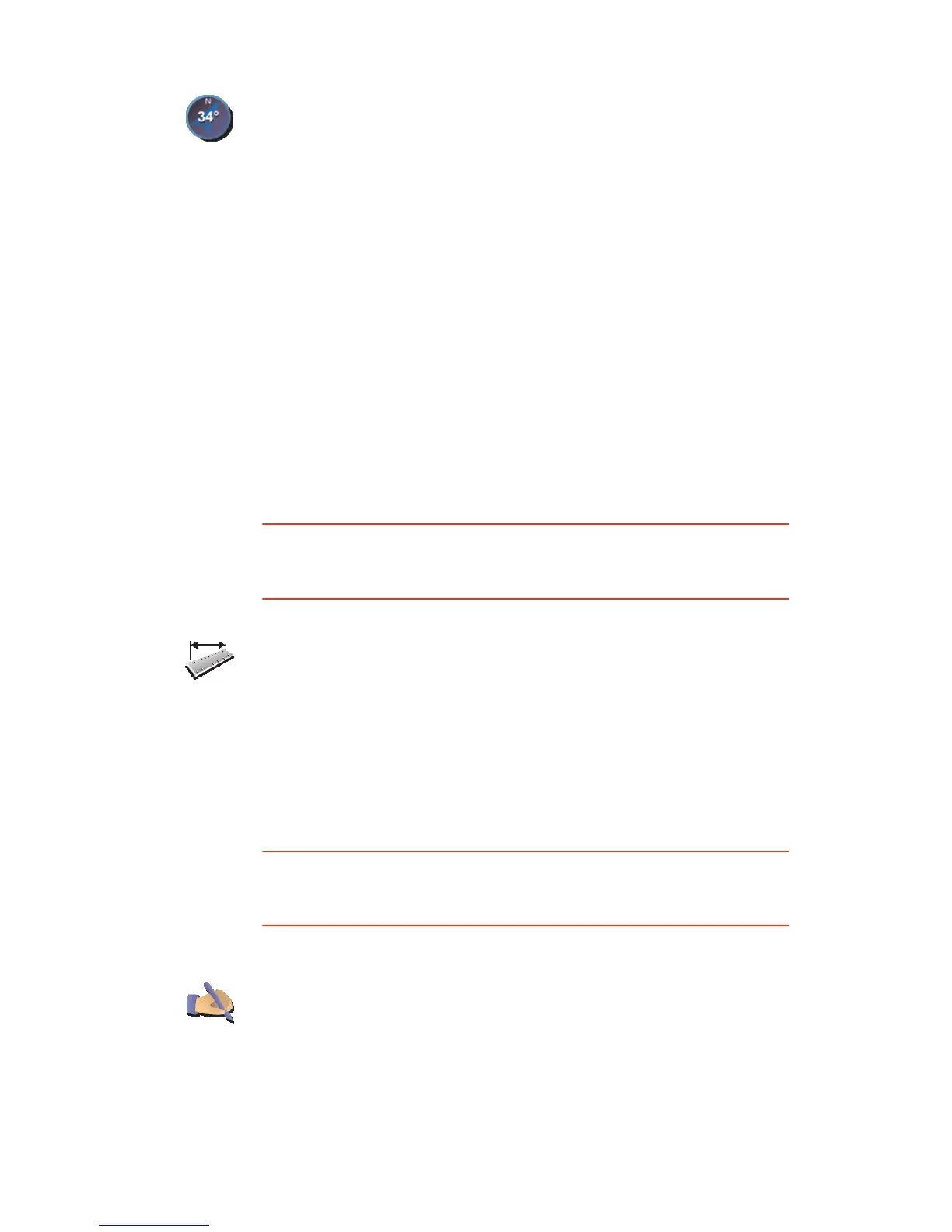41
Set units
This button may only be available if all menu options are shown. To show all
menu options, tap Show ALL menu options.
For more information, see Hidden buttons and features on page 33.
Operate left-handed / Operate right handed
This button may only be available if all menu options are shown. To show all
menu options, tap Show ALL menu options.
For more information, see Hidden buttons and features on page 33.
Compass
preferences
Tap this button to select whether a compass is shown and what the
compass shows. The following options are available:
• One with arrow pointing north - the arrow always points north and the
direction you are moving is at the top of the compass.
• One with arrow showing your heading - the arrow always shows the
direction you are moving and the top of the compass is north.
If you select one of these options, you then choose what is shown in the
middle of the arrow:
• Direction - the direction in which you are driving is shown in the centre
of the compass, as a compass direction.
• Degrees - the direction in which you are driving is shown in the centre
of the compass, in degrees.
• Nothing
• One with arrow pointing to your destination - the arrow always points
to your destination relative to the direction you are travelling. The
distance to your destination is shown in the middle of the arrow.
• None - no compass will be shown.
Set units
Tap this button to set the units used for the following:
•Distances
•Time
• Latitudes and longitudes
• Temperature
• Air pressure
Operate left-
handed
Tap this button to move important buttons, for example, the Done and
Cancel buttons as well as the zoom bar, to the left hand side of the screen.
This makes it easier to tap the buttons with your left hand without blocking
the screen.
To move the buttons back to the right hand side of the screen, tap Operate
right-handed.