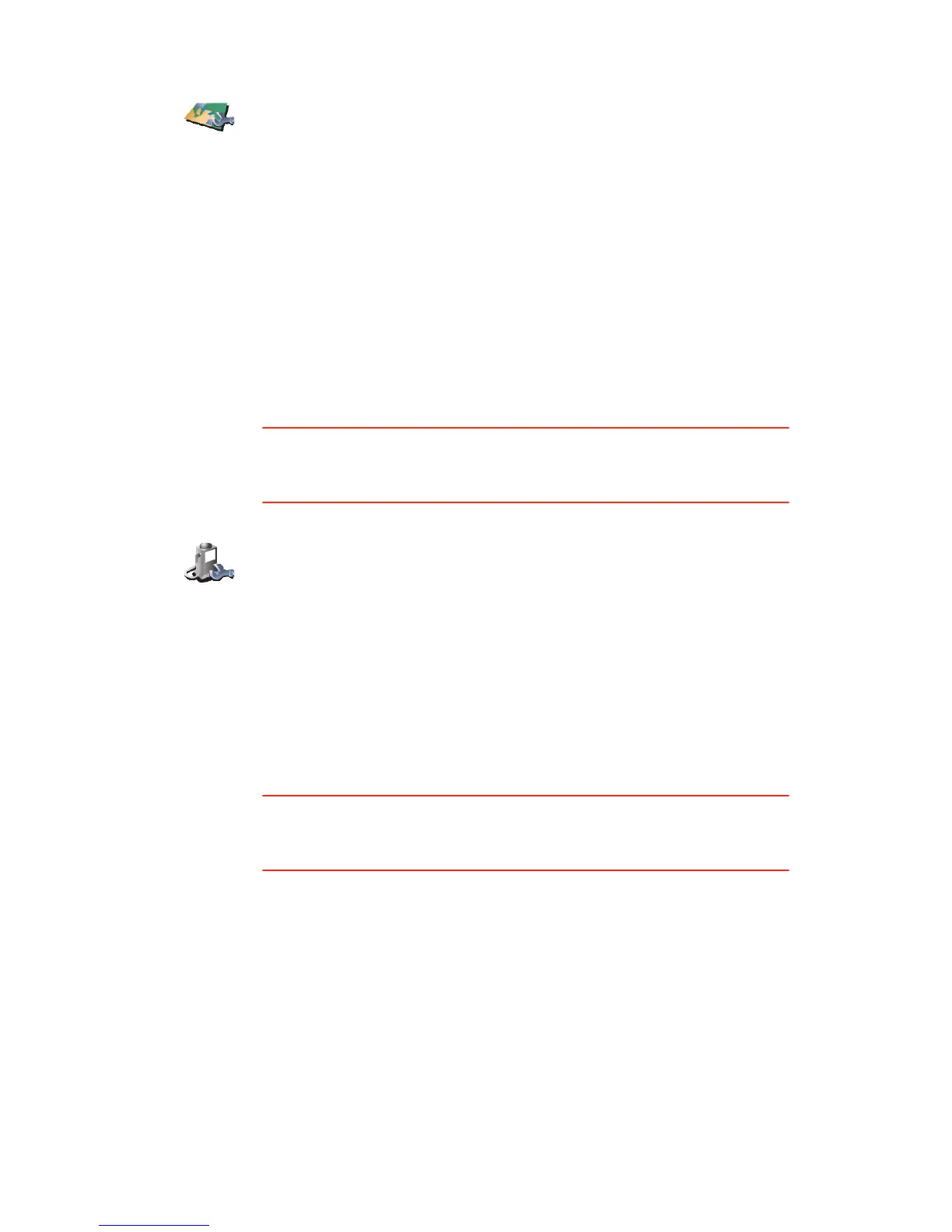38
For more information about making a backup, see Using TomTom HOME on
page 51.
You can also download, add and delete maps using TomTom HOME.
Manage POIs
This button may only be available if all menu options are shown. To show all
menu options, tap Show ALL menu options.
For more information, see Hidden buttons and features on page 33.
Status bar preferences
This button may only be available if all menu options are shown. To show all
menu options, tap Show ALL menu options.
For more information, see Hidden buttons and features on page 33.
Manage maps
Tap this button to do the following:
• Download a map - you can buy new maps using TomTom HOME. For
more information, see Using TomTom HOME on page 51.
• Switch map - tap this button to change the map you are using.
• Delete a map - tap this button to create more space on your ONE XL by
deleting a map.
Don’t delete a map unless you have already made a backup of the map.
If you delete a map before you make a backup, you won’t be able to put
the map back on your ONE XL.
Manage POIs
Tap this button to do the following:
• Set alerts for when you are near POIs.
For example, your ONE XL can tell you when there is a petrol station
nearby.
• Create your own POI categories and add POIs to them.
For example, you could create a category of POIs called “Friends”, and
add all your friends’ addresses as POIs in the category.
For more information about POIs, see Points of Interest on page 25.