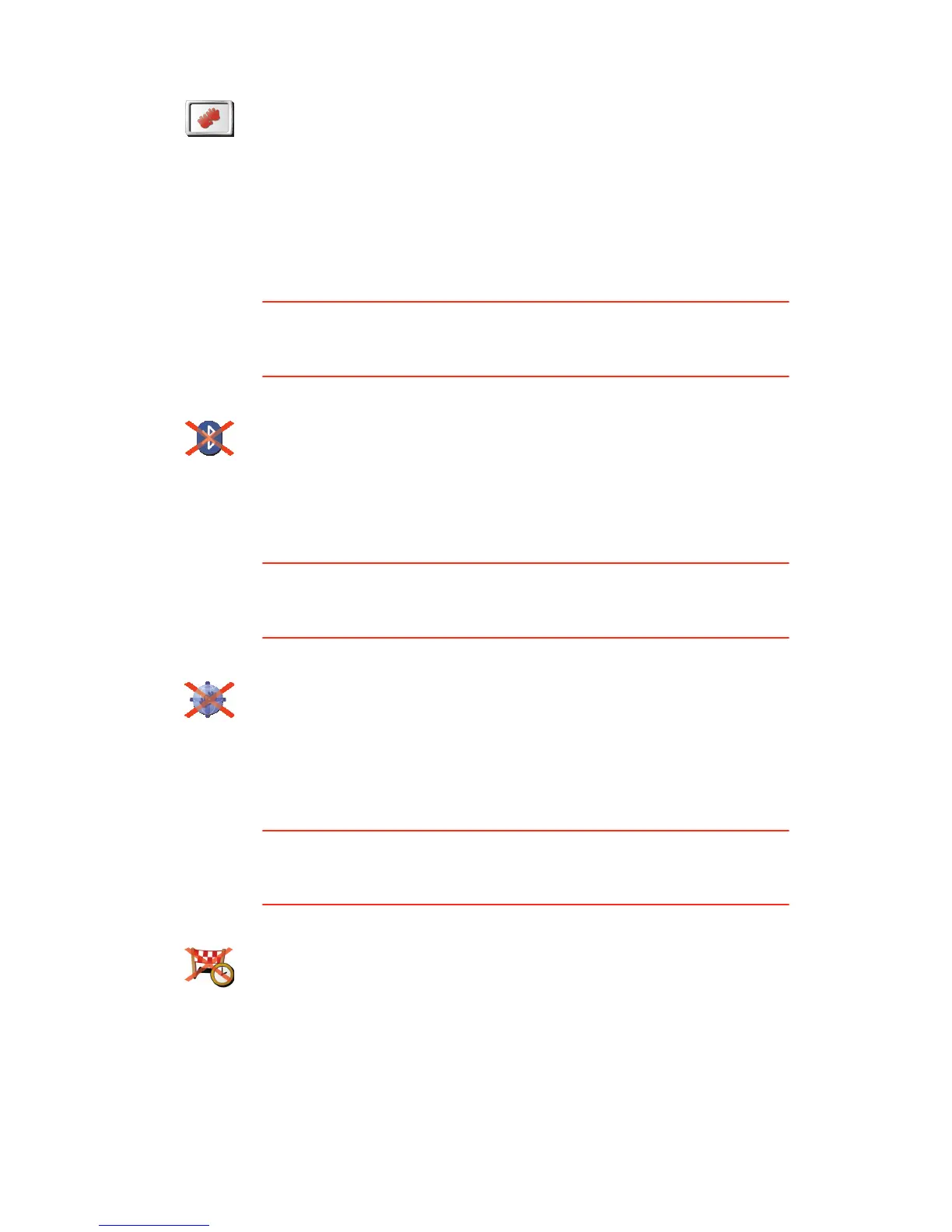44
Disable Bluetooth / Enable Bluetooth
This button may only be available if all menu options are shown. To show all
menu options, tap Show ALL menu options.
For more information, see Hidden buttons and features on page 33.
Disable wireless data / Enable wireless data
This button may only be available if all menu options are shown. To show all
menu options, tap Show ALL menu options.
For more information, see Hidden buttons and features on page 33.
Do not ask arrival time / Ask arrival time
This button may only be available if all menu options are shown. To show all
menu options, tap Show ALL menu options.
For more information, see Hidden buttons and features on page 33.
Start-up
preferences
Tap this button to set what your ONE XL should do when you first switch it
on. The following options are available:
• Continue where I left off - your ONE XL starts as it was when you
switched it off.
• Ask for a destination - your ONE XL starts with Navigate to... menu. You
can enter a destination immediately.
• Show the Main Menu - your ONE XL starts with the Main Menu.
Disable
Bluetooth
Tap this button to disable all Bluetooth functionality on your ONE XL. In
some places, such as hospitals and aeroplanes, you are required to turn
Bluetooth off on all electronic devices.
To turn Bluetooth on again, tap Enable Bluetooth.
Disable
wireless data
Tap this button to turn off the possibility of receiving wireless data. You will
still be connected to your mobile phone via Bluetooth and will still be able
to receive and make hands-free calls. You will not be able to receive any
data that uses a wireless data connection, such as TomTom Traffic.
To turn wireless data on again, tap Enable wireless data.
Do not ask
arrival time
Tap this button to stop your ONE XL from asking you if you want to arrive
by a particular time whenever you plan a route.
To turn this option on again, tap Ask arrival time.
For more information, see Arrival times on page 10.