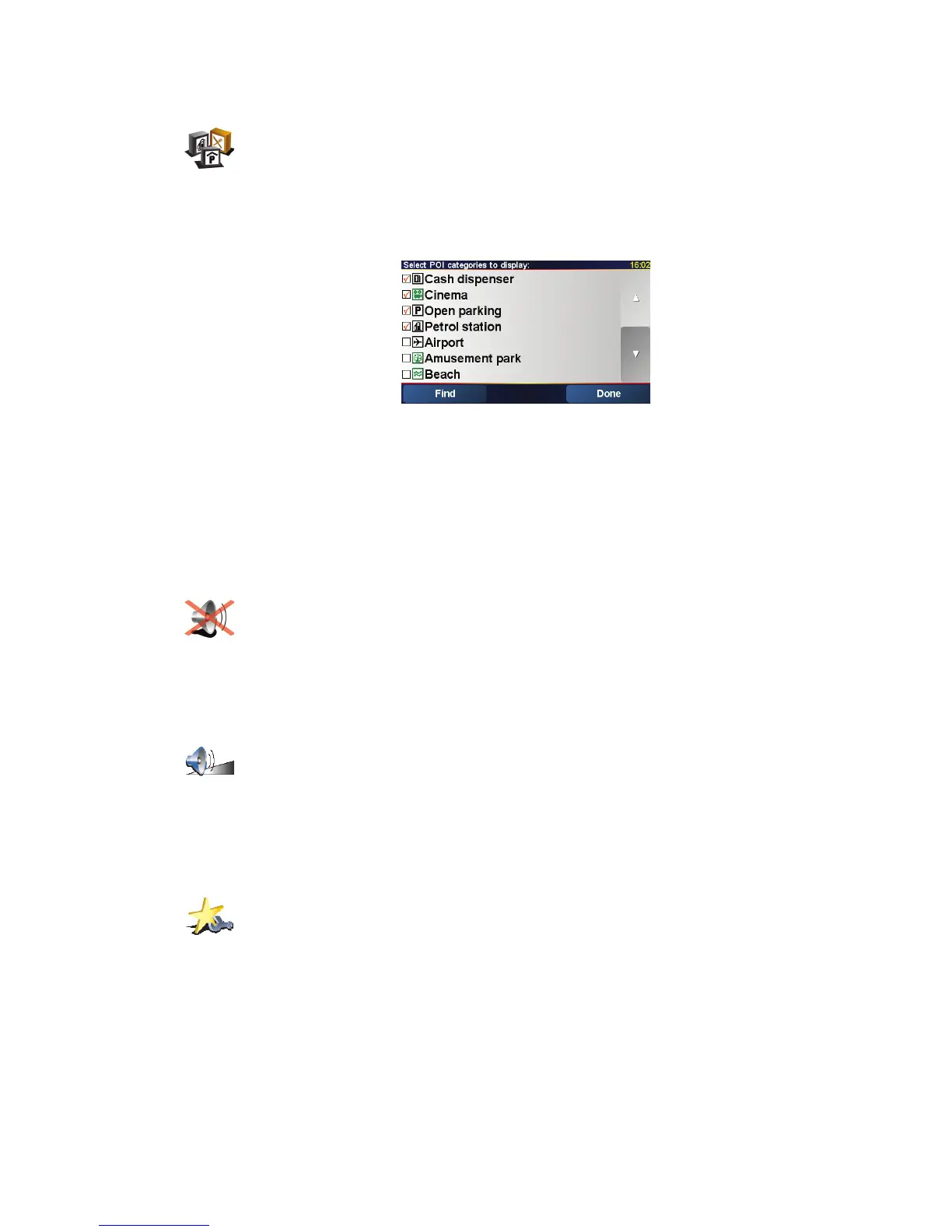35
Enable/disable POIs
Select the POIs that you want to see on the map from the list:
When you select a POI, it will be shown on the map by the symbol you can see
next to each category in the list above.
To find a category of POI quickly, tap Find, then start to type the name of the
POI category. As soon as the category is shown in the list, you can select it.
For more information about POIs, see Points of Interest on page 25.
Turn off sound / Turn on sound
Volume preferences
Manage Favourites
Enable/
disable POIs
Tap this button to set which categories of Points of Interest (POIs) should be
shown on the map.
Turn off sound
Tap this button to turn the spoken instructions off. The button changes to
Turn on sound. If you turn the sound off, warnings for upcoming POIs are
also turned off.
Volume
preferences
Tap this button to change the volume of the spoken instructions.
Manage
Favourites
Tap this button to rename or delete Favourites.
To find a Favourite quickly, tap Find, then start to type the name of the
Favourite. As soon as the Favourite is shown in the list, you can select it.
For more information about Favourites, see Favourites on page 21.